The steps to scaffold ComponentOne Dashboard Layout control for ASP.NET MVC are as follows:
- Configure the datasource. Refer the topic Data Source Configuration to see configuring a datasource in an application.
-
In the Solution Explorer, right-click the project name and select Add | New Scaffolded Item. The Add Scaffold wizard appears.
-
In the Add Scaffold wizard, select Common and then select C1 Scaffolder from the right pane. You can also select Common | MVC | Controller or Common | MVC | View and then C1 Scaffolder to add only a controller or a view.

-
Click Add. The AddScaffold wizard appears with the Data tab selected by default.
-
Select Dashboard Layout control and click Next. The C1 ASP.NET MVC Dashboard Layout wizard appears with the General tab selected by default.
-
In the General tab, specify the basic details as follows:
- Enter the Controller Name and View Name.
- Enter the Id for the DashboardLayout control.
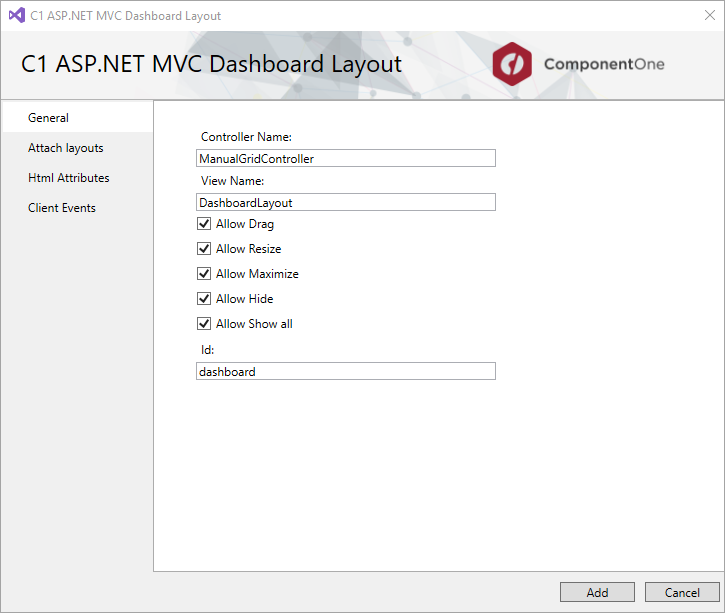
- In the Attach layouts tab, specify the layout details as follows:
- Select Manual from the Select layout dropdown list.
- Use the +Group button to add a ManualGridGroup layout in the DashboardLayout control.
- Use the +Tile button to add a ManualGridTile in the ManualGridGroup.
- Set the ManualGridTile properties as per your requirements from the properties section on the right.
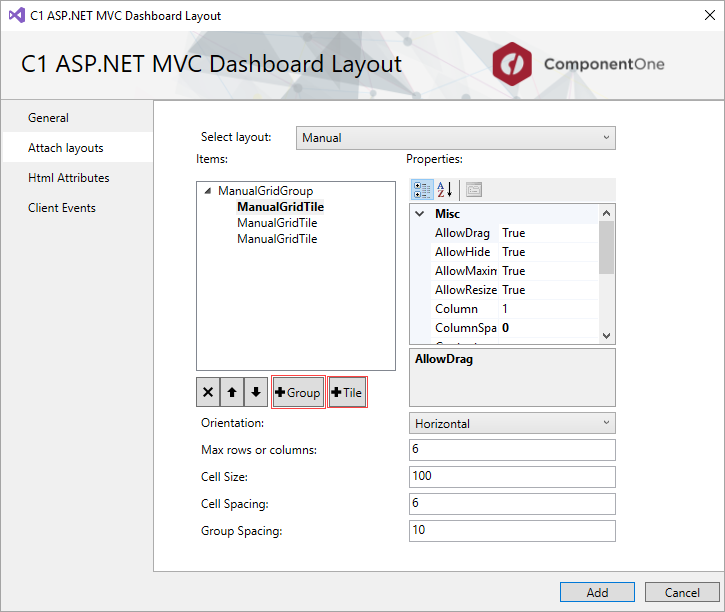
- Click Add. You will notice that the Controller and View for the DashboardLayout control is added to your project.
- Configure the datasource. For more information on configuring a datasource in ASP.NET Core application, see https://docs.microsoft.com/ja-jp/ef/core/get-started/aspnetcore/existing-db.
-
In the Solution Explorer, right-click the project name and select Add | New Scaffolded Item. The Add Scaffold wizard appears.
-
In the Add Scaffold wizard, select Common and then select C1 Scaffolder from the right pane. You can also select Common | MVC | Controller or Common | MVC | View and then C1 Scaffolder to add only a controller or a view.

-
Click Add. The AddScaffold wizard appears with the Data tab selected by default.
-
Select Dashboard Layout control and click Next. The C1 ASP.NET MVC Dashboard Layout wizard appears with the General tab selected by default.
-
In the General tab, specify the basic details as follows:
- Enter the Controller Name and View Name.
- Enter the Id for the DashboardLayout control.
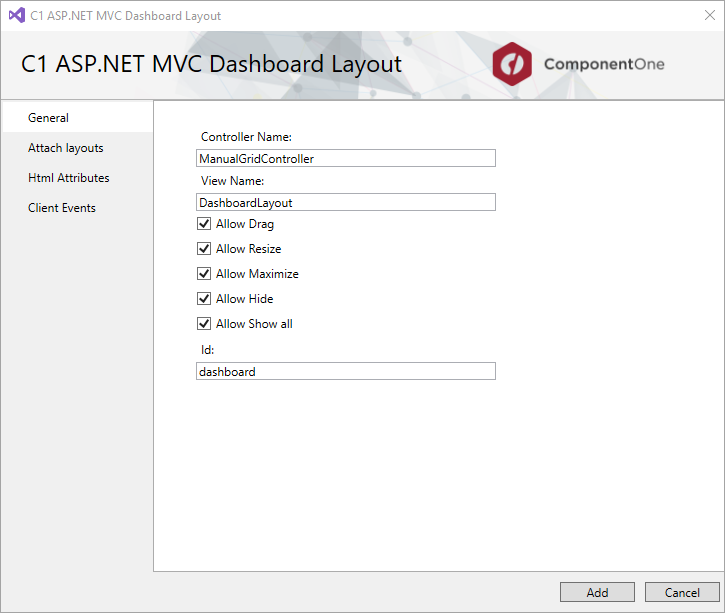
- In the Attach layouts tab, specify the layout details as follows:
- Select Manual from the Select layout dropdown list.
- Use the +Group button to add a ManualGridGroup layout in the DashboardLayout control.
- Use the +Tile button to add a ManualGridTile in the ManualGridGroup.
- Set the ManualGridTile properties as per your requirements from the properties section on the right.
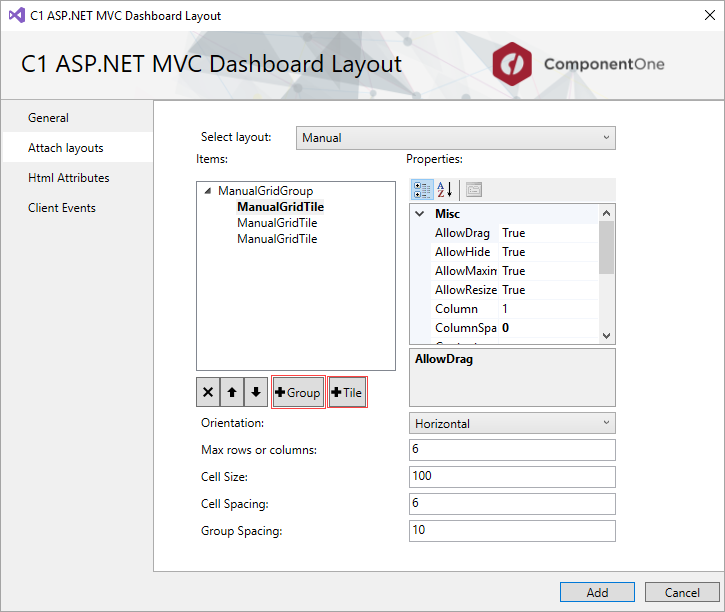
- Click Add. You will notice that the Controller and View for the DashboardLayout control is added to your project.