Searching can be a tedious task in a grid with huge data. To make this task easier, you can use case-sensitive search supported by FlexGrid along with the FlexGridSearch control to apply full text searching inside the grid. With case-sensitive search, FlexGrid allows you to have more granular control over searched items in the grid. You can achieve the granularity in search by setting the CaseSensitiveSearch property to true. The CaseSensitiveSearch property determines whether the searches performed while the user types should be case-sensitive which makes our search more refined.
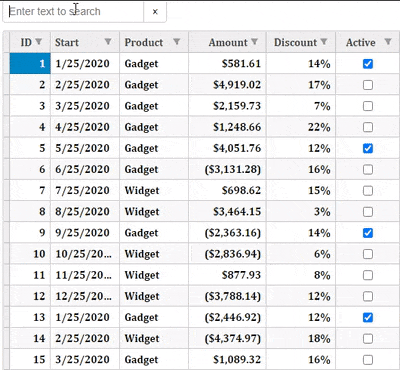
The following example shows how you can use the case-sensitive search along with the FlexGridSearch control to search the items in FlexGrid. The example uses Sale.cs model added in the Custom Editors topic.
Controller
| CellMarkerController.cs |
コードのコピー
|
|---|---|
public ActionResult Index() { return View(Sale.GetData(15)); } |
|
View for the Controller
| Index.cshtml |
コードのコピー
|
|---|---|
@model IEnumerable<Sale> <style type="text/css"> .grid { height: 500px; border: 2px solid #e0e0e0; font-family: Cambria; font-weight: bold; } </style> <div> <p id="theSearch"></p> </div> @*Instantiate FlexGrid and set its properties*@ @(Html.C1().FlexGrid<Sale>() .Id("fgrid") .AutoGenerateColumns(false) .Width(700) .AllowAddNew(true) .SelectionMode(C1.Web.Mvc.Grid.SelectionMode.Cell) .CssClass("grid") .Bind(Model) //Binding columns data to FlexGrid .Columns(bl => { bl.Add(cb => cb.Binding("ID")); bl.Add(cb => cb.Binding("Start")); bl.Add(cb => cb.Binding("Product")); bl.Add(cb => cb.Binding("Amount").Format("c")); bl.Add(cb => cb.Binding("Discount").Format("p0")); bl.Add(cb => cb.Binding("Active")); }) .Filterable(f => f.DefaultFilterType(FilterType.Both)) .AutoSearch(true) .CaseSensitiveSearch(true) ) @(Html.C1().FlexGridSearch("#theSearch") .Grid("fgrid") .Placeholder("Enter text to search") ) |
|