ItemTemplates を使用してコントロール内のカスタムコンテンツを指定することで、ListBox コントロールをカスタマイズすることができます。ListBox のテンプレート内で ComponentOne MVC コントロールを使用することもできます。
次の図は、ItemTemplates を適用した ListBox を示しています。
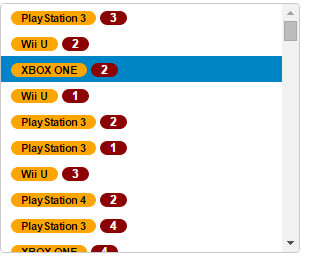
次のコード例は、ItemTemplates を使用して ListBox コントロールをカスタマイズする方法を示します。
コードの場合
ListBoxController.cs
| C# |
コードのコピー
|
|---|---|
public ActionResult ItemTemplate() { var list = MVCFlexGrid.Models.CustomerOrder.GetOrderData(100).ToList(); return View(list); } |
|
ListBox.cshtml
| HTML |
コードのコピー
|
|---|---|
@model List<CustomerOrder>
<style>
.badge {
color: white;
background-color: darkred;
border-radius: 10px;
padding: 1px 10px;
}
.label {
color: black;
background-color: orange;
border-radius: 10px;
padding: 1px 10px;
}
</style>
<div>
<label>Custom HTML</label>
<c1-list-box width="300px" height="250px">
<c1-input-item-template>
<span>
<span class="label">{{Product}}</span>
<span class="badge">{{Count}}</span>
</span>
</c1-input-item-template>
<c1-items-source source-collection=@Model></c1-items-source>
</c1-list-box>
</div>
<div>
<label>C1 MVC controls</label>
<c1-list-box width="300px" height="250px">
<c1-input-item-template>
<span>
<c1-input-number template-bindings="@(new { Value = "Count"})"
min=0 max=10 step=1 is-template=true></c1-input-number>
</span>
</c1-input-item-template>
<c1-items-source source-collection=@Model></c1-items-source>
</c1-list-box>
</div>
|
|