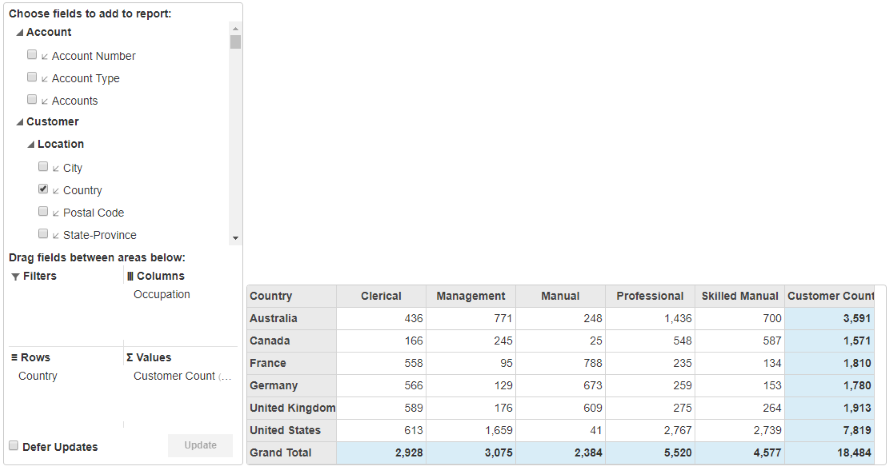The OLAP control allows you to directly bind cube data that is created using SSAS (SQL Server Analysis Services). The PivotEngine component of the OLAP control allows you to directly bind cube data with the help of BindCubeService method. This method accepts two parameters; URL (URL of the SSAS server) and Cube (OLAP cube in the SSAS server). The PivotPanel control and PivotGrid control binds to PivotEngine.
Complete the following steps to bind cube data in the OLAP control.
Step 1: Create an MVC Application
Create a new MVC application using the ComponentOne or VisualStudio templates. For more information about creating an MVC application, see Configuring your MVC Application topic.
Step 2: Add the OLAP control
To add an OLAP control to the application, follow these steps:
Add a new Controller
- In the Solution Explorer, right click the folder Controllers.
- From the context menu, select Add | Controller. The Add Scaffold dialog appears.
-
In the Add Scaffold dialog, follow these steps:
- Select the MVC 5 Controller - Empty template, and then click Add.
- Set name of the controller (for example:
CubeController). - Click Add.
CubeController.cs コードのコピーpublic class CubeController : Controller { // GET: Cube public ActionResult Index() { return View(); } }
In the view, we create an instance PivotEngine and bind it a cube data using the BindCubeService property.
- From the Solution Explorer, expand the folder Controllers and double click the
CubeController. - Place the cursor inside the method
Index(). - Right click and select Add View. The Add View dialog appears.
- In the Add View dialog, verify that the View name is Index and View engine is Razor (CSHTML).
-
Click Add to add a view for the controller. Copy the following code and paste it inside Index.cshtml.
Index.cshtml コードのコピー<c1-pivot-engine id="cubeEngine"> <c1-cube-service url="http://ssrs.componentone.com/OLAP/msmdpump.dll" cube="Adventure Works"></c1-cube-service> <c1-view-field-collection c1-property="RowFields" items="[Customer].[Country]"></c1-view-field-collection> <c1-view-field-collection c1-property="ColumnFields" items="[Customer].[Occupation]"></c1-view-field-collection> <c1-view-field-collection c1-property="ValueFields" items="[Measures].[Customer Count]"></c1-view-field-collection> </c1-pivot-engine> <c1-pivot-chart items-source-id="cubeEngine"></c1-pivot-chart> <c1-pivot-grid items-source-id="cubeEngine"></c1-pivot-grid>
Step 3: Build and Run the Project
- Click Build | Build Solution to build the project.
-
Press F5 to run the project.
Append the folder name and view name to the generated URL (for example: http://localhost:1234/Cube/Index) in the address bar of the browser to see the view.