The steps to scaffold ComponentOne OLAP control for ASP.NET MVC are as follows:
- Configure the datasource. For more information on configuring a datasource in ASP.NET Core application, see https://docs.microsoft.com/ja-jp/ef/core/get-started/aspnetcore/existing-db.
-
In the Solution Explorer, right-click the project name and select Add | New Scaffolded Item. The Add Scaffold wizard appears.
-
In the Add Scaffold wizard, select Common and then select C1 Scaffolder from the right pane. You can also select Common | MVC | Controller or Common | MVC | View and then C1 Scaffolder to add only a controller or a view.
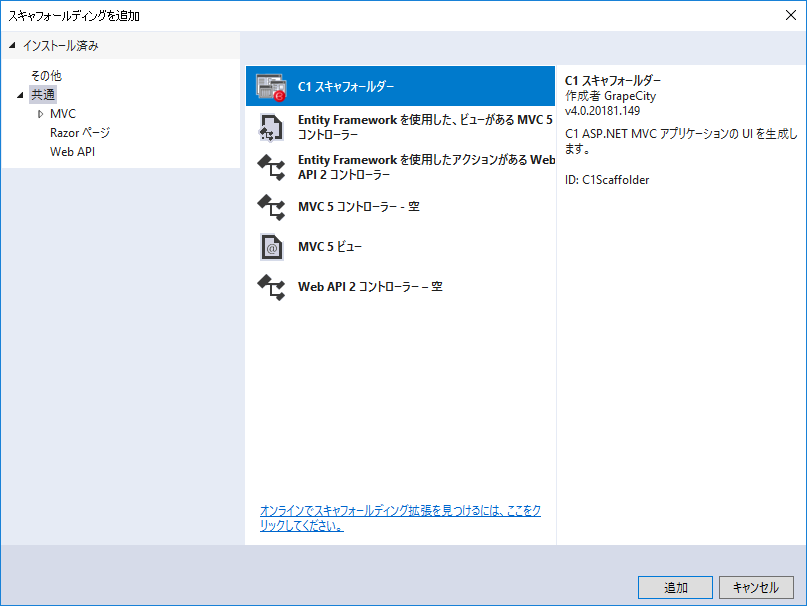
-
Click Add. The AddScaffold wizard appears with the Data tab selected by default.
-
In the AddScaffold wizard, select the Olap tab.
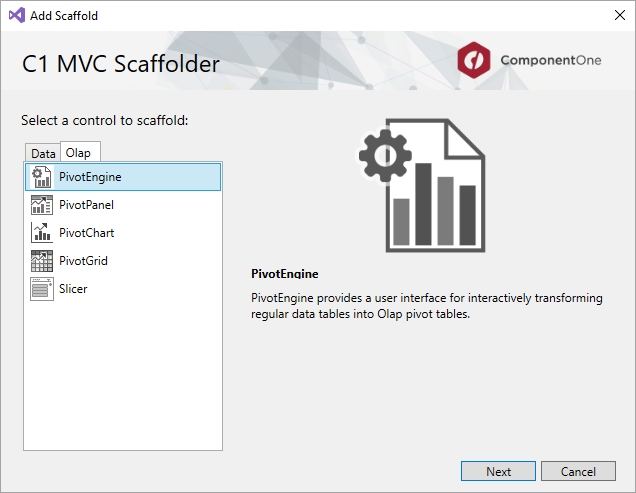
-
In the AddScaffold wizard, select PivotEngine control and click Next. The C1 ASP.NET MVC PivotEngine wizard appears with the General tab selected by default.
-
In the General tab, specify the basic details as follows:
- Enter the Controller Name and View Name.
- Enter the Id for the PivotEngine control.
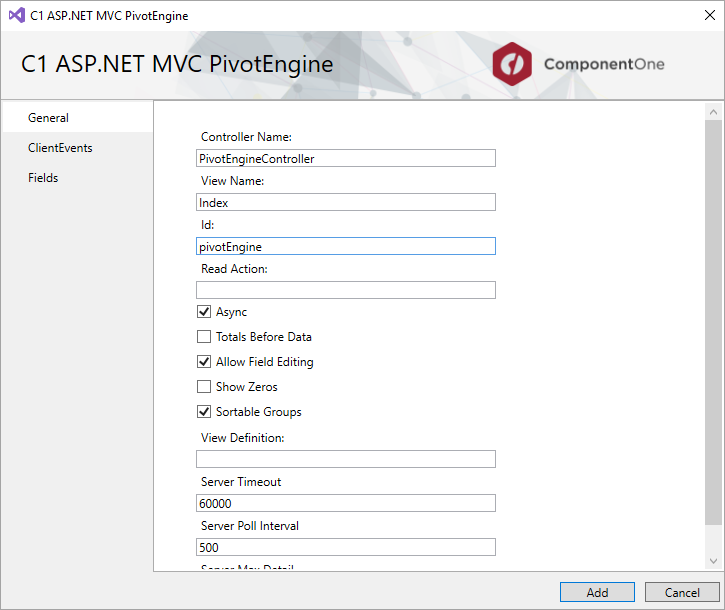
-
In the Fields tab, specify the model details as follows:
- Select None from the Show Row Totals dropdown list.
- Select Model Class from the drop-down list. The list shows all the available model types in the application in addition to the C1NWind.edmx model added in Step 1. In our case, we select Customers to populate data.
- Drag and drop to choose fields as per your requirements.
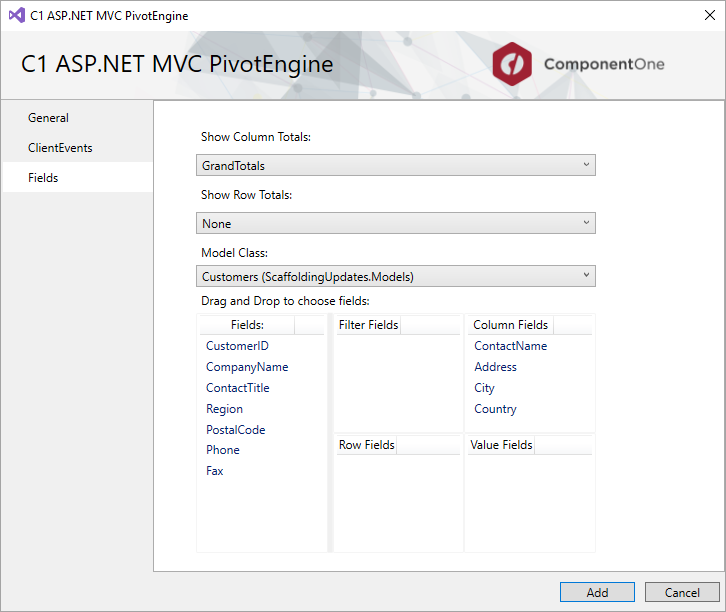
- Click Add. You will notice that the Controller and View for the PivotEngine control is added to your project.