To view a ActiveReports, you need to configure your MVC application. Complete the following steps to add the view page to your application. For more information about using Report Viewer, see Using C1 ReportViewer Template.
- Under Views, add a folder named Report.
- Right-click the Report folder, and then select Add | New Item... to open the Add New Item dialog.
- Under Installed | Templates, select Visual C# | ASP.NET Core | C1 ReportViewer View Page (ASP.NET Core) and click Add to open the C1 MVC ReportViewer dialog.
- In the C1 MVC ReportViewer dialog, select Report in ActiveReports report service option.
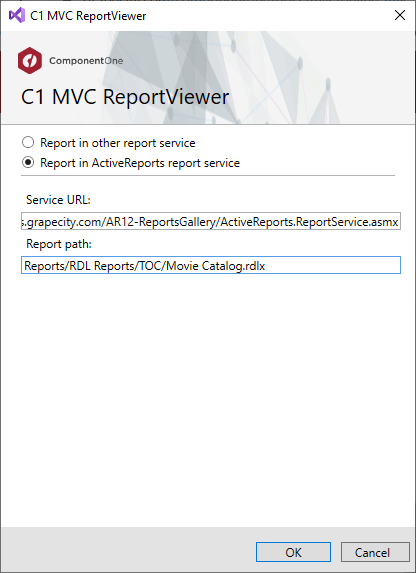
- In the Service URL field, enter the service URL to access the reports. In our case, we used http://ardemos.grapecity.com/AR12-ReportsGallery/ActiveReports.ReportService.asmx.
- In the Report path, enter the path of the report. In our case, we used Reports/RDL Reports/TOC/Movie Catalog.rdlx.
- Click OK. The View page is created.