FlexGrid has built-in support for fast, Excel like in-cell editing. There is no need to add extra columns with Edit buttons that switch between display and edit modes. Following are the ways to perform data editing in the grid.
- Users can start editing by typing into any cell. This puts the cell in quick-edit mode. In this mode, pressing a cursor key finishes the editing and moves the selection to a different cell.
- You can also perform editing by pressing F2 or by clicking a cell twice. This puts the cell in full-edit mode. In this mode, pressing a cursor key moves the caret within the cell text. To finish editing and move to another cell, the user must press the Enter, Tab, or Escape key. Data is automatically updated when editing finishes.
The GIF below shows how the FlexGrid appears while executing inline editing.
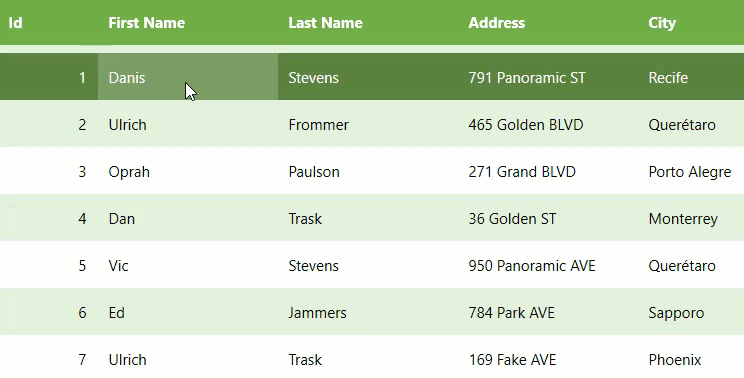
You can also apply validations on the FlexGrid to enhance the data editing process as explained in the following topic.