The following quick start guide is intended to get you up and running with the FlexGrid control. In this quick start, you'll start by creating a new MAUI application, add the FlexGrid control to it, and bind it with a datasource.
The following image displays the FlexGrid control showing the customer details, such as First Name, Last Name, Address, City etc.
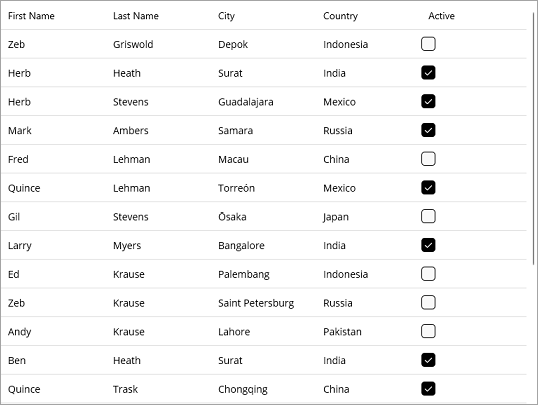
Setup the App
- In Visual Studio, create a new .NET MAUI App. For detailed steps, see MAUIアプリケーションの構成.
- In the Solution Explorer, right click Dependencies and select Manage NuGet Packages.
- In NuGet Package Manager, select nuget.org as the Package source.
- Search and select the following package and click Install.
- C1.Maui.Grid
- Register the FlexGrid control by adding the following line of code to the CreateMauiApp method in MauiProgram.cs file.
C# コードのコピー.RegisterGridControls()
Configure the References and the FlexGrid control
- Declare the required namespaces using the following code in XAML:
XAML コードのコピーxmlns:ios="clr-namespace:Microsoft.Maui.Controls.PlatformConfiguration.iOSSpecific;assembly=Microsoft.Maui.Controls" xmlns:c1="http://schemas.componentone.com/winfx/2006/xaml"
- Place the cursor between the <ContentPage></ContentPage> tags to add the FlexGrid control using the following code:
XAML コードのコピー<c1:FlexGrid x:Name="grid" AutoGenerateColumns="False"> <c1:FlexGrid.Columns> <c1:GridColumn Binding="FirstName" /> <c1:GridColumn Binding="LastName" /> <c1:GridColumn Binding="City"/> <c1:GridColumn Binding="Country"/> <c1:GridColumn Binding="Active"/> </c1:FlexGrid.Columns> </c1:FlexGrid>
- Switch from XAML to C# code view and bind the FlexGrid control to a datasource. Here, we use the Customer class added to the Data folder of the application.
C# コードのコピーvar data = Customer.GetCustomerList(20); grid.ItemsSource = data;
Build and Run the Project
- Click Build | Build Solution to build the project.
- Press F5 to run the project.