This walkthrough depicts a scenario where the user is provided with a user interface to select the table, table fields and operators, which would be used to create the query and display the query results using the client side controls. Note that the C1DataEngine library includes a class named QueryFactory, which provides methods to create a C1DataEngine Query from JSON string or RuntimeQuery objects. This is helpful when we need to choose the query fields and operators at runtime. The selected values can be used to create the query using the QueryFactory class.
The GIF below depicts the DataEngine in action while extracting the count of animals (species-wise) from a dataset of Pet Licenses issued for the city of Seattle.
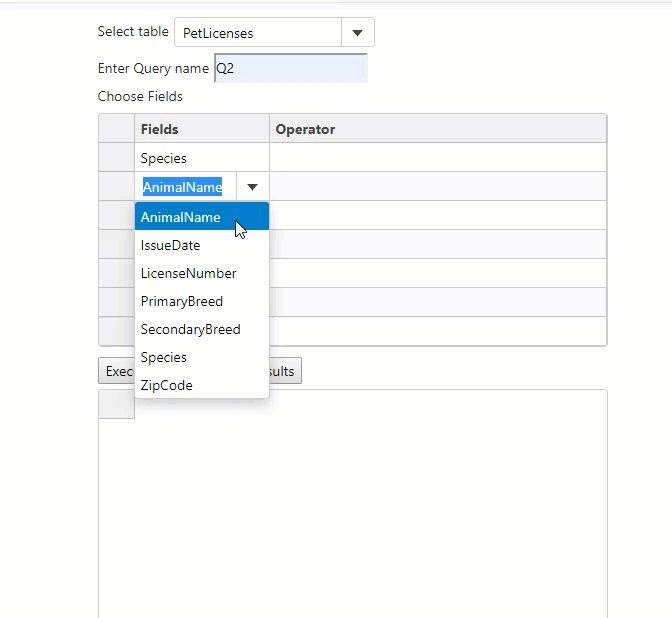
To learn how to create queries using QueryFactory in detail, follow the steps given below:
- Create a new ASP.NET Core Web Application using C#.NEt.
- Make sure that the project is configured with the following settings:
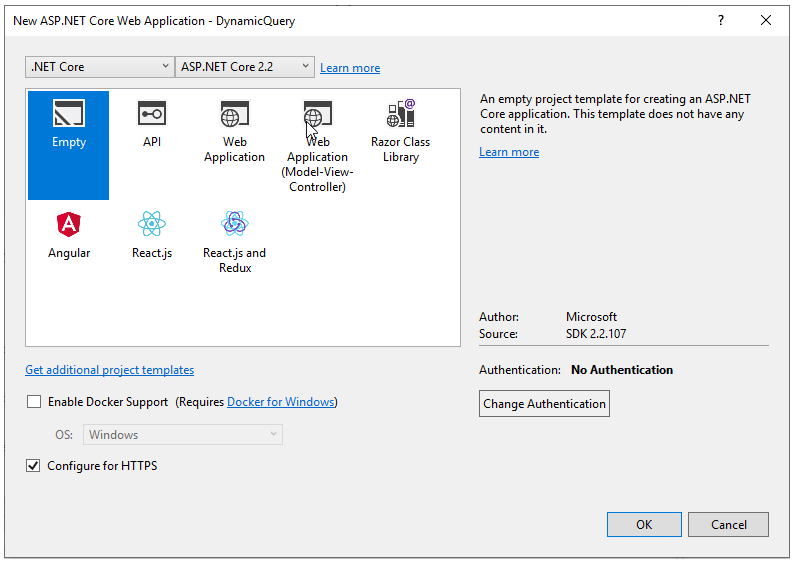
- Install C1.DataEngine and C1.DataEngine.Api packages using the Nuget Package manager.
- Generate the license key for the application using the following link: https://www.grapecity.com/my-account/create-app-key.
- Apply the generated license to the application. Here is the sample snippet:
C1.DataEngine.LicenseManager.Key = “XXXXXX”; - Add the json files from where the DataEngine will fetch the data. For this sample, you can copy paste the two json files namely “seattle-pet-licenses.json” and “washington-zip-codes.json” that can be found in the “DataEngineDesigner” product sample located at the following location: "Documents\ComponentOne Samples\DataEngine\CS\DataEngineDesigner".
- Create two new classes namely “PetLicenses” and “Locations”. These classes are created to read the appropriate data from the json files to create the tables in the DataEngine. Add the following code to Startup.cs file for defining the classes:
- Replace the “Main” method in the Program.cs file with the following code used to set up the DataEngine Workspace and populate it with the tables created using the included json files:
- Add a new razor page named “DemoQuery” to the project.
- Design the UI of the application by adding the following HTML code to the DemoQuery.cshtml file:
- The FlexGrid cells should display the list of fields and query operators for the user to select the query fields and operators. The default FlexGrid cell editor, that is a textbox must be replaced with ComboBox to display the list of fields and operators.
To accomplish the same, add a custom js file named “CustomGridEditor” to the js folder found under the wwwroot folder in the project’s root folder. Refer the code snippet below:
<script type="text/javascript" src="~/js/CustomGridEditor.js"></script> - Reference the newly created js file in the DemoQuery razor page:
<script type="text/javascript" src="~/js/CustomGridEditor.js"></script> - Further, reference the Wijmo control library used to display the DataEngine query results, by adding the following scripts:
- Add the following javascript code to DemoQuery.cshtml file, to perform the following operations:
- The handler defined for the window onload event initializes and sets up the two FlexGrid controls, one will be used to display the table fields and operators, while the other would be used to display the query results.
- The “ExecuteQuery” method formulates the query data based on the user selection in the FlexGrid as a json string and makes an Ajax call to the server side “OnPostAsync” method. This method would be used to create and execute the query.
- The “FetchResults” method has been defined to fetch the query results from the server side and display in the FlexGrid control on the client side.
- Define the following methods in the DemoQuery.cshtml.cs file to accomplish the server side DataEngine operations:
The OnGetAsync method will be used to fetch the query results and send the same back to the client side as a JSON response:
The OnPostAsync method will be used to handle the query data send from the client side. The JSON query object is handled as a RuntimeQuery object on the server side. The method would create the query on the server side and execute the same to create the result tables.
- Configure the “DemoQuery” razor page as the start page for the application. Save and execute the project to see the DataEngine in action.