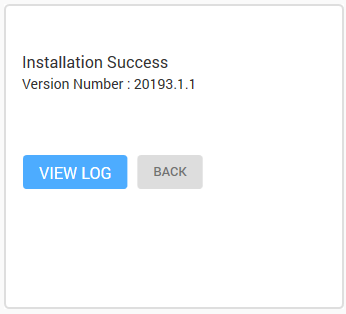The topic below discusses the procedure of installing DataEngine library. In order to install the DataEngine library, please follow the given steps:
-
Download the C1ControlPanel from https://www.grapecity.co.jp/developer/ to install the latest edition of DataEngine library.
-
Open the ControlPanel using ComponentOneC1ControlPanel.exe. Note that any running instances of Visual Studio must be closed.
-
An existing user can login using the registered email address and password.
If you are a new user:
- Register with Component One and create an account by filling the required fields.
- A verification mail will be sent to your email address.
- Visit the activation link to verify your email address.
-
In the Services Components tile, click on the Install button. You can also install all editions by selecting the checkbox against All Editions. Click the View More button to know more about the Edition.
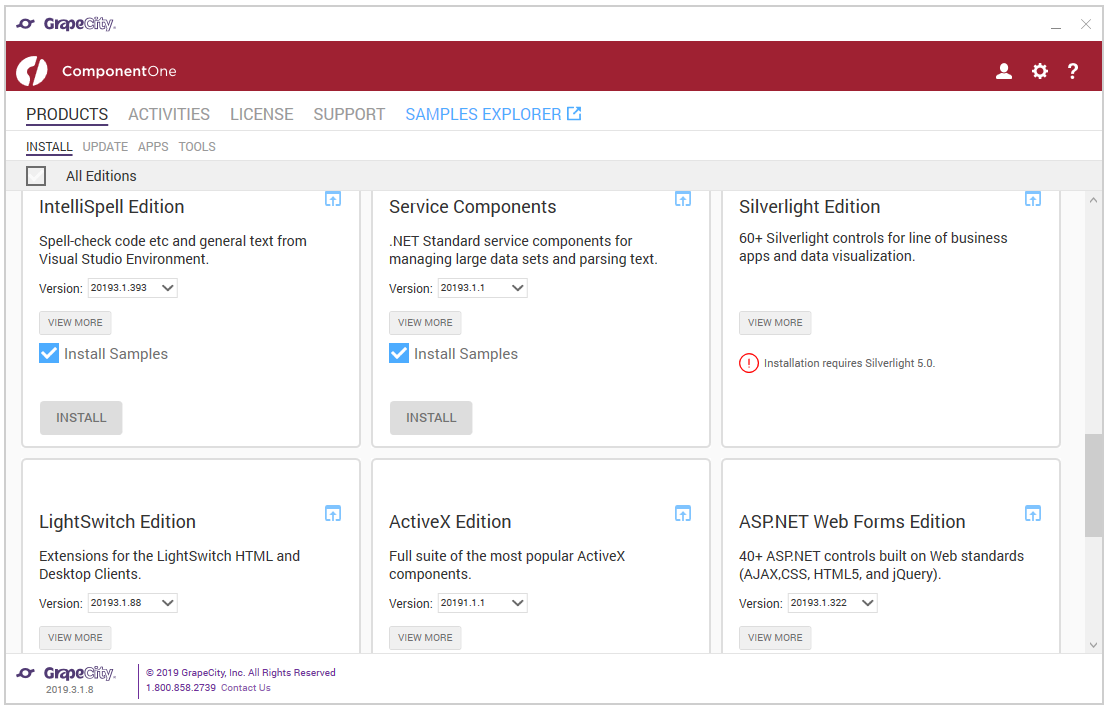
-
Upon clicking the Install button, a page is displayed asking to review the License Agreement. Click the Accept License Agreement button.
-
After accepting the License Agreement, another page appears with the Installation and Samples directory path change buttons.
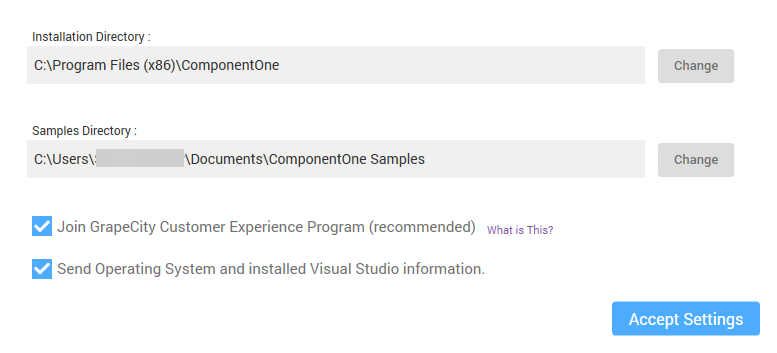
Click on Accept Settings button to confirm the directory path and start the installation process.
-
The installer installs the controls and display its progress as it does so. You cannot cancel the installation process while this screen is displayed.

-
The installer displays the "Installation Success" screen when the controls are installed. Note that the version currently installed gets displayed in the respective Edition.