このクイックスタートでは、FlexViewer コントロールに PDF ファイルをロードする簡単なアプリケーションを作成する手順を説明します。ここでは、C1PdfDocumentSource 製品サンプルに含まれる DefaultDocument.pdf という PDF ファイルを使用します。
次の図に、FlexViewer にロードされた PDF ファイルを示します。
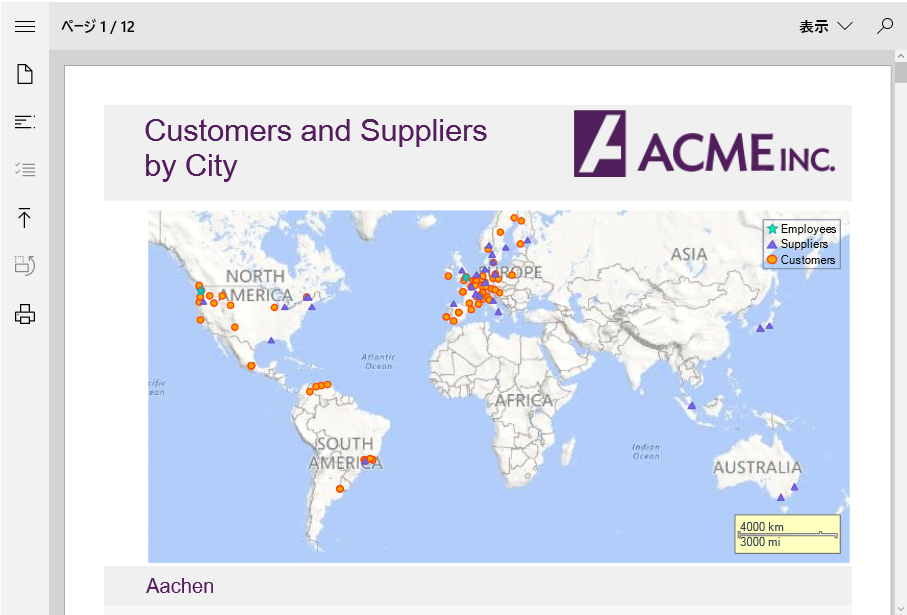
プログラムで FlexViewer に PDF ファイルをロードするには
手順 1:アプリケーションの設定
- 新しい UWP アプリケーションを作成します。
- C1FlexViewer コントロールをXAMLビューにドラッグアンドドロップします。
手順 2:FlexViewer への PDF ファイルのロード
- コードビューに切り替えて、次の名前空間を追加します。
- プロジェクトに PDF ファイルを追加します。この例では、製品サンプルにある DefaultDocument.pdf という PDF ファイルを使用します。
- 次のコードを追加して、StorageFile のインスタンスを作成し、C1PdfDocumentSourceの新しいインスタンスを初期化します。
- 次のコードをMainPage()クラスコンストラクターに追加して、C1PdfDocumentSourceのインスタンスを作成します。そして、LoadFromFileAsyncメソッドを使用してPDFファイルをロードします。
-
DocumentSource プロパティを使用して、FlexViewer コントロールでPDFファイルをレンダリングします。
手順 3:プロジェクトのビルドおよび実行
- [Ctrl]+[Shift]+[B]キーを押してプロジェクトをビルドします。
- [F5]キーを押してアプリケーションを実行します。
関連トピック