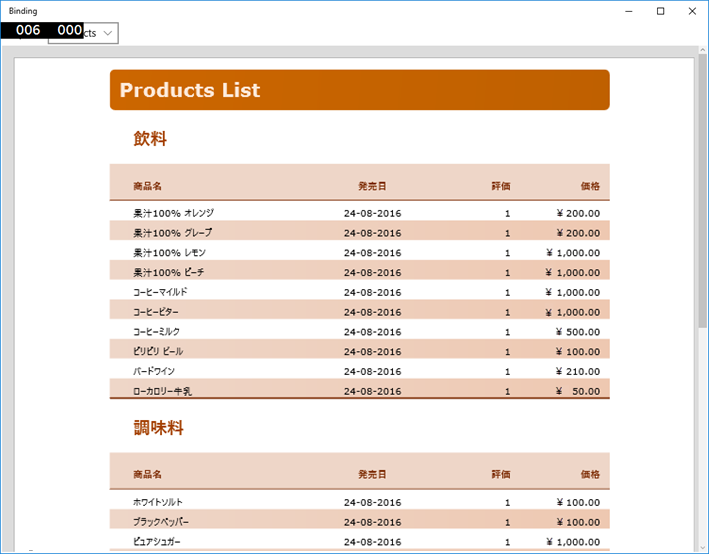FlexReport では、外部オブジェクトを使用して容易にデータ連結を行うことができます。ここでは、Open Data Protocol(OData)クライアントライブラリを使用したデータ連結について説明します。OData を使用すると、Representational State Transfer(REST)リソースと同様にデータにアクセスできます。Simple.OData.Client ライブラリを使用してデータを連結する方法を以下に示します。
レポート定義を作成する
コードでレポート定義を作成し、OData クライアントライブラリを使用してデータを連結します。
- コードビューで次の名前空間を追加します。
using Simple.OData.Client; - 次のコードを使用して、FlexReport のオブジェクトを作成します。
Dim _report As New C1FlexReport()
C1FlexReport _report = new C1FlexReport(); - 次のコードを追加して、OData サービスにデータを要求します。
' OData サービスにデータを要求します Dim client = New ODataClient(ODataUri) ' すべてのカテゴリと各カテゴリの製品を選択します Dim categories = (Await client.[For](Of Category)().Expand(Function(x) New From { _ x.Products _ }).FindEntriesAsync()).ToList() Dim products = (From c In categoriesFrom p In c.ProductsNew With { _ Key .CategoryID = c.ID, _ Key .CategoryName = c.Name, _ Key .ID = p.ID, _ Key .Name = p.Name, _ Key .Description = p.Description, _ Key .ReleaseDate = p.ReleaseDate, _ Key .DiscontinuedDate = p.DiscontinuedDate, _ Key .Rating = p.Rating, _ Key .Price = p.Price _ }).ToList()
// OData サービスにデータを要求します var client = new ODataClient(ODataUri); // すべてのカテゴリと各カテゴリの製品を選択します var categories = (await client.For<Category>().Expand(x => new { x.Products }).FindEntriesAsync()).ToList(); var products = ( from c in categories from p in c.Products select new { CategoryID = c.ID, CategoryName = c.Name, ID = p.ID, Name = p.Name, Description = p.Description, ReleaseDate = p.ReleaseDate, DiscontinuedDate = p.DiscontinuedDate, Rating = p.Rating, Price = p.Price, }).ToList();
- アプリケーションに Resources という名前の新しいフォルダを追加し、それにレポートを追加します。ここでは、Reports.flxr レポートを使用します。
- 次のコードを使用して、Resources フォルダからレポート定義をロードします。
' リソースからレポート定義をロードします Dim asm As Assembly = GetType(MainPage).GetTypeInfo().Assembly Using stream As Stream = asm.GetManifestResourceStream("Binding.Resources.Reports.flxr") _report.Load(stream, "Products") End Using ' レポートにデータセットを割り当てます _report.DataSource.Recordset = products
// リソースからレポート定義をロードします Assembly asm = typeof(MainPage).GetTypeInfo().Assembly; using (Stream stream = asm.GetManifestResourceStream("Binding.Resources.Reports.flxr")) _report.Load(stream, "Products"); // レポートにデータセットを割り当てます _report.DataSource.Recordset = products;
- レポート定義をロードしたら、次のコードを使用してレポートをビルドし、それを FlexViewer コントロールに表示します。
Try ' レポートをビルドします prMain.IsActive = True Await BuildProductsReport() prMain.IsActive = False ' プレビューペインにレポートを割り当てます flxViewer.DocumentSource = Nothing flxViewer.DocumentSource = _report Catch ex As Exception Dim md As New MessageDialog(String.Format("Failed to show ""{0}"" report, error:" & vbCr & vbLf & "{1}", reportName, ex.Message)) Await md.ShowAsync() End Try
try { // レポートをビルドします prMain.IsActive = true; await BuildProductsReport(); prMain.IsActive = false; // プレビューペインにレポートを割り当てます flxViewer.DocumentSource = null; flxViewer.DocumentSource = _report; } catch (Exception ex) { MessageDialog md = new MessageDialog(string.Format("Failed to show \"{0}\" report, error:\r\n{1}", reportName, ex.Message)); await md.ShowAsync(); }
レポートは、次の図のように表示されます。