Input provides various properties for customizing the appearance and styling the Label control, so that you can generate Input Label as per your requirement and change the look and feel of the application you are creating.
Appearance
You can add any background image, forecolor, font settings etc. and even change the text alignment and image layout as per your need.
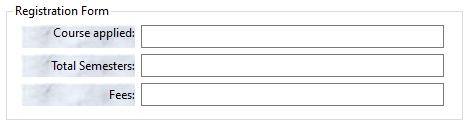
The following code snippet shows how to add a background image, change font settings and text or image alignment:
| C# |
コードのコピー
|
|---|---|
// 最初のラベルの外観を向上します label1.BackgroundImage = Image.FromFile(@"Resources\blurredimage.jpg"); label1.BackgroundImageLayout = System.Windows.Forms.ImageLayout.Center; label1.Font = new System.Drawing.Font("Segoe UI", 9F, System.Drawing.FontStyle.Regular, System.Drawing.GraphicsUnit.Point); label1.ForeColor = System.Drawing.Color.White; label1.Location = new System.Drawing.Point(15, 22); label1.Size = new System.Drawing.Size(114, 23); label1.TabIndex = 18; label1.Text = "Course applied:"; label1.TextAlign = System.Drawing.ContentAlignment.TopRight; // 第二のラベルの外観を向上します label2.BackgroundImage = Image.FromFile(@"Resources\blurredimage.jpg"); label2.BackgroundImageLayout = System.Windows.Forms.ImageLayout.Center; label2.Font = new System.Drawing.Font("Segoe UI", 9F, System.Drawing.FontStyle.Regular, System.Drawing.GraphicsUnit.Point); label2.ForeColor = System.Drawing.Color.White; label2.Location = new System.Drawing.Point(15, 51); label2.Size = new System.Drawing.Size(114, 23); label2.TabIndex = 20; label2.Text = "Total Semesters:"; label2.TextAlign = System.Drawing.ContentAlignment.MiddleRight; // 第三のラベルの外観を向上します label3.BackgroundImage = Image.FromFile(@"Resources\blurredimage.jpg"); label3.BackgroundImageLayout = System.Windows.Forms.ImageLayout.Center; label3.Font = new System.Drawing.Font("Segoe UI", 9F, System.Drawing.FontStyle.Regular, System.Drawing.GraphicsUnit.Point); label3.ForeColor = System.Drawing.Color.White; label3.Location = new System.Drawing.Point(15, 80); label3.Size = new System.Drawing.Size(114, 23); label3.TabIndex = 21; label3.Text = "Fees:"; label3.TextAlign = System.Drawing.ContentAlignment.MiddleRight; |
|
Styling
The C1Label class provides the BackColor and ForeColor properties to set the background and foreground colors, respectively. Besides these, it also provides the Styles property to apply styling to different states of label such as Default, Disabled, Hot, HotPressed, and Pressed.
The following image showcases styling applied to the Label control.

The following code snippet shows how to set the styling properties in the Label control. Here, we apply styling to the label control by setting the background color, foreground color, and borders.
| C# |
コードのコピー
|
|---|---|
// ラベルをスタイル設定します。 c1Label1.Font = new System.Drawing.Font("Segoe UI", 11F, System.Drawing.FontStyle.Italic, System.Drawing.GraphicsUnit.Point); c1Label1.ForeColor = System.Drawing.Color.Purple; c1Label1.BackColor = System.Drawing.Color.Lavender; //境界を設定します c1Label1.Styles.Border = new C1.Framework.Thickness(2, 2, 2, 2); c1Label1.Styles.Default.BorderColor = Color.Purple; c1Label1.Styles.Corners = new C1.Framework.Corners(5, 5, 5, 5); |
|