Measure typically refers to quantitative data such as profit, sales, revenue, expenditure and so on. There are two types of measures, featured and comparative measure. Featured measure refers to the primary metric that is displayed by a bullet graph. Comparative measure refers tothe metric against which you want to compare the featured measure such as a target or some past result. The comparative measure usually appears behind the featured measure.
Bullet graphs help you analyze the performance of a given metric against target standards. Measures are considered good when they are high, for example, revenue and profit bullet graphs. But in the case of an expenditure bullet graph, measures are considered good only when they are low. So, the idea of whether a measure is good or bad will change with the context.
This section discusses how to set the value of the featured measure and comparative measure for the BulletGraph control.
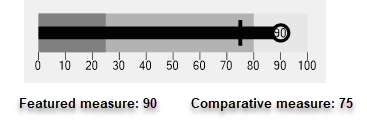
Featured Measure
The value of the featured measure is encoded as a bar in the bullet graph and is set using the Value property of the C1BulletGraph class.
This is depicted programmatically below:
In case you want to explicitly display the value of the featured measure as text in the bullet graph, you can make use of the ShowValue property of the C1BulletGraph class.
The code below shows an example where this property is set to true.
Comparative Measure
The value of the comparative measure can be set using the Target property of the C1BulletGraph class. This value is encoded as a short line running perpendicular to the orientation of the bullet graph.
The code below depicts an example.