This Quick Start guides you through a step-by-step process of creating a simple application for loading a PDF document using PdfDocumentSource and viewing it in FlexViewer, a lightweight viewer control.
次の図に、FlexViewer にロードされた PDF ドキュメントを示します。
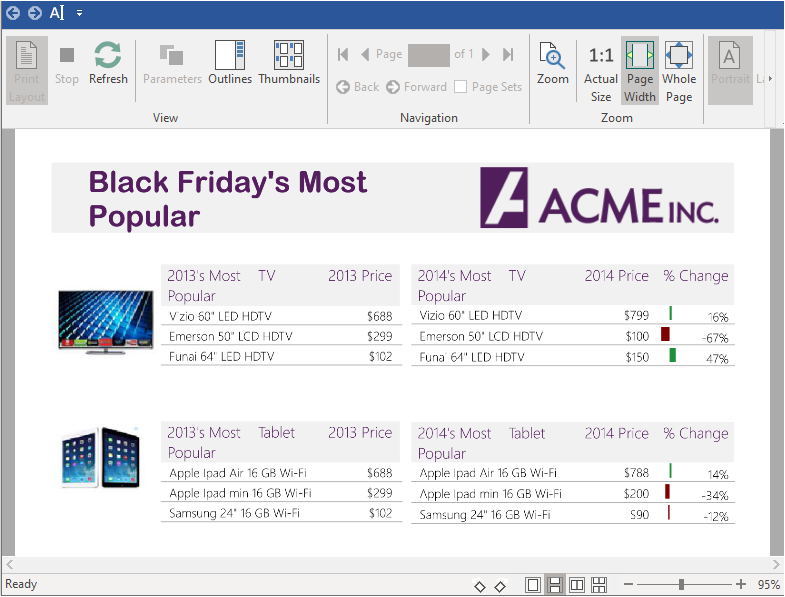
Load and view document using designer
To load and view a PDF document using the PdfDocumentSource component and FlexViewer control, follow the steps below:
- 新しい WinForms アプリケーションを作成します。
- ツールボックスに移動し、FlexViewer コントロールをフォームにドラッグアンドドロップします。必要に応じて、FlexViewer の位置とサイズを調整します。
- PdfDocumentSource コントロールをフォームにドラッグアンドドロップします。コントロールがフォームのコンポーネントトレイに表示されます。
- プロパティウィンドウで、FlexViewerのプロパティに移動し、DocumentSourceプロパティ値のフィールドにPdfDocumentSourceコンポーネントの名前を割り当てます。This property gets the PDF document source shown by FlexViewer.
- Select PdfDocumentSource component and navigate to its properties in the Properties window. Add the full path of the PDF document to the DocumentLocation property. This fetches the location of the document in the PdfDocumentSource component.
- アプリケーションをビルドし、実行します。PDF が FlexViewer コントロールにレンダリングされます。
Load and view document using code
To load and view a PDF document using the PdfDocumentSource component and FlexViewer control, follow the steps below:
手順 1:アプリケーションの設定
- 新しい WinForms アプリケーションを作成します。
- FlexViewer をフォームにドラッグアンドドロップします。
- Add a PDF document to the project.
手順 2:FlexViewer への PDF ファイルのロード
- コードビューに切り替えて、次の名前空間を追加します。
C# コードのコピーusing C1.Win.Document; - フォームをダブルクリックし、Form_Load イベントに次のコードを記述して、C1PdfDocumentSource のインスタンスを作成します。 そして、LoadFromFile メソッドを使用して PDF ファイルをロードします。
C# コードのコピーC1PdfDocumentSource pds = new C1PdfDocumentSource(); pds.LoadFromFile(@"..\..\DefaultDocument.pdf");
-
DocumentSource プロパティを使用して、FlexViewer コントロールに PDF ファイルをレンダリングします。
C# コードのコピーflexViewer.DocumentSource = pds;
手順 3:プロジェクトのビルドおよび実行
- [Ctrl]+[Shift]+[B]キーを押してプロジェクトをビルドします。
- [F5]キーを押してアプリケーションを実行します。