FlexGrid allows you to simply save and load layout of a grid without saving and loading the data. This feature can be useful in certain scenarios where you want to create and save multiple layouts for a FlexGrid control so that they can be reloaded in the designer again depending on business logic or user action.
FlexGrid provides you options at design-time to save and/or load the layout. Let us discuss about these options in the following sections.
Save Layout
You can save specific layout elements at design time using the options available in the Description area of the Properties window. To do so, you need to select Save Layout... option from the Description area as shown in the following image.
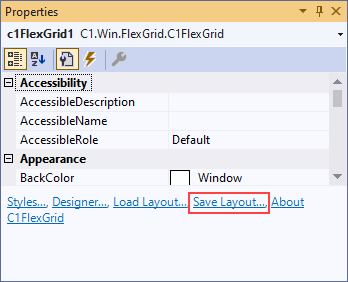
Clicking Save Layout... option opens the Save Grid Layout Dialog which looks similar to the following image.
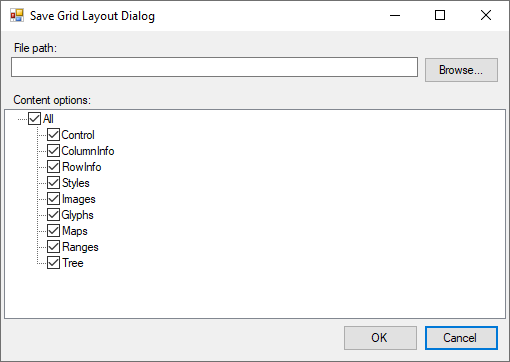
Using Save Grid Layout Dialog, you can browse the path where you want to save the layout file and select the required elements to be saved from the available options in the Content options pane. In this pane, by default, all the options are selected to be saved from a file. However, you can choose the elements to saved from the available options as per your requirements.
Load Layout
You can load specific layout elements at design time using the options available in the Description area of the Properties window. To do so, you need to select Load Layout... option from the Description area as shown in the image below.
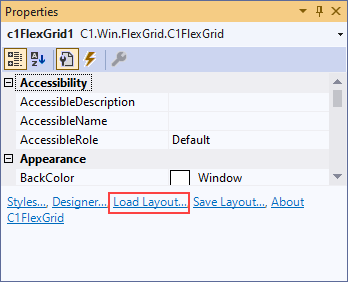
Clicking Load Layout... option opens the Load Grid Layout Dialog which looks similar to the following image.
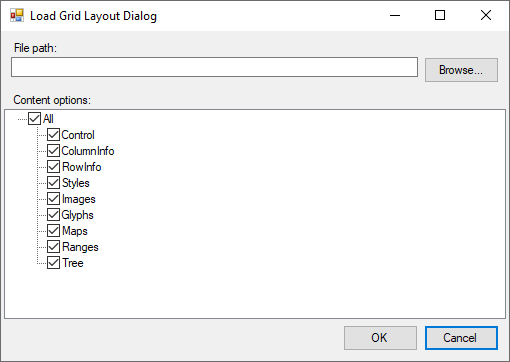
Using Load Grid Layout Dialog, you can browse the path to a file to be loaded and select the required elements to be loaded from the available options in the Content options pane. In this pane, by default, all the options are selected to load from a file. However, you can choose the elements to loaded from the available options as per your requirements.