This topic uses "Dynamic Page Header" report to demonstrate how to generate page header dynamically.
状況に応じてレポートのページごとに異なるページヘッダーを表示する動的ページヘッダーを生成したい場合があります。それには、PageHeader の OnFormat プロパティを使用します。
たとえば、レポートの偶数ページと奇数ページに異なるレポートヘッダーを表示したいとします。This can be done with script that shows or hides sections depending on the page being rendered. In this report, the page header contains two sub-sections, one is used on odd pages and the other on even and their visibility is toggled using a script in the OnFormat property of PageHeader. Therefore, the page header section changes according to the current page number. The report also suppresses the page header on the first page by setting the Layout.PageHeader property to NotWithReportHdr. Perform the following steps to see how this can be done.
To create a report with dynamic page header
- Step 1: Create a report
- Step 2: Connect the report to a data source
- Step 3: Change page header dynamically
- Step 4: View the report
Step 1: Create a report
- Open the C1FlexReportDesigner and go to FILE|New.
- Click New Report drop down from the Reports tab and select Empty Report to create a report.
Step 2: Connect the report to a data source
- Switch to the Data tab, right-click the Main data source and choose Edit to open and the Data Sources Wizard and start editing.
- Select OLEDB Data Provider from the Data provider drop-down and click the ellipsis button next to the Connection string textbox to select the C1NWind.mdb file.
- Specify the following Sql statement in the Sql statement tab:
SELECT Categories.*, Products.* FROM Categories INNER JOIN Products ON Categories.CategoryID = Products.CategoryID
Step 3: Change page header dynamically
- Right-click the PageHeader section and select Add SubSection so that you have PageHeader/<A> and PageHeader/<B>, one for odd pages and the other for even pages.
- In the subsections, add two text fields each and set their Text properties as shown in the tables below. The values set in the text property are the expressions for displaying the headers on odd and even pages.
PageHeader/<A> properties Values TextField1.Text ="Page " & [Page] & " (ODD)" TextField2.Text =Now()
PageHeader/<B> properties Values TextField3.Text =Now() TextField4.Text ="Page " & [Page] & " (EVEN)"
- Go to the OnFormat property of PageHeader and click the ellipsis next to it. The VBScript Editor appears.
- Enter the following VBScript expression in the editor:
odd = (page mod 2 <> 0) PageHeader.SubSections(0).Visible = odd PageHeader.SubSections(1).Visible = not odd
- Click Groups in Home tab and add a group named CategoryName.
- In the Groups wizard, set the following properties for the CategoryName group:
Property Value GroupBy CategoryName Keep Together KeepFirstDetail Sort Ascending ShowGroupFooter False ShowGroupHeader True OutlineLabel =CategoryName
- Click OK to close the Groups wizard.
- Right-click CategoryName_Header group and select Add SubSection from the context menu.
- Add two SubSections to the group header.
- In CategoryName_Header/<B> subsection, add a TextField and set its Text property to =CategoryName.
- In CategoryName_Header/<C> subsection, add four TextFields and set the following properties.
Property Value TextField6.Text Product Name TextField7.Text Quantity Per Unit TextField8.Text Unit Price TextField9.Text In Stock
- In the Details section, add five TextFields corresponding to the TextFields in CategoryName_Header/<C>, and set the following properties:
Property Value TextField10.Text =left(ProductName, 30) TextField11.Text =QuantityPerUnit TextField12.Text =UnitPrice TextField13.Text =UnitsInStock
- Select the report from the drop-down list on the top of the Properties window.
- Set the Layout.PageHeader property of the report to NotWithReportHdr to suppress the page header on first page of a report.
Step 4: View the report
Preview the report with dynamic page header.
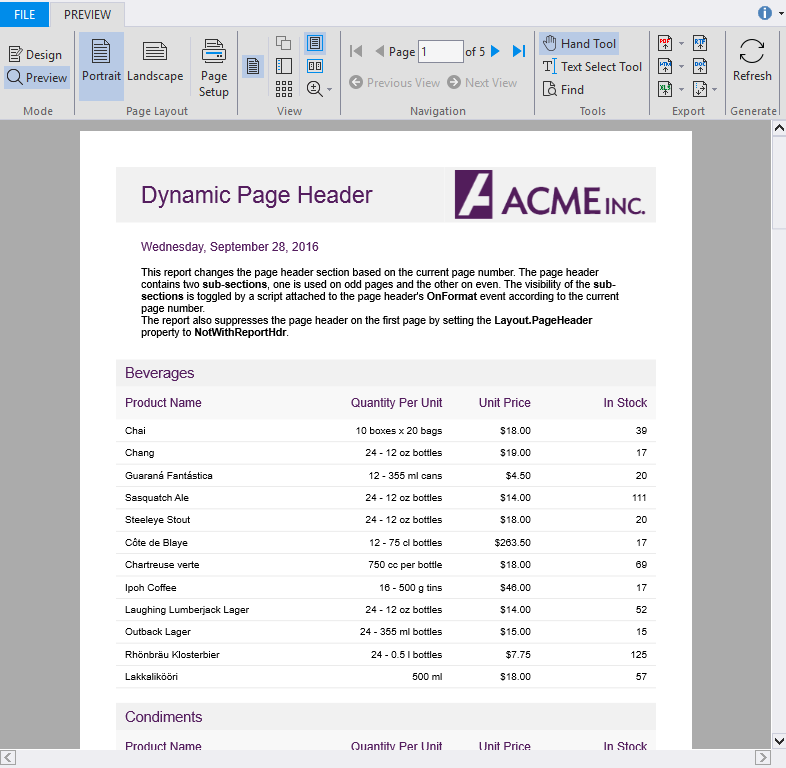
メモ: レポートの完全なサンプルについては、ComponentOne Samples\Winforms\C1FlexReport\CS\FlexCommonTasks フォルダにある FlexCommonTasks.flxr レポート定義ファイルの「Dynamic Page Header」レポートを参照してください。使用するデータベース C1NWind.mdb も、ComponentOne Samples フォルダにあります。