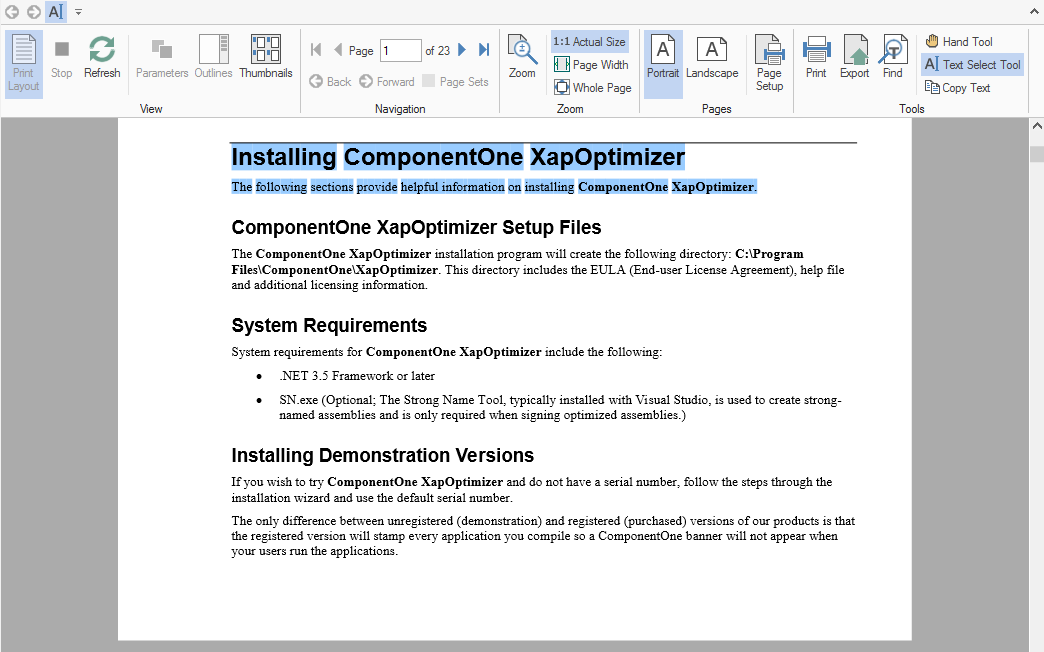C1FlexViewer allows you to load the PDF files in the FlexViewer control using C1PDFDocumentSource class. ComponentOne Studio for WinForms includes a new component, C1PDFDocumentSource, which can open a PDF file and load it into the FlexViewer for viewing. The rendered PDF file can also be exported or printed, if need be.
設計時に FlexViewer に PDF ファイルをロードするには
FlexViewerコントロールでPDFファイルをレンダリングするには、次の手順に従います。
- 新しい WinForms アプリケーションを作成します。
- ツールボックスに移動し、C1FlexViewer コントロールをフォームにドラッグアンドドロップします。必要に応じて、FlexViewer の位置とサイズを調整します。
- C1PdfDocumentSource コントロールをフォームにドラッグアンドドロップします。コントロールがフォームのコンポーネントトレイに表示されます。
- プロパティウィンドウで、c1FlexViewer のプロパティに移動し、DocumentSource プロパティの値フィールドの横にあるドロップダウン矢印をクリックして c1PdfDocumentSource1 を選択します。
- プロパティウィンドウで、C1PdfDocumentSource コンポーネントを選択し、c1PdfDocumentSource1 のプロパティに移動します。DocumentLocation プロパティを見つけ、表示する PDF ファイルの完全パスを入力します。
- アプリケーションをビルドし、実行します。PDF が FlexViewer コントロールにレンダリングされます。
プログラムで FlexViewer に PDF ファイルをロードするには
Perform the following steps to render a PDF file in FlexViewer control programmatically:
- C1PdfDocumentSource と C1FlexViewer をフォームにドラッグアンドドロップします。
- フォームをダブルクリックし、Form1_Load イベントに次のコードを記述します。
Furthermore, the following features are supported in the PDF files loaded in the FlexViewer control:
-
テキストの検索
PDF ファイル内のテキストを検索するには、次の手順に従います。- FlexViewer コントロールに、テキストを含む PDF をロードします。
- FlexViewer リボンから[検索]オプションを選択します。
- ステータスバーに表示される検索テキストボックスに、検索するテキストを入力し、[Enter]キーを押します。
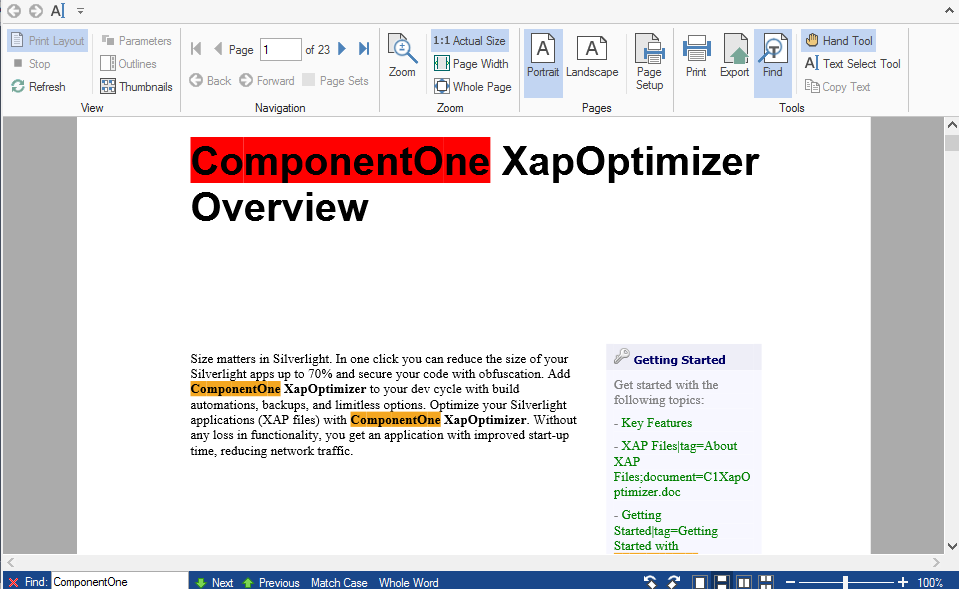
-
テキストの選択とコピー
PDF ファイル内のテキストを選択するには、次の手順に従います。- FlexViewer コントロールに、テキストを含む PDF をロードします。
- FlexViewer リボンから[テキスト選択ツール]を選択します。
- PDF でテキストを選択します。
- キーボードキー[Ctrl]+[C]または FlexViewer リボンの[テキストのコピー]オプションを使用して、テキストをコピーします。