The FlexViewer control supports C1SsrsDocumentSource to show SSRS reports; you can browse the reports tree available on a SSRS server, and preview individual reports. You can also click Parameters from the control's ribbon to view any parameters in the report.
C1SsrsDocumentSource enables you to specify the location or name of the SSRS report to be viewed. The FlexViewer control can then be used to display an SSRS report.
To preview or export an SSRS report in FlexViewer control, create a new WinForms application, using .NET framework 4.0 or above and complete the following steps:
- 新しい Winforms アプリケーションプロジェクトを作成します。
- ツールボックスから、C1SSRSDocumentSource コンポーネントをフォームに追加します。コンポーネントがコンポーネントトレイに表示されます。
If you cannot find the component in the toolbox, right click and select Choose items. The Choose Toolbox Items dialog appears. Locate the component in the C1.Win.C1Document.dll and add it to the toolbox.
- フォームに FlexViewer コントロールを追加します。Dock プロパティを Fill に設定します。
- C1FlexViewerをクリックし、DocumentSourceプロパティをc1SSRSDocumentSource1に設定します。 これにより、C1SSRSDocumentSourceコンポーネントがC1FlexViewerのDocumentSourceプロパティに割り当てられます。
- C1SSRSDocumentSource を右クリックし、[プロパティ]を選択してプロパティウィンドウを開きます。
- DocumentLocation プロパティの横にあるドロップダウン矢印をクリックします。
- 次のダイアログで、SSRS サーバーのアドレスとレポートの完全パスを指定し、[OK]をクリックします。

- ConnectionOptions プロパティグループを展開します。
- Credential プロパティの横にあるドロップダウン矢印をクリックします。
- 次のダイアログで、ユーザー名、パスワード、およびドメインを指定し、[OK]をクリックします。

Note: Ensure that the following DLLs are added to the project references.
- C1.Win.C1Document.dll
- C1.Win.dll
- C1.Win.C1DX.dll
- C1.Win.ImportServices.dll
- C1.Win.FlexReport.dll
- C1.Win.FlexViewer.dll
- C1.Win.C1Ribbon.dll
- C1.Win.C1Input.dll
- C1.Win.C1InputPanel.dll
You may be asked to set some parameters, based on which you see the specified SSRS report in the preview control. The following image shows the FlexViewer control displaying a SSRS report on ComponentOne server:
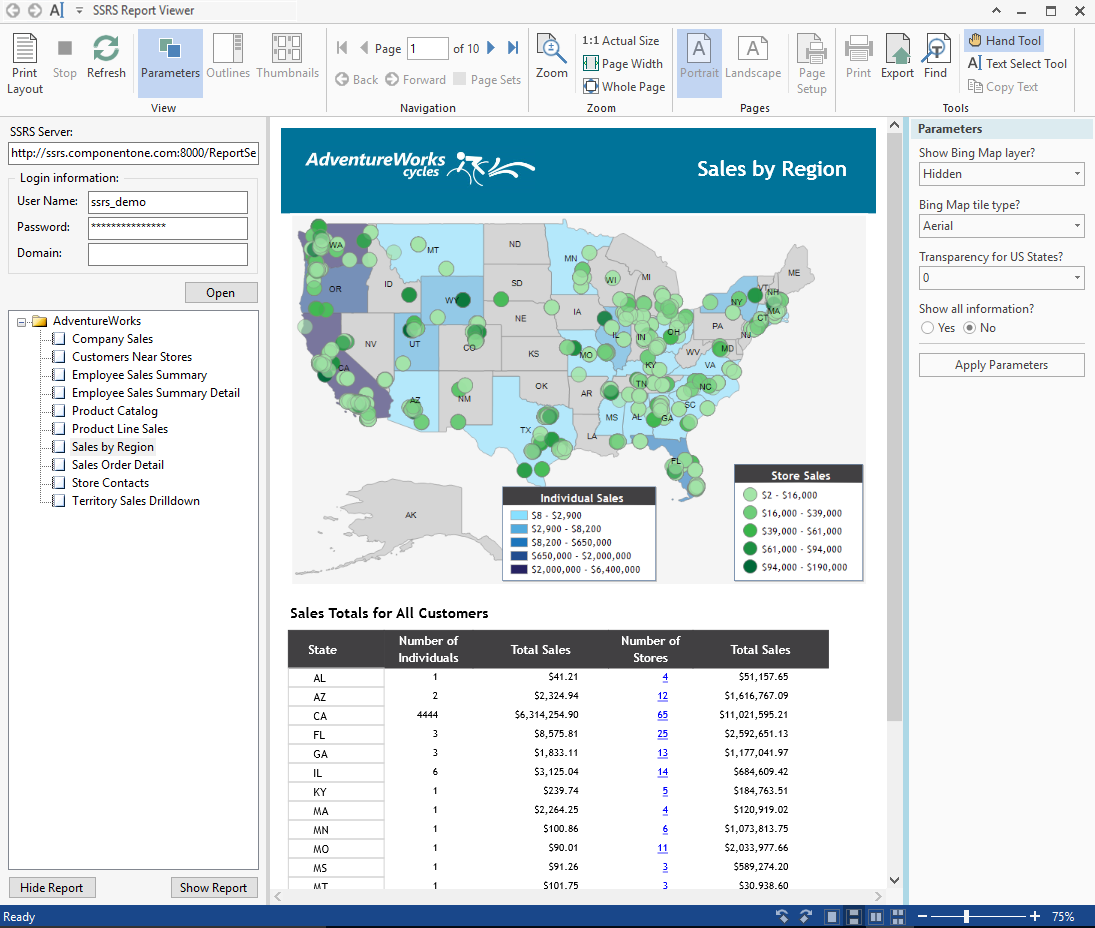
You can now export it to a number of supported external formats.