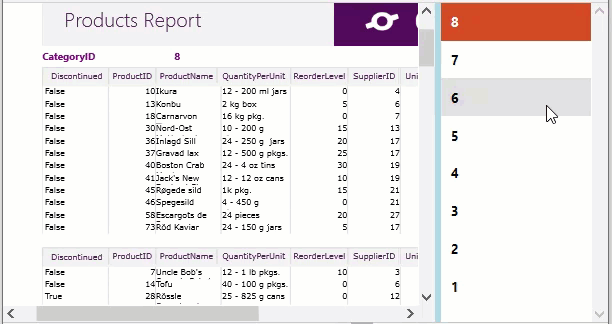The FlexViewer control is a viewing tool that enables you to load and render reports. FlexViewer empowers you to perform various report-rendering related tasks with the help of its command buttons.
The different tasks associated with the reports in FlexViewer are given below:
- Use and report parameters
- Refresh and stop report rendering
- Rotate report views
- Use thumbnails and outlines
All the features elicited above are covered in detail in the sections below:
Use parameters
FlexViewer lets you load and render reports with parameters, and invoke Parameters in the left side pane. This lets you apply parameters to the loaded report in the FlexViewer.
The GIF below depicts apply parameters to the report using the Parameters command button in the FlexViewer ribbon.
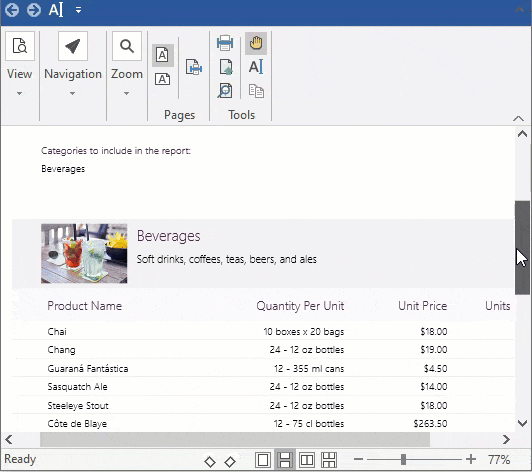
Refresh and stop rendering
FlexViewer lets you refresh the report while rendering, so that file is regenerated in the FlexViewer once gain. Further, you can suspend current rendering by clicking the Stop button in the viewer's ribbon UI.
レポートのビューの回転
FlexViewer では、要件に合わせて柔軟に、さまざまな角度にレポートビューを回転させることができます。レポートビューをさまざまな角度に回転させるには、C1FlexViewer クラスの RotateView プロパティを設定します。RotateView プロパティは、ビューの回転角度を記述する FlexViewerRotateView 列挙に含まれる次の値を受け取ります。
- NoRotation: ビューに回転が適用されません。
- Rotation180: ビューを 180 度回転します。
- Rotation90Clockwise: ビューを時計回りに 90 度回転します。
- Rotation90CounterClockwise: ビューを反時計回りに 90 度回転します。
設計時のレポートビューの回転
次の手順を実行して、設計時に FlexViewer でレポートビューを回転させることができます。
- FlexViewer コントロールを右クリックし、プロパティを選択します。
- プロパティウィンドウで、表示されたリストから RotateView プロパティの値を選択して、さまざまな角度でレポートを回転させます。
プログラムによるレポートビューの回転
レポートビューを回転させるには、最初にレポートを作成してロードし、次に FlexViewer コントロールでレポートをプレビューする必要があります。その後、FlexViewerRotateView 列挙を使用してレポートビューを回転させます。次のコードは、FlexViewerRotateView 列挙の使用例を示します。
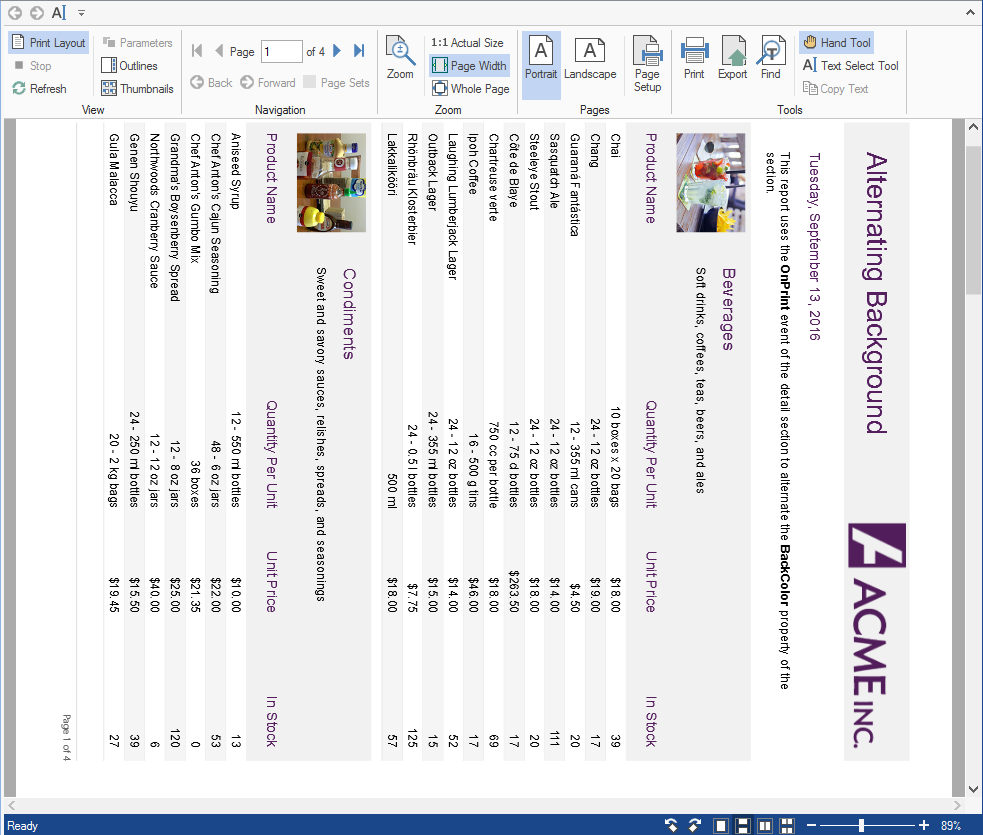
Use Thumbnails and Outlines
FlexViewer provides the Thumbnails feature, which displays the miniature previews of all pages in a document. The advantage of using page thumbnails is that you can quickly navigate to a selected page. The Thumbnails command button is available in the View group.
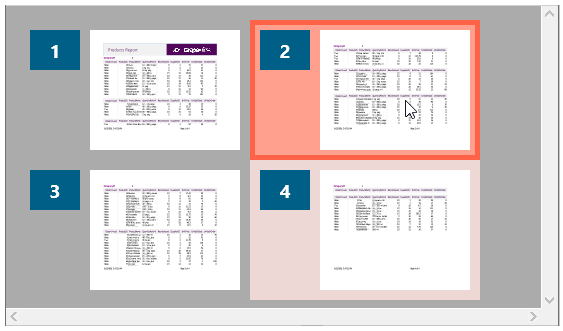
FlexViewer allows you to set Outlines (or bookmarks) in the report, and display all outlines in a side panel. The Outline's hierarchical view lets the reader present the content of the report in a visual table of contents. The Outline items enable users to navigate across different regions in the document.