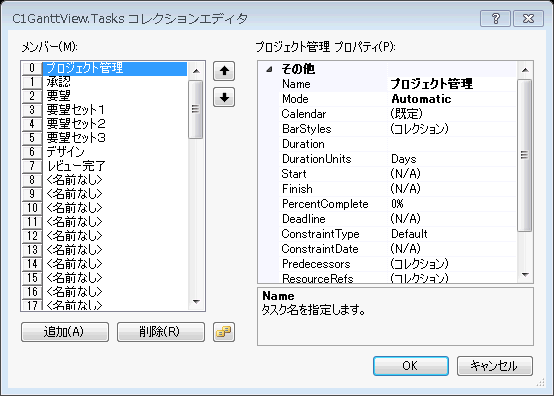C1GanttView には、デザイン時に要素にプロパティを適用できる以下のコレクションエディタが用意されています。
- C1GanttView.Columns コレクションエディタ
- C1GanttView.CustomCalendars コレクションエディタ
- C1GanttView.BarStyles コレクションエディタ
- C1GanttView.Resources コレクションエディタ
- CustomCalendar.Workweeks コレクションエディタ
- CustomCalendar.CalendarExceptions コレクションエディタ
BarStyles Collection Editor
The C1GanttView.BarStyles Collection Editor is used for adding different types of bars such as AutoTask, ManualTask, Progress, Milestone, Deadline, DurationOnly, StartOnly, and FinishOnly. Once the bar type is specified, you can then modify its shape, pattern, color, and text.
To access the BarStyles Collection Editor, right-click on the C1GanttView control and select Edit Bar Styles from its context menu.
The C1GanttView.BarStyles Collection Editor appears like the following:
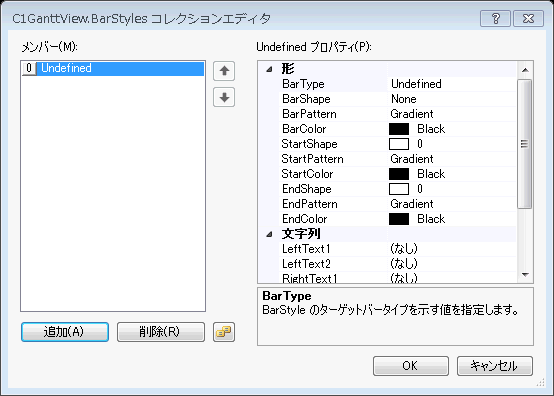
Columns Collection Editor
The C1GanttView.Columns Collection Editor enables you to add and modify TaskPropertyColumns and CustomFieldColumns properties at the design time.
To access the Columns Collection Editor, right-click on the C1GanttView control and select Edit Columns from its context menu.
The following image displays the Columns Collection Editor:

CustomCalendars Collection Editor
The C1GanttView.CustomCalendars Collection Editor provides you with easy access for adding, removing, or modifying custom calendars at the design time.
To access the CustomCalendars Collection Editor, right-click on the C1GanttView control and select Edit Calendars from its context menu.
The C1GanttView.CustomCalendars Collection Editor appears like the following when a member is added to the collection:
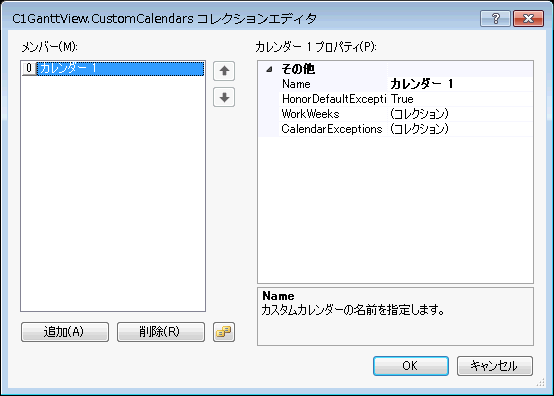
CustomCalendar CalendarException Collection Editor
The CustomCalendar.CalendarExceptions Collection Editor allows you to add, remove, or modify exceptions for the custom calendars at the design time.
To access the CustomCalendar CalendarException Collection Editor, follow the steps below:
- Right-click on the C1GanttView control and select Edit Calendars from its context menu. The C1GanttView.CustomCalendars Collection Editor appears.
- Click Add to add a new member to the collection.
- In the properties pane, click on the ellipsis button next to CalendarExceptions. This opens the CustomCalendar.CalendarExceptions Collection Editor.
The following image displays the CustomCalendar.CalendarExceptions Collection Editor when a member is added to the collection:
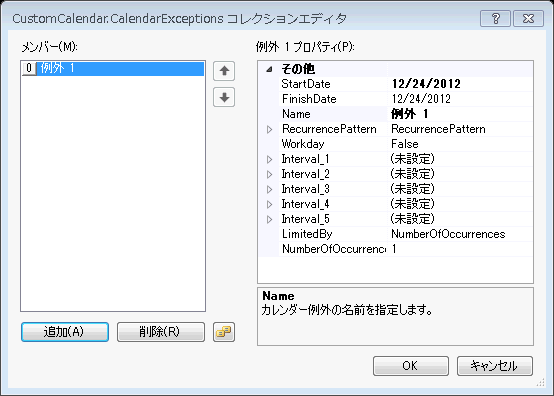
CustomCalendar WorkWeeks Collection Editor
The CustomCalendar.WorkWeeks Collection Editor allows you to add, remove, or modify work weeks for the custom calendars at the design time.
To access the CustomCalendar CalendarException Collection Editor, follow the steps below:
- Right-click on the C1GanttView control and select Edit Calendars from its context menu. The C1GanttView.CustomCalendars Collection Editor appears.
- Click Add to add a new member to the collection.
- In the properties pane, click on the ellipsis button next to WorkWeeks. This opens the CustomCalendar.Calendar.WorkWeeks Collection Editor.
The following image displays the CustomCalendar.WorkWeeks Collection Editor when a member is added to the collection:
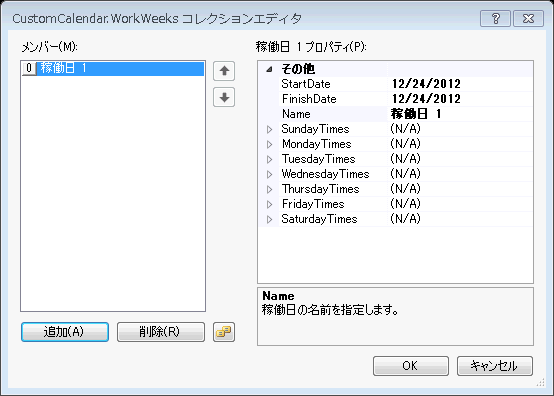
Resources Collection Editor
The C1GanttView.Resources Collection Editor enables you to manage the resources. It provides various options such as adding, removing and modifying resources at the design time.
To Access the C1GanttView.Resources Collection Editor, right-click on the C1GanttView control and select Edit Resources from its context menu.
The C1GanttView.Resources Collection Editor appears as follows when a Resource is added to the collection:
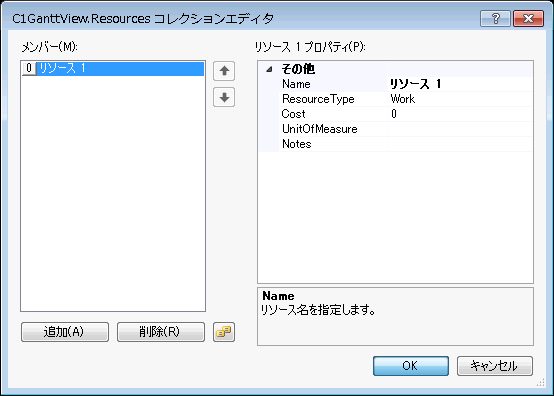
Tasks Collection Editor
The GanttView control provides you with a Tasks Collection Editor using which you can easily add, remove, and modify tasks at the design time.
To Access the C1GanttView.Tasks Collection Editor, right-click on the C1GanttView control and select Edit Tasks from its context menu.
The following image displays the C1GanttView.Tasks Collection Editor: