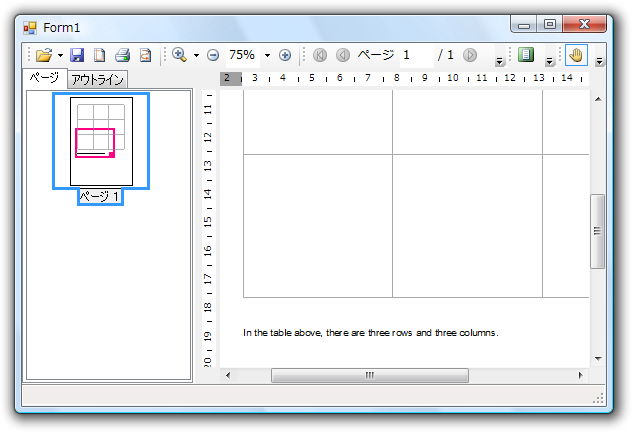このトピックでは、C1.C1PrintDocument.RenderTable オブジェクトを使用して、テキストをブロックフローにレンダリングする方法を示します。また、 Padding プロパティを使用して、ブロックの位置を進める方法を示します。これにより、次の描画オブジェクト(この場合はテキスト)がその位置にレンダリングされます。このトピックでは、 Padding プロパティを使用して、ドキュメント内のテーブルの1センチ下の位置にテキストを挿入します。このトピックは、すでにテーブルが作成されていることを前提としています。
- C1.C1PrintDocument.RenderTable オブジェクトを使用して、表示されるテキストを作成します。
Visual Basic コードの書き方
Visual Basic コードのコピーDim caption As C1.C1Preview.RenderText = New C1.C1Preview.RenderText(Me.C1PrintDocument1) caption.Text = "In the table above, there are three rows and three columns."
C# コードの書き方
C# コードのコピーC1.C1Preview.RenderText caption = new C1.C1Preview.RenderText(this.c1PrintDocument1); caption.Text = "In the table above, there are three rows and three columns.";
- Padding プロパティを使用して、テキストをテーブルの1センチ下に配置します。
Visual Basic コードの書き方
Visual Basic コードのコピーcaption.Style.Padding.Top = New C1.C1Preview.Unit(1, C1.C1Preview.UnitTypeEnum.Cm)
C# コードの書き方
C# コードのコピーcaption.Style.Padding.Top = new C1.C1Preview.Unit(1, C1.C1Preview.UnitTypeEnum.Cm);
- Add メソッドを使用して、テーブルの下にテキストを追加します。次のコードに示すように、テーブルの Add メソッドの下にテキストの Add メソッドを挿入します。
Visual Basic コードの書き方
Visual Basic コードのコピーMe.C1PrintDocument1.Body.Children.Add(table) Me.C1PrintDocument1.Body.Children.Add(caption)
C# コードの書き方
C# コードのコピーthis.c1PrintDocument1.Body.Children.Add(table); this.c1PrintDocument1.Body.Children.Add(caption);
メモ:テキストの Add メソッドをテーブルの Add メソッドの下に配置すると、テーブルの下にテキストが挿入されます。テーブルの Add メソッドの上に配置すると、テーブルの上にテキストが表示されます。
プログラムを実行し、次の点を確認します。
テーブルは次のように表示されます。