テーブルは、ドキュメント内の最も便利な機能の1つです。テーブルは、データを一覧表で表したり、ドキュメント内の他の要素をレイアウトするために使用できます。C1PrintDocument は、完全な機能を備えたテーブルを提供します。このセクションでは、テーブルの使用方法を説明します。ここでは、前のセクションで作成した「Hello, World!」サンプルアプリケーションを使用し、そのアプリケーションにテーブルを追加します。
- 前のセクションで作成した HelloWorld アプリケーションを開きます。または、新しい Windows Forms アプリケーションを作成し、フォームに C1PrintPreviewControl とC1PrintDocumentを追加して、前のセクションで説明したようにドキュメントをプレビューコントロールにアタッチすることもできます。
-
Form Load イベントハンドラ(必要に応じて作成)で、c1PrintDocument1.Generate () の呼び出しの前に、次のコードを追加します。
Visual Basic コードの書き方
Visual Basic コードのコピーDim rt As New RenderTable() Me.C1PrintDocument1.Body.Children.Add(rt) Dim row As Integer = 0 Do While (row < 10) Dim col As Integer = 0 Do While (col < 6) rt.Cells.Item(row, col).Text = String.Format("Cell ({0},{1})", row, col) col += 1 Loop row += 1 LoopC# コードの書き方
C# コードのコピーRenderTable rt = new RenderTable(); this.c1PrintDocument1.Body.Children.Add(rt); for (int row = 0; row < 10; ++ row) { for (int col = 0; col < 6; ++ col) { rt.Cells[row, col].Text = string.Format("Cell ({0},{1})", row, col); } } - ドキュメントの Generate メソッドを忘れずに呼び出します。
Visual Basic コードの書き方
Visual Basic コードのコピーMe.C1PrintDocument1.Generate()
C# コードの書き方
C# コードのコピーthis.c1PrintDocument1.Generate();
アプリケーションをビルドし、実行します。プレビューには、次の画像に示すようなドキュメントが表示されます。
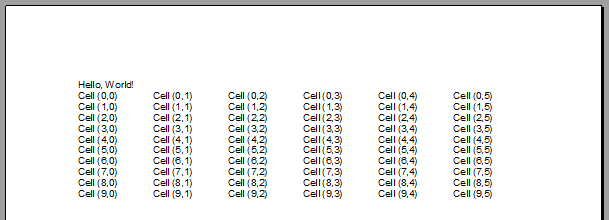
この単純なサンプルには、C1PrintDocument でテーブルを使用するための重要な点が含まれています。
- テーブルは、RenderObject から継承される RenderTable クラスによって表されます。
- テーブルは、Microsoft Excel で使用されるモデルに準拠しています。テーブルのサイズには初期の制限がありません。テーブルがレンダリングされるときの実際のテーブルのサイズは、内容が設定されている最大の行番号と列番号のセルによって決定されます。このサンプルのテーブルは 10 行6列です。設定されているセルの最大の行および列インデックスが(9,5)だからです(インデックスは0から始まる)。たとえば、コードを修正して、(10,7)の位置にあるセルのテキストを設定すると、テーブルは 11 行8列まで拡大されます。
Visual Basic コードの書き方
Visual Basic コードのコピーrt.Cells(10, 7).Text = "text at row 10, column 7"
C# コードの書き方
C# コードのコピーrt.Cells[10, 7].Text = "text at row 10, column 7";
- デフォルトでは、テーブルにグリッド線は表示されません。なお、C1Preview で「グリッド線」という用語は、描画オブジェクトの周囲に描画できる境界線ではなく、テーブルを描画するために使用される線です。グリッド線を追加するには(0.5pt の黒のペンで描画)、Form Load イベントハンドラに次のコードを追加します。
Visual Basic コードの書き方
Visual Basic コードのコピーrt.Style.GridLines.All = LineDef.Default
C# コードの書き方
C# コードのコピーrt.Style.GridLines.All = LineDef.Default;
デフォルトでは、テーブルは、その親のクライアント領域と同じ幅になり(このサンプルでは、ページ全体)、すべての列の幅が同じになります。ただし、行の高さは、自動的に設定されます。したがって、テーブル内の任意のセルのテキストを長いテキストに設定するコードを追加すると、そのセルを含む行は、すべてのテキストが入るように縦に広げられます。たとえば、次のコードをサンプルに追加します。
Visual Basic コードの書き方
Visual Basic コードのコピーrt.Cells(3, 4).Text = "A long line of text showing that table rows stretch " + "to accommodate all content."
C# コードの書き方
C# コードのコピーrt.Cells[3, 4].Text = "A long line of text showing that table rows stretch " + "to accommodate all content.";
次のようなテーブルが生成されます。このテーブルには、これまでに説明した2つの変更が含まれています。
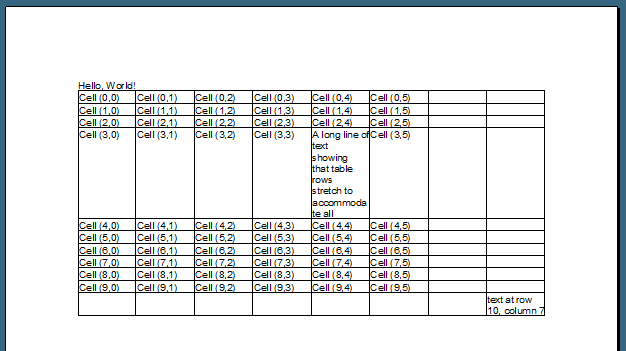
参考までに、上のドキュメントを生成したロードイベントハンドラの完全なコードを次に示します。
Visual Basic コードの書き方
| Visual Basic |
コードのコピー
|
|---|---|
Private Sub Form1_Load(ByVal sender As System.Object, ByVal e As System.EventArgs) Handles MyBase.Load
Me.C1PrintDocument1.Body.Children.Add(New RenderText("Hello, World!"))
Dim rt As New RenderTable()
Me.C1PrintDocument1.Body.Children.Add(rt)
Dim row As Integer = 0
Do While (row < 10)
Dim col As Integer = 0
Do While (col < 6)
rt.Cells.Item(row, col).Text = String.Format("Cell ({0},{1})", row, col)
col += 1
Loop
row += 1
Loop
rt.Cells(3, 4).Text = "A long line of text showing that table rows " + "stretch to accommodate all content."
rt.Cells(10, 7).Text = "text at row 10, column 7"
rt.Style.GridLines.All = LineDef.Default
Me.C1PrintDocument1.Generate()
End Sub
|
|
C# コードの書き方
| C# |
コードのコピー
|
|---|---|
private void Form1_Load(object sender, EventArgs e)
{
this.c1PrintDocument1.Body.Children.Add(new RenderText("Hello, World!"));
RenderTable rt = new RenderTable();
this.c1PrintDocument1.Body.Children.Add(rt);
for (int row = 0; row < 10; ++row)
{
for (int col = 0; col < 6; ++col)
{
rt.Cells[row, col].Text = string.Format("Cell ({0},{1})", row, col);
}
}
rt.Cells[3, 4].Text = "A long line of text showing that table rows " + "stretch to accommodate all content.";
rt.Cells[10, 7].Text = "text at row 10, column 7";
rt.Style.GridLines.All = LineDef.Default;
this.c1PrintDocument1.Generate();
}
|
|