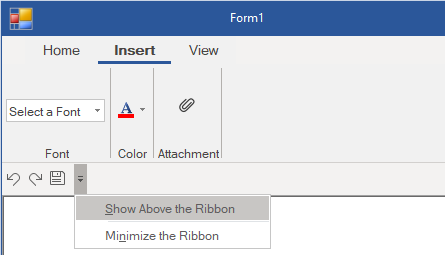The Quick Access Toolbar (QAT) can be customized in just a few click(s). You can add or remove items from the QAT as well as move the position of QAT above or below the Ribbon.
Add or Remove items from QAT
You can add the frequently-used commands from QAT easily.
To add a command to the QAT at run-time, simply right-click the item and select Add to Quick Access Toolbar from the context menu.
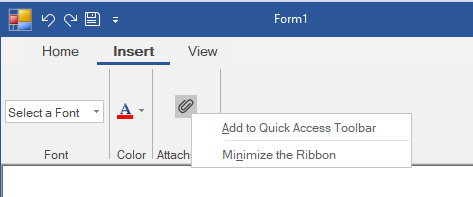
Similarly, you can remove any item from the QAT by right-clicking the item and selecting RemovefromQuick Access Toolbar from the context menu.
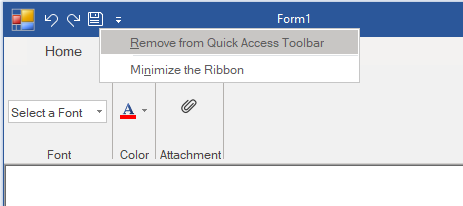
Move QAT
You can display the QAT above or below the Ribbon, depending upon your requirements.
To move the QAT below the Ribbon, click the drop-down arrow next to the QAT and select Show Below the Ribbon.
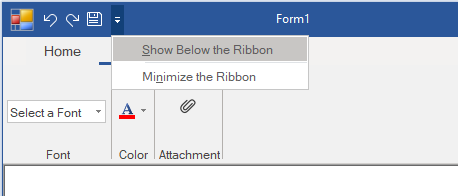
To move the QAT back to its location above the Ribbon, click the drop-down arrow next to the QAT and select Show Above the Ribbon.