The C1Ribbon control allows a user to switch between simplified and full view of the Ribbon. The simplified view makes the ribbon more streamlined and occupy less space on the screen.
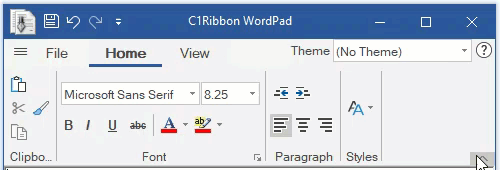
At runtime, this can be done using a chevron button located at the bottom right corner of the ribbon. By default, the simplified view feature is present in C1Ribbon, but a user can disable it using the AllowSimplifiedView property of C1Ribbon class.
At design time, the user can disable the simplified view feature using the AllowSimplifiedView property of C1Ribbon in the Properties window.
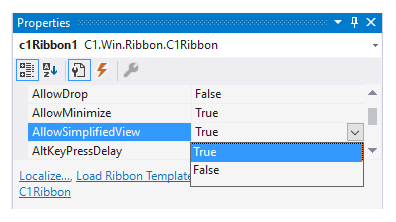
This can be done programmatically as shown in the code snippet below:
In the simplified view, some elements are shown in a single row, while some other are shown using the dropdown menu. This is illustrated in the image below.
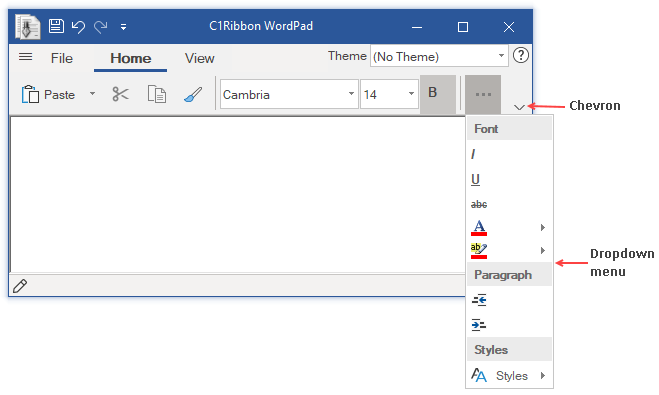
Note that all the elements of the ribbon can not be shown in the drop-down part of the simplified view. For example, the user can specify not to show a button element in the dropdown using the ShowInMore property of RibbonButton class.
At design time, this can be done using the ShowInMore property of a ribbon item in the Properties window.
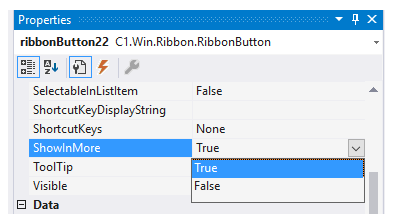
You can hide an element from the dropdown menu via code as shown below:
Hide Items in Simplified View
By default, all the elements gets displayed in the simplified view. However, there might be a scenario where you would want to hide the less important items and only show the items that are required to be displayed in your application ribbon. To do so, you can set ShowInSimplified property of the RibbonItem class to false for the element that you want to hide.
For instance, the following GIF demonstrates a scenario where end-users are limited to perform only the basic operations by hiding the styling options in the simplified view.
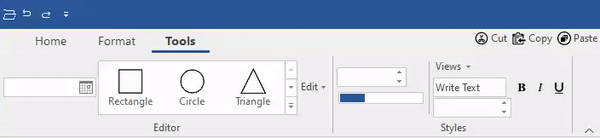
The following code hides the text formatting options from the simplified view, hence limiting the access to basic options only. This example uses the sample created in クイックスタート.
| C# |
コードのコピー
|
|---|---|
//簡略化ビューからテキスト書式設定ツールを非表示にします。 boldButton.ShowInSimplified = false; italicButton.ShowInSimplified = false; underlineButton.ShowInSimplified = false; |
|