Data binding is the core for any data visualization control. The Sparkline control can easily bind to any enumerable collection of data values i.e. to any class that implements the IEnumerable interface. Also, the class can implement the INotifyCollectionChanged interface to have support for modifying data after binding.
The topic describes how to add Sparkline control to your Windows Form application. This topic comprises following three steps:
The following image shows how the Sparkline control appears after completing the above steps.
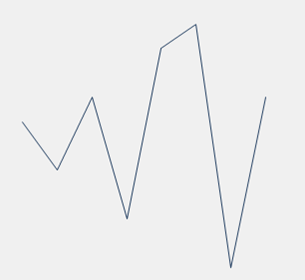
Step 1: Add a C1Sparkline control
- Create a new Windows Forms application.
- Set the height and width of the form to 350
- Drag and drop the C1Sparkline control from the Toolbox onto your from.
- Set the height and width of the sparkline control to 250.
Step 2: Create a Data Source
In this step, you add a class to your project that returns an enumerable collection of numeric data points to be plotted on the Sparkline chart. This code example assumes that you add a class named SampleData.cs to return a collection of numeric values.
- In the Solution Explorer, right-click your project name and select Add | Class.
- Specify the name of the class i.e. SampleData and click Add.
- Add relevant code to create an enumerable collection of numeric data and return the same in a method.
C# コードのコピーclass SampleData { public List<double> Sales { get { List<double> data = new List<double>() { 1.0, -1.0, 2.0, -3.0, 4.0, 5.0, -5.0, 2.0 }; return data; } } }
Step 3: View C1Sparkline control
The SampleData.cs class added in the above step returns a collection of numeric values using the ‘Sales’ property defined in the class. In this step, you bind this collection to the Sparkline control so that data can be plotted at runtime. For this, you need to create an instance of the SampleData class and assign the value returned by the Sales property to Data property of Sparkline control.
- In the Form1_Load event, create an instance of SampleData class and assign the value returned by the Sales property to the control's Data property.
C# コードのコピーSampleData sampleData = new SampleData(); c1Sparkline1.Data = sampleData.Sales;Click Build | Build Solution to build the project. Run the application and observe how the C1Sparkline control appears at runtime.