There are certain legacy themes in .NET Framework that appeared old and out of style with modern OS versions so they were not ported to .NET during migration, and only a small collection of modern themes were ported. However, these legacy themes from .NET Framework can be converted via the C1ThemeDesigner application and used in your .NET projects as custom themes.
Let us check out the following steps to convert a legacy theme.
- Run the .NET Framework C1ThemeDesigner application (C1ThemeDesigner.4.5.2.exe) from the default ComponentOne install location (C:\Program Files (x86)\ComponentOne\Apps\v4.5.2\) in your system.
- In the designer, select Create new theme... to open the New Theme window and create a new theme by taking your required legacy theme as the base theme. This .
- Select the ComponentOne theme option and select one of the available themes from the dropdown as a base theme. Then, enter the Theme name and click OK. In this example, we selected the ComponentOne Office2010 Barbie base theme.
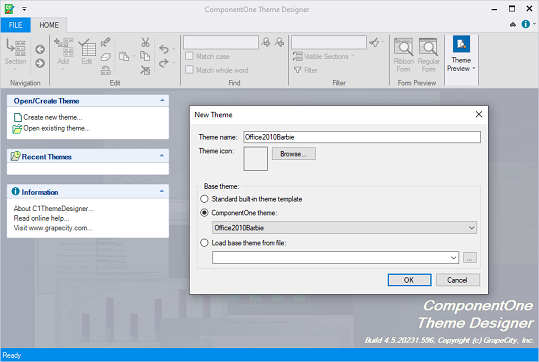
- Go to File menu and select the Save As option to save the *.c1themez file after the theme is loaded.
- Run the .NET C1ThemeDesigner application (ThemeDesigner.6.exe) from C:\Program Files (x86)\ComponentOne\Apps\v6.0\ location once the file is saved and open the saved file in it once to ensure that the theme looks and works properly.
You can now use this saved theme file as a custom theme in your .NET projects.
Note: You might observe some changes in the look and feel of legacy themes in .NET as the replacement for everything is not yet available in .NET themes (for example, support for Visual Styles have been removed from .NET).