デフォルトでは、TreeView のノードの編集にはテキストボックスエディターが使用されます。ただし、必要な場合はいつでも、デフォルトのエディターをカスタムエディターに置き換えることができます。C1TreeColumn の Editor プロパティを使用して、ノードのカスタムエディターを列ごとに指定できます。さらに、C1TreeViewEditorType 列挙から EditorType プロパティを設定して、ノードエディターのタイプを設定することができます。
次の図に、デフォルトのテキストボックスエディタとカスタムテキストボックスエディターの両方を示します。
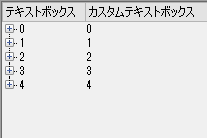
次のコードスニペットは、エディタのサンプルデータを提供するクラス EditorsData を作成します。
Imports System.ComponentModel Namespace SamplesData Public Class EditorsData Public Property TextBoxValue() As Object Get Return m_TextBoxValue End Get Set m_TextBoxValue = Value End Set End Property Private m_TextBoxValue As Object Public Property Collection() As BindingList(Of EditorsData) Get Return m_Collection End Get Set m_Collection = Value End Set End Property Private m_Collection As BindingList(Of EditorsData) Public Sub New() Collection = New BindingList(Of EditorsData)() End Sub Public Shared Function GetData() As BindingList(Of EditorsData) Dim data = New BindingList(Of EditorsData)() For i As Integer = 0 To 4 data.Add(New EditorsData() With { Key.TextBoxValue = i }) For j As Integer = 0 To 4 data(i).Collection.Add(New EditorsData() With { Key.TextBoxValue = i + j }) Next Next Return data End Function End Class
using System.ComponentModel; namespace SamplesData { public class EditorsData { public object ComboBoxValue { get; set; } public object TextBoxValue { get; set; } public bool CheckBoxValue { get; set; } public BindingList<EditorsData> Collection { get; set; } public EditorsData() { Collection = new BindingList<EditorsData>(); } public static BindingList<EditorsData> GetData() { var data = new BindingList<EditorsData>(); for (int i = 0; i < 5; i++) { data.Add(new EditorsData() { CheckBoxValue = true, TextBoxValue = i, ComboBoxValue = i }); for (int j = 0; j < 5; j++) { data[i].Collection.Add(new EditorsData() { CheckBoxValue = false, TextBoxValue = i + j, ComboBoxValue = i + j }); } } return data; } } }
次のコードスニペットは、デフォルトのテキストボックスエディタに基づいて、カスタムテキストボックスエディターを作成するクラス CustomTextBox を作成します。
Imports C1.Win.TreeView Public Class CustomTextBox Inherits TextBox Implements IC1TreeEditor Public Function C1EditorGetValue() As Object Return Text End Function Public Sub C1EditorInitialize(value As Object, attrs As IDictionary) BorderStyle = BorderStyle.FixedSingle AutoSize = True TabStop = True If attrs.Contains("AcceptReturn") Then AcceptsReturn = CBool(attrs("AcceptReturn")) End If If attrs.Contains("AcceptTab") Then AcceptsTab = CBool(attrs("AcceptTab")) End If If attrs.Contains("BackColor") Then BackColor = DirectCast(attrs("BackColor"), Color) End If If attrs.Contains("Font") Then Font = DirectCast(attrs("Font"), Font) End If If attrs.Contains("ForeColor") Then ForeColor = DirectCast(attrs("ForeColor"), Color) End If If attrs.Contains("DisabledForeColor") Then ForeColor = DirectCast(attrs("DisabledForeColor"), Color) End If If attrs.Contains("MaxLength") Then MaxLength = CInt(attrs("MaxLength")) End If If attrs.Contains("ReadOnly") Then [ReadOnly] = CBool(attrs("ReadOnly")) End If If attrs.Contains("WordWrap") Then WordWrap = CBool(attrs("WordWrap")) End If Text = value.ToString() End Sub Public Function C1EditorKeyDownFinishEdit(e As KeyEventArgs) As Boolean If e.KeyData = Keys.Enter Then Return True End If Return False End Function Public Sub C1EditorUpdateBounds(rc As Rectangle) Bounds = rc End Sub Public Function C1EditorValueIsValid() As Boolean Return True End Function Private Function IC1TreeEditor_C1EditorValueIsValid() As Boolean Implements IC1TreeEditor.C1EditorValueIsValid Throw New NotImplementedException() End Function Private Sub IC1TreeEditor_C1EditorUpdateBounds(rc As Rectangle) Implements IC1TreeEditor.C1EditorUpdateBounds Throw New NotImplementedException() End Sub Private Function IC1TreeEditor_C1EditorKeyDownFinishEdit(e As KeyEventArgs) As Boolean Implements IC1TreeEditor.C1EditorKeyDownFinishEdit Throw New NotImplementedException() End Function Private Sub IC1TreeEditor_C1EditorInitialize(value As Object, attrs As IDictionary) Implements IC1TreeEditor.C1EditorInitialize Throw New NotImplementedException() End Sub Private Function IC1TreeEditor_C1EditorGetValue() As Object Implements IC1TreeEditor.C1EditorGetValue Throw New NotImplementedException() End Function End Class
using C1.Win.TreeView; using System.Collections; using System.Drawing; using System.Windows.Forms; namespace CustomEditors { public class CustomTextBox : TextBox, IC1TreeEditor { public object C1EditorGetValue() { return Text; } public void C1EditorInitialize(object value, IDictionary attrs) { BorderStyle = BorderStyle.FixedSingle; AutoSize = true; TabStop = true; BackColor = Color.Blue; WordWrap = true; if (attrs.Contains("AcceptReturn")) AcceptsReturn = (bool)attrs["AcceptReturn"]; if (attrs.Contains("AcceptTab")) AcceptsTab = (bool)attrs["AcceptTab"]; if (attrs.Contains("BackColor")) BackColor = (Color)attrs["BackColor"]; if (attrs.Contains("Font")) Font = (Font)attrs["Font"]; if (attrs.Contains("ForeColor")) ForeColor = (Color)attrs["ForeColor"]; if (attrs.Contains("DisabledForeColor")) ForeColor = (Color)attrs["DisabledForeColor"]; if (attrs.Contains("MaxLength")) MaxLength = (int)attrs["MaxLength"]; if (attrs.Contains("ReadOnly")) ReadOnly = (bool)attrs["ReadOnly"]; if (attrs.Contains("WordWrap")) WordWrap = (bool)attrs["WordWrap"]; Text = value.ToString(); } public bool C1EditorKeyDownFinishEdit(KeyEventArgs e) { if (e.KeyData == Keys.Enter) return true; return false; } public void C1EditorUpdateBounds(Rectangle rc) { Bounds = rc; } public bool C1EditorValueIsValid() { return true; } } }
次のコードスニペットは、デフォルトのテキストボックスとカスタムテキストボックスをそれぞれ 1 列目と 2 列目のエディターとして設定します。
Dim textBox1 As System.Windows.Forms.TextBox = New TextBox() Dim textBox2 As New CustomTextBox() C1TreeView1.AllowEditing = True C1TreeView1.Columns.Clear() Dim column1 As New C1.Win.TreeView.C1TreeColumn() Dim column2 As New C1.Win.TreeView.C1TreeColumn() Dim column3 As New C1.Win.TreeView.C1TreeColumn() Dim column4 As New C1.Win.TreeView.C1TreeColumn() C1TreeView1.Columns.Add(column1) C1TreeView1.Columns.Add(column2) column1.Name = "clnTextBox" column1.HeaderText = "テキストボックス" column1.Width = 60 column1.DisplayFieldName = "TextBoxValue\TextBoxValue" column1.Editor = textBox1 column1.EditorType = C1.Win.TreeView.C1TreeViewEditorType.Text column2.Name = "cnlCustomTextBox" column2.HeaderText = "カスタムテキストボックス" column2.Width = 90 column2.DisplayFieldName = "TextBoxValue\TextBoxValue" column2.Editor = New CustomTextBox() column2.EditorType = C1.Win.TreeView.C1TreeViewEditorType.Text C1TreeView1.DataMember = "Collection\Collection" C1TreeView1.DataSource = EditorsData.GetData()
System.Windows.Forms.TextBox textBox1 = new TextBox(); CustomTextBox textBox2 = new CustomTextBox(); c1TreeView1.AllowEditing = true; C1.Win.TreeView.C1TreeColumn column1 = new C1.Win.TreeView.C1TreeColumn(); C1.Win.TreeView.C1TreeColumn column2 = new C1.Win.TreeView.C1TreeColumn(); C1.Win.TreeView.C1TreeColumn column3 = new C1.Win.TreeView.C1TreeColumn(); C1.Win.TreeView.C1TreeColumn column4 = new C1.Win.TreeView.C1TreeColumn(); c1TreeView1.Columns.Add(column1); c1TreeView1.Columns.Add(column2); column1.Name = "clnTextBox"; column1.HeaderText = "テキストボックス"; column1.Width = 60; column1.DisplayFieldName = "TextBoxValue\\TextBoxValue"; column1.Editor = textBox1; column1.EditorType = C1.Win.TreeView.C1TreeViewEditorType.Text; column2.Name = "cnlCustomTextBox"; column2.HeaderText = "カスタムテキストボックス"; column2.Width = 90; column2.DisplayFieldName = "TextBoxValue\\TextBoxValue"; column2.Editor = new CustomTextBox(); column2.EditorType = C1.Win.TreeView.C1TreeViewEditorType.Text; c1TreeView1.DataMember = "Collection\\Collection"; c1TreeView1.DataSource = EditorsData.GetData();