This topic discusses how you can let end-users interact with the FlexGrid rows.
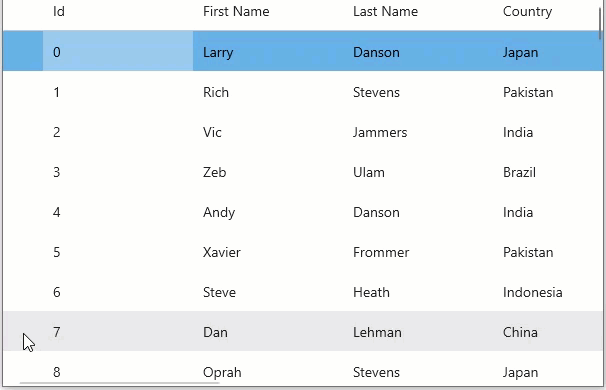
Allow dragging
FlexGrid, by default, does not allow user to rearrange rows by dragging. However, you can change this behavior in unbound grid by using the FlexGrid.AllowDragging property. To enable dragging of grid rows, you can set the FlexGrid.AllowDragging property to either Rows or Both. This property accepts the values from GridAllowDragging enumeration.
Following code shows how to allow users to drag the FlexGrid rows at run-time.
| C# |
コードのコピー
|
|---|---|
// ドラッグを許可します
flexGrid1.AllowDragging = GridAllowDragging.Rows;
|
|
Allow resizing
By default, FlexGrid does not give option to resize the rows. To change this behavior, you can use AllowResizing property of the FlexGrid class. This property accepts values from the GridAllowResizing enumeration, which enables end-user to change size of columns, rows or both.
Following code shows how to allow users to resize the FlexGrid rows at run-time.
| C# |
コードのコピー
|
|---|---|
// サイズ変更を許可します
flexGrid1.AllowResizing = GridAllowResizing.Rows;
|
|
Disable Row Editing
To disable a row from getting edited at runtime, set the IsReadOnly property of GridRow class to true.
| C# |
コードのコピー
|
|---|---|
// 行の編集を無効にします flexGrid1.Rows[2].IsReadOnly = true; |
|
You can also prevent editing in a particular row using the BeginningEdit event of the GridBase class that triggers when the row editing is about to start.
Observe the code below to use the BeginningEdit event in your WinUI application. For example, editing is disabled in the second row in the example code below.
| C# |
コードのコピー
|
|---|---|
public Rows() { flexGrid1.BeginningEdit += FlexGrid1_BeginningEdit; } private void FlexGrid1_BeginningEdit(object sender, GridCellEditEventArgs e) { if (e.CellRange.Row == 2) e.Cancel = true; } |
|