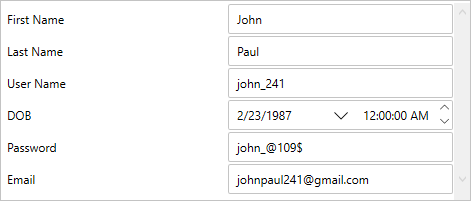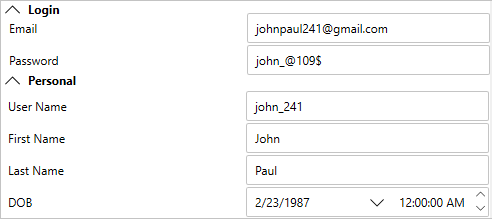Visual Studio の[プロパティ]ウィンドウの[アルファベット]ビューと同様に、デフォルトでは、PropertyGrid コントロール内のプロパティとメソッドはアルファベット順に表示されます。ただし、PropertySort プロパティを設定すると、メンバのリスト方法をカスタマイズできます。C1PropertyGrid コントロールでは、PropertySort列挙体を使用して、次のいずれかの方法でプロパティをソートできます。
- Alphabetical: プロパティがアルファベット順にソートされます。これがデフォルト設定です。Visual Studio の[プロパティ]ウィンドウの[アルファベット]ビューと同様に表示されます。
- Categorized: カテゴリがアルファベット順に表示され、各カテゴリ内のプロパティは特定の順序でなく、SelectedObject から取得された順序で表示されます。
- CategorizedAlphabetical: カテゴリがアルファベット順に表示され、各カテゴリ内のプロパティもアルファベット順に表示されます。Visual Studio の[プロパティ]ウィンドウの[カテゴリ]ビューと同じです。
- CategorizedCustom: カテゴリがアルファベット順に表示され、各カテゴリ内のプロパティは、Display.Order 属性を使用してユーザーによって定義されたカスタムの順序で表示されます。
- Custom: プロパティは Display.Order 属性を使用してユーザーによって定義されたカスタムの順序で表示されます。
- NoSort: プロパティをソートしません。プロパティは SelectedObject から取得された順序で表示されます。
Set the C1PropertyGrid.PropertySort property to one of the above options to customize the way the property grid is sorted. The following images show how the PropertyGrid appears before sorting and after categorical custom sorting.
|
PropertyGrid before sorting
|
PropertyGrid after sorting
|
The following code demonstrates how the properties are sorted in PropertyGrid after applying categorical custom sorting:
| C# |
コードのコピー
|
|---|---|
public partial class Sorting : Window { public Sorting() { InitializeComponent(); propertyGrid.SelectedObject = new Person() { UserName = "john_241", FirstName = "John", LastName = "Paul", DOB = new DateTime(1987, 2, 23), Email = "johnpaul241@gmail.com", Password = "john_@109$" }; propertyGrid.PropertySort = PropertySort.CategorizedCustom; } } public class Person { //カスタムソートのOrderプロパティ。 //GroupNameプロパティは、PropertyGridのプロパティを分類します。 [Display(Order = 2, GroupName = "Personal")] public string FirstName { get; set; } [Display(Order = 3, GroupName = "Personal")] public string LastName { get; set; } [Display(Order = 1, GroupName = "Personal")] public string UserName { get; set; } [Display(Order = 5, GroupName = "Personal")] public DateTime DOB { get; set; } [Display(Order = 6, GroupName = "Login")] public string Password { get; set; } [Display(Order = 4, GroupName = "Login")] public string Email { get; set; } } |
|