PropertyGrid provides various options to style the UI of the control to change its look and feel. For example, it lets you customize its background color, foreground color, border color and font styles as displayed in the following image.
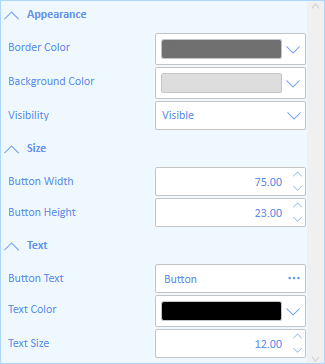
The following code demonstrates styling the PropertyGrid control.
| XAML |
コードのコピー
|
|---|---|
<c1:C1PropertyGrid Margin="130,12,30,12" x:Name="propertyGrid" AutoGenerateProperties="False" SelectedObject="{Binding ElementName=TextButton, Mode=OneWay}" Background="AliceBlue" BorderBrush="LightBlue" FontFamily="Calibri" Foreground="CornflowerBlue"> <c1:C1PropertyGrid.PropertyAttributes> <c1:PropertyAttribute Category="Appearance" DisplayName="Background Color" MemberName="Background"/> <c1:PropertyAttribute Category="Appearance" DisplayName="Border Color" MemberName="BorderBrush"/> <c1:PropertyAttribute Category="Appearance" DisplayName="Visibility" MemberName="Visibility"/> <c1:PropertyAttribute Category="Size" DisplayName="Button Height" MemberName="Height"/> <c1:PropertyAttribute Category="Size" DisplayName="Button Width" MemberName="Width"/> <c1:PropertyAttribute Category="Text" DisplayName="Button Text" MemberName="Content"/> <c1:PropertyAttribute Category="Text" DisplayName="Text Color" MemberName="Foreground"/> <c1:PropertyAttribute Category="Text" DisplayName="Text Size" MemberName="FontSize"/> </c1:C1PropertyGrid.PropertyAttributes> </c1:C1PropertyGrid> |
|
また、PropertyGrid コントロールは、コントロールの外観を変更するために使用できるスタイルのプロパティを提供します。これらのスタイルの一部について、次の表で説明します。
| Style | Description |
|---|---|
| CategoryStyle | Sets the Style applied to all the generated categories. |
| DescriptionAreaStyle | Sets the Style applied to the description area. |
| LabelStyle | Sets the Style applied to all the generated labels for the SelectedObject's properties. |
| ScrollBarStyle | Sets the Style applied to the scrollbars. |