This is a step-by-step guide for applying conditional formatting to C1ListView by integrating the RulesManager control.
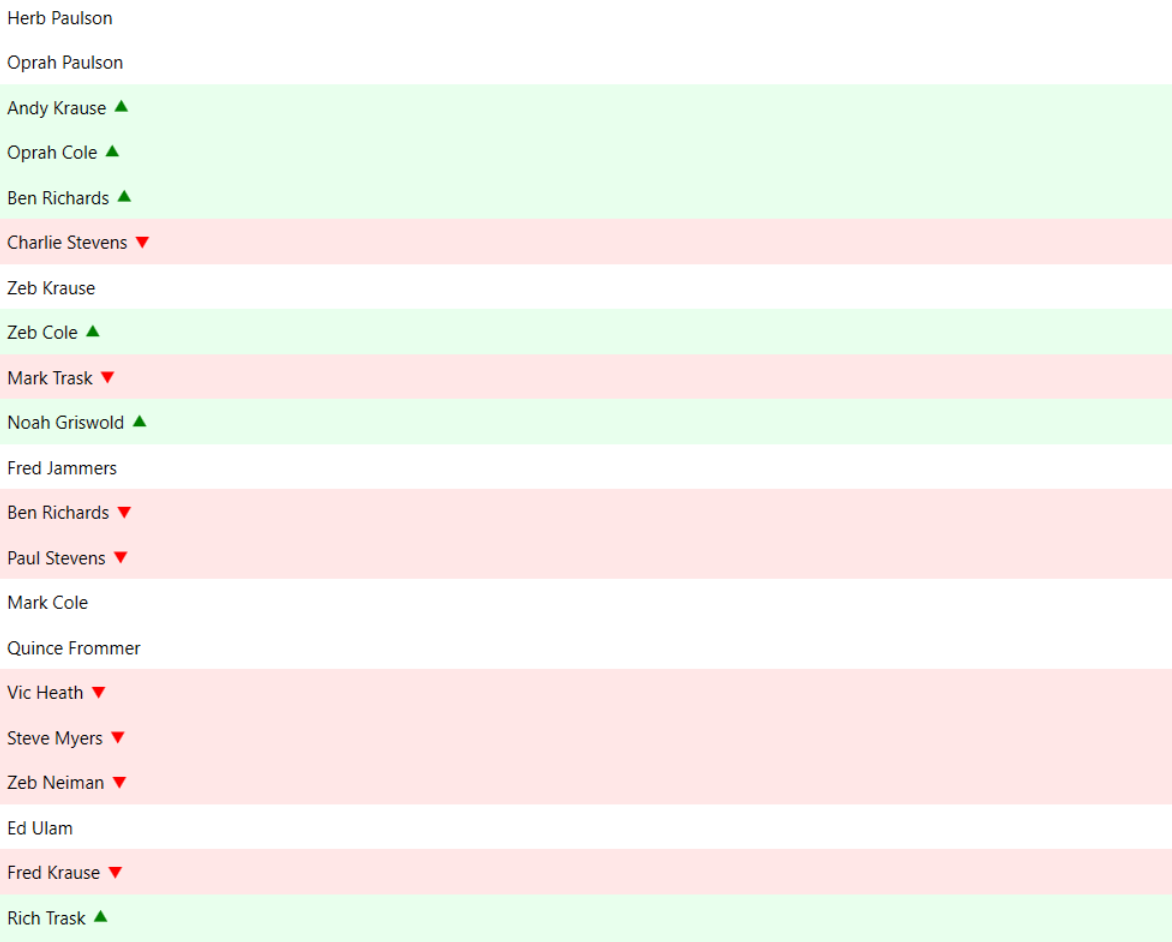
Set Up Application
- Create a WPF application
- Drag and drop ListView and RulesManager on the form
- Bind the data using ItemsSource property
Define Value Converters
Use the following code to implement value converter.
-
ScoreConverter
XAML コードのコピー<local:ScoreToIconConverter x:Key="scoreConverter"/>
The ScoreConverter converts numeric scores to icons.
Integrate Rules Manager
Use the following code to integrate Rules Manager with ListView and add/edit the rules.
| XAML |
コードのコピー
|
|---|---|
<c1:C1RulesEngine x:Key="rulesEngine" RulesChanged="C1RulesEngine_RulesChanged"> <c1:RulesEngineSegmentsRule Ranges="[Score]"> <c1:RulesEngineSegment ValueType="Percent" Value="0.33"> <c1:RulesEngineStyle IconTemplate="{x:Static c1:C1IconTemplate.TriangleSouth}" IconBrush="Red" Foreground="Black" Background="#FFE7E7"/> </c1:RulesEngineSegment> <c1:RulesEngineSegment ValueType="Percent" Value="0.66"/> <c1:RulesEngineSegment> <c1:RulesEngineStyle IconTemplate="{x:Static c1:C1IconTemplate.TriangleNorth}" IconBrush="Green" Foreground="Black" Background="#E8FFED"/> </c1:RulesEngineSegment> </c1:RulesEngineSegmentsRule> </c1:C1RulesEngine> |
|
Use the following code to apply cell styling based on rules applied.
| XAML |
コードのコピー
|
|---|---|
<c1:C1ListView x:Name="listView" Grid.Column="0"> <c1:C1ListView.ItemTemplate> <DataTemplate> <StackPanel Orientation="Horizontal" > <TextBlock Text="{Binding Name}" /> <ContentPresenter Height="12" Width="12" Margin="4 0" VerticalAlignment="Center"> <ContentPresenter.ContentTemplate> <MultiBinding Converter="{StaticResource scoreConverter}"> <Binding /> <Binding RelativeSource="{RelativeSource Mode=FindAncestor, AncestorType=c1:C1ListView}" /> <Binding Source="{StaticResource rulesEngine}" /> <Binding RelativeSource="{RelativeSource self}" /> <Binding RelativeSource="{RelativeSource Mode=FindAncestor, AncestorType=ContentControl}" /> </MultiBinding> </ContentPresenter.ContentTemplate> </ContentPresenter> </StackPanel> </DataTemplate> </c1:C1ListView.ItemTemplate> </c1:C1ListView> |
|
Use the following code to add a collapsible panel using C1Expander to show the Rules Manager control.
| XAML |
コードのコピー
|
|---|---|
<c1:C1Expander Header="RulesManager" ExpandDirection="Left" ExpandIconAlignment="Left" HorizontalContentAlignment="Right" BorderThickness="0" Grid.Column="1"> <c1:C1RulesManager Engine="{StaticResource rulesEngine}" Width="400"/> </c1:C1Expander> |
|