This quick start guides you through the steps of adding the BarCode control in a WPF application. The image snapshot below is based on the use case where an application takes two types of inputs, product category and barcode type to generate a resulting barcode output. The application is designed such that the items in the Select Barcode Type combo box is populated on the basis of the value selected in the Select Category type combo box. This is because the Barcode control features selective encoding, therefore, some barcodes do not encode certain input values. That is, for example, the text category can be supported by all types of Barcodes, however QRCodes, DataMatrix, Pdf417 and Code39x support other value types like URL, Email and VfCard.
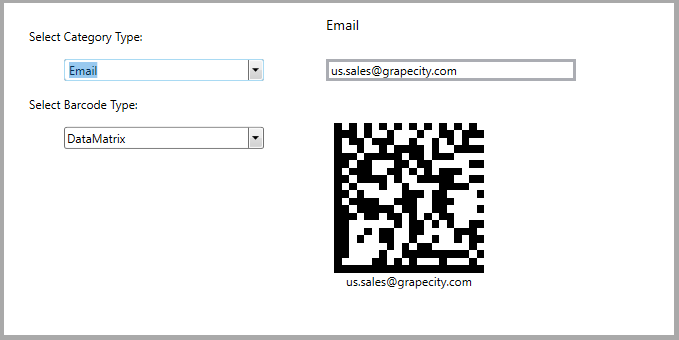
アプリケーションの設定
- Visual Studio で新しいWPFアプリを作成します。
- ソリューションエクスプローラーで、[依存関係]を右クリックし、[NuGetパッケージの管理]を選択します。
- NuGetパッケージマネージャーで、パッケージソースとしてnuget.orgを選択します。
- 次のパッケージを検索して選択し、[インストール]をクリックします。
- C1.WPF.BarCode
- MainWindow.xaml ファイルを開き、タグ <Window></Window> を見つけます。このタグには、C1BarCodeコントロールを使用できるように必要な名前空間が含まれています。次のマークアップになるように、タグを編集します。
XAML コードのコピー<Window x:Class="BarCodeSample.MainWindow" xmlns="http://schemas.microsoft.com/winfx/2006/xaml/presentation" xmlns:x="http://schemas.microsoft.com/winfx/2006/xaml" xmlns:d="http://schemas.microsoft.com/expression/blend/2008" xmlns:mc="http://schemas.openxmlformats.org/markup-compatibility/2006" xmlns:local="clr-namespace:BarCodeSample" xmlns:c1="http://schemas.componentone.com/winfx/2006/xaml" mc:Ignorable="d" xmlns:demo="clr-namespace:BarCodeSample.Editor" Title="Bar Code" HorizontalAlignment="Center" BorderBrush="DarkGray" BorderThickness="10" Height="430" Width="900"> </Window> <Window.DataContext> <local:BarCodeViewModel/> </Window.DataContext> <Window.Resources> <BooleanToVisibilityConverter x:Key="imgV"/> </Window.Resources>
- MainPage.xaml の <Grid></Grid> タグの間にカーソルを置き、次の XAML マークアップを 追加し、グリッドのリソースと行定義を設定します。
XAML コードのコピー<Grid Margin="10"> <Grid.ColumnDefinitions> <ColumnDefinition Width="300" /> <ColumnDefinition Width="300"/> <ColumnDefinition Width="300"/> <ColumnDefinition /> </Grid.ColumnDefinitions> </Grid>
Adding Barcode control to the Application
- Use the following code snippets to add Stack Panels with three TextBlock controls, a TextBox control, two combo box controls, a button, scroll viewer and the BarCode control as depicted in the image at the top. The BarCode control is initialized using an instance of the C1BarCode class.
Note that all these controls are databound to the different parameters of the BarcodeViewModel class (used as the datasource), so that when changes are made in a control, then that particular parameter in the viewmodel is triggered.
XAML コードのコピー<StackPanel Orientation="Vertical" Margin="10"> <TextBlock Text="Select Category Type:" Margin="5" VerticalAlignment="Center" /> <c1:C1ComboBox ItemsSource="{Binding Categories,UpdateSourceTrigger=PropertyChanged,Mode=TwoWay}" x:Name="CategoryType" IsEditable="False" SelectedItem="{Binding CategoriesChanged,UpdateSourceTrigger=PropertyChanged,Mode=TwoWay}" Width="200" Margin="10" /> <TextBlock Text="Select Barcode Type:" Margin="5" VerticalAlignment="Center" /> <c1:C1ComboBox IsEnabled="{Binding IsBarCodeTypeEnabled,UpdateSourceTrigger=PropertyChanged,Mode=TwoWay}" ItemsSource="{Binding Barcodes,UpdateSourceTrigger=PropertyChanged,Mode=TwoWay}" x:Name="BarcodeType" IsEditable="False" SelectedItem="{Binding BarcodesChanged,UpdateSourceTrigger=PropertyChanged,Mode=TwoWay}" Width="200" Margin="10" /> </StackPanel> <StackPanel Grid.Column="1" Margin="10,0,0,0"> <StackPanel Margin="2" HorizontalAlignment="Left" Visibility="{Binding IsEmailView,UpdateSourceTrigger=PropertyChanged,Mode=TwoWay,Converter={StaticResource imgV}}"> <TextBlock Text="Email" Foreground="Black" FontSize="14" HorizontalAlignment="Left"/> <TextBox Margin="0,25,0,0" x:Name="txt" Text="{Binding Email, UpdateSourceTrigger=PropertyChanged,Mode=TwoWay}" MinWidth="250" BorderThickness="3" HorizontalAlignment="Left"/> </StackPanel> <StackPanel Margin="2" HorizontalAlignment="Left" Visibility="{Binding IsTextView,UpdateSourceTrigger=PropertyChanged,Mode=TwoWay,Converter={StaticResource imgV}}"> <TextBlock Text="Text" Foreground="Black" FontSize="14" HorizontalAlignment="Left"/> <TextBox Margin="0,25,0,0" Text="{Binding Text, UpdateSourceTrigger=PropertyChanged,Mode=TwoWay}" MinWidth="250" BorderThickness="3" HorizontalAlignment="Left"/> </StackPanel> <StackPanel Margin="2" HorizontalAlignment="Left" Visibility="{Binding IsUrlView,UpdateSourceTrigger=PropertyChanged,Mode=TwoWay,Converter={StaticResource imgV}}"> <TextBlock Text="Url" Foreground="Black" FontSize="14" HorizontalAlignment="Left"/> <TextBox Margin="0,25,0,0" Text="{Binding Url, UpdateSourceTrigger=PropertyChanged,Mode=TwoWay}" MinWidth="250" BorderThickness="3" HorizontalAlignment="Left"/> </StackPanel> <ScrollViewer MaxHeight="300" HorizontalScrollBarVisibility="Visible" Visibility="{Binding IsVcardView,UpdateSourceTrigger=PropertyChanged,Mode=TwoWay,Converter={StaticResource imgV}}"> <StackPanel> <StackPanel> <TextBlock Text="Name"/> <TextBox Text="{Binding Name, Mode=TwoWay, UpdateSourceTrigger=PropertyChanged}"/> </StackPanel> <StackPanel> <TextBlock Text="Organization"/> <TextBox Text="{Binding Organization, Mode=TwoWay, UpdateSourceTrigger=PropertyChanged}"/> </StackPanel> <StackPanel> <TextBlock Text="Address"/> <TextBox Text="{Binding Address, Mode=TwoWay, UpdateSourceTrigger=PropertyChanged}"/> </StackPanel> <StackPanel> <TextBlock Text="Zip"/> <TextBox Text="{Binding Zip, Mode=TwoWay, UpdateSourceTrigger=PropertyChanged}"/> </StackPanel> <StackPanel> <TextBlock Text="Country"/> <TextBox Text="{Binding Country, Mode=TwoWay, UpdateSourceTrigger=PropertyChanged}"/> </StackPanel> <StackPanel> <TextBlock Text="HomePhone"/> <TextBox Text="{Binding HomePhone, Mode=TwoWay, UpdateSourceTrigger=PropertyChanged}"/> </StackPanel> <StackPanel> <TextBlock Text="Fax"/> <TextBox Text="{Binding Fax, Mode=TwoWay, UpdateSourceTrigger=PropertyChanged}"/> </StackPanel> </StackPanel> </ScrollViewer> <c1:C1BarCode Panel.ZIndex="0" Width="150" CodeType="{Binding BarCodeType,UpdateSourceTrigger=PropertyChanged,Mode=TwoWay}" Text="{Binding BarCodeText,UpdateSourceTrigger=PropertyChanged,Mode=TwoWay}" x:Name="barCode" Margin="10,40,0,0" CaptionPosition="Below" VerticalAlignment="Top" HorizontalAlignment="Left" /> </StackPanel>
アプリケーションの実行
- [ビルド]ー[ソリューションのビルド]をクリックし、プロジェクトを構築します。
- [F5]を押して、アプリケーションを開始します。