BarCode provides various options to style the appearance of the control, so that you can generate Barcode as per your requirement and change the look and feel of the application you are creating.
Set ForeGround
You can change the foreground color of the Barcode control by using the Foreground property of the C1BarCode class.
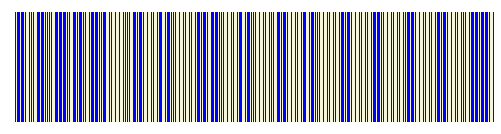
In the above image, we have created a barcode with dark blue foreground and beige background colors.
You can set the Foreground of the Barcode control using the following code snippet:
Set FontStyle
Barcode lets you customize the overall look of the text or caption, not to just increase its aesthetic value but also increases its readability. For example, you can make the caption in italics font using the FontStyle property. Further, you can also set the position of the caption using the CaptionPosition property.
In the snapshot below, the barcode has the caption text in italics and it is positioned above the barcode.
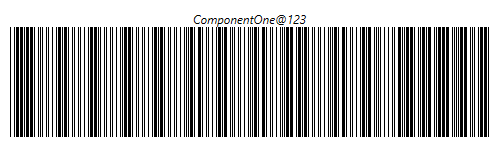
You can set the fontstyle of the Barcode text and change the caption position using the following code snippet: