The DataFilter control allows you to create custom filters which can replace the default filter editors at runtime. It provides CustomFilter class which needs to be inherited for defining a custom filter. Inheriting the CustomFilter class provides access to its properties and methods which can further be used to create a custom filter.
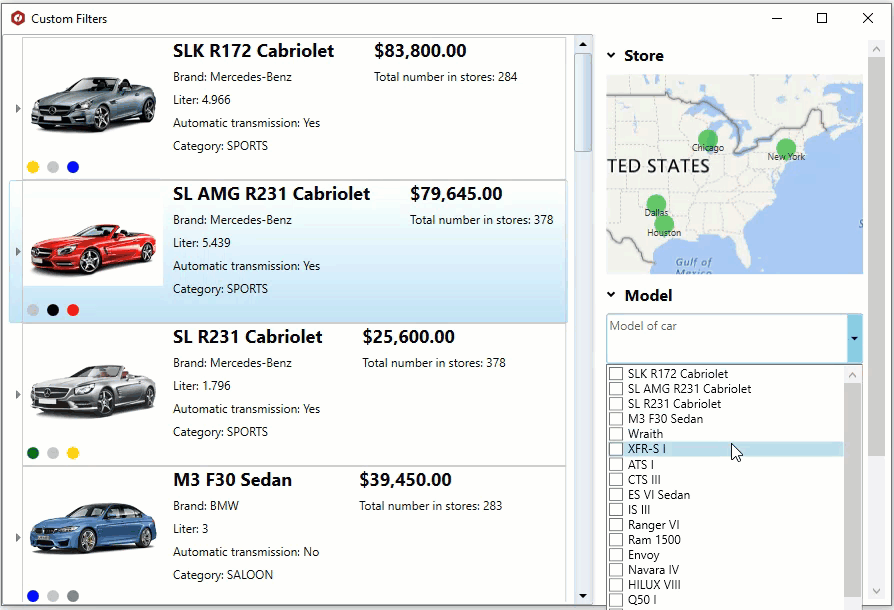
Following example shows how you can create and add custom filter to the DataFilter control. It demonstrates how you can filter the car models using the MultiSelect control as a part of the DataFilter control UI.
- Define a custom filter by creating a new class which inherits the CustomFilter class. In the class constructor, use Control property of the CustomFilter class to specify the custom control that you want to use to perform filtering in the DataFilter control.
- Bind the MultiSelect control with data. In this example, we are binding the control with data using the SetTagList method.
- Raise the SelectionChanged event of the MultiSelect control. This notifies the DataFilter control about the change in filter values.
- Implement the GetExpression abstract method of the CustomFilter class to create and return the filter expression which is to be used to filter the values in the data aware control.
- Add the created custom filter, ModelFilter, to the DataFilter control to filter the car models shown in the FlexGrid control.
Similarly, you can create any other custom filter.