This quick start will guide you through the steps of adding FlexGrid and FilterEditor controls to an application, binding FlexGrid to a data source and setting the properties of controls.
Complete the steps given below to see how the FilterEditor control appears after data binding and setting properties.
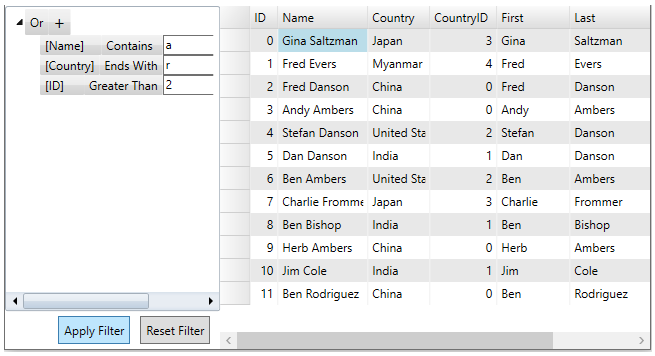
Step 1: Setting up the application
- Create a new WPF application.
- Drag and drop the C1FilterEditor control from the Toolbox onto your form.
- Drag and drop the C1FlexGrid control from the Toolbox onto your form.
- Note that the following references get automatically added to the References:
- C1.WPF.DataFilter4.5.2.dll
- C1.WPF.4.5.2.dll
- C1.WPF.DateTimeEditors.4.5.2.dll
- C1.WPF.Extended.4.5.2.dll
- C1.DataCollection.4.5.2.dll
- C1.DataCollection.BindingList.dll
- C1.WPF.FlexGrid.4.5.2.dll
- C1.WPF.DateTimeEditors.4.5.2.dll
- Open MainWindow.xaml and replace the existing XAML with the following code.
XAML コードのコピー<Window x:Name="window" x:Class="QuickStart_FilterEditorControl.MainWindow" xmlns="http://schemas.microsoft.com/winfx/2006/xaml/presentation" xmlns:x="http://schemas.microsoft.com/winfx/2006/xaml" xmlns:mc="http://schemas.openxmlformats.org/markup-compatibility/2006" xmlns:d="http://schemas.microsoft.com/expression/blend/2008" xmlns:c1="http://schemas.componentone.com/winfx/2006/xaml" xmlns:c1df="clr-namespace:C1.DataFilter;assembly=C1.WPF.DataFilter.4.5.2" xmlns:local="clr-namespace:QuickStart_FilterEditorControl" mc:Ignorable="d" Title="MainWindow" Height="450" Width="800" > <Grid Name="LayoutRoot"> <Grid.RowDefinitions> <RowDefinition Height="auto"/> <RowDefinition /> </Grid.RowDefinitions> <Grid Grid.Row="1"> <Grid.ColumnDefinitions> <ColumnDefinition Width="231*" /> <ColumnDefinition Width="36*"/> <ColumnDefinition Width="140*" /> <ColumnDefinition Width="393*"/> </Grid.ColumnDefinitions> <c1:C1FilterEditor x:Name="filterEditor" Grid.Column="0" Grid.Row="0" Grid.ColumnSpan="2"> </c1:C1FilterEditor> <c1:C1FlexGrid x:Name="flexGrid" Grid.Column="2" Grid.Row="0" Grid.ColumnSpan="2"> </c1:C1FlexGrid> </Grid> </Grid> </Window>
Step 2: Binding FilterEditor and FlexGrid to a data source
- Add a class 'Customer' to define data.
- Add the following code to C1filterEditor_FilterChanged event.
- Bind the FlexGrid and FilterEditor controls to the same datasource.
Add the following XAML code to populate the FlexGrid columns with data.
XAML コードのコピー<c1:C1FlexGrid AutoGenerateColumns="False" x:Name="flexGrid" Grid.Column="2" Grid.Row="0" Grid.ColumnSpan="2"> <c1:C1FlexGrid.Columns> <c1:Column Header="ID" Binding="{Binding ID}" /> <c1:Column Header="Name" Binding="{Binding Name}" /> <c1:Column Header="Country" Binding="{Binding Country}" /> <c1:Column Header="CountryID" Binding="{Binding CountryID}" /> <c1:Column Header="First" Binding="{Binding First}" /> <c1:Column Header="Last" Binding="{Binding Last}" /> <c1:Column Header="Weight" Binding="{Binding Weight}" /> </c1:C1FlexGrid.Columns> </c1:C1FlexGrid>
Step 3: Creating Filter Expressions
- To create a filter expression in the FilterEditor control at runtime, select a Combination from the drop-down list which contains AND & OR logical functions. Note that the AND function is set by default.
- After adding the combination, click on the (+) sign and select an Operation from the drop-down list.
- Select Field using the ellipsis button. It is the property to which expression applies.
- Now, select the logical operator and Operand Value. The implementation can be seen in the GIF.
- The above filter expression can also be created using the below XAML code.
XAML コードのコピー<c1:C1FilterEditor x:Name="filterEditor" Grid.Column="0" Grid.Row="0" Grid.ColumnSpan="2"> <c1:C1FilterEditor.Expression> <c1df:CombinationExpression FilterCombination="Or"> <c1df:CombinationExpression.Expressions> <c1df:OperationExpression PropertyName="Name" FilterOperation="Contains" Value="a" /> <c1df:OperationExpression PropertyName="Country" FilterOperation="EndsWith" Value="r" /> <c1df:OperationExpression PropertyName="ID" FilterOperation="GreaterThan" Value="2" /> </c1df:CombinationExpression.Expressions> </c1df:CombinationExpression> </c1:C1FilterEditor.Expression> </c1:C1FilterEditor>
- To apply the filter conditions given in example above, C1FilterEditor provides the ApplyFilterAync method:
関連トピック