TreeGrid not only allows you to present the data in a structured form but it also supports performing various operations with the nodes. You can add, delete, expand, and collapse nodes by using various methods provided by the FlexGrid (or C1FlexGrid) class in bound and Unbound Mode.
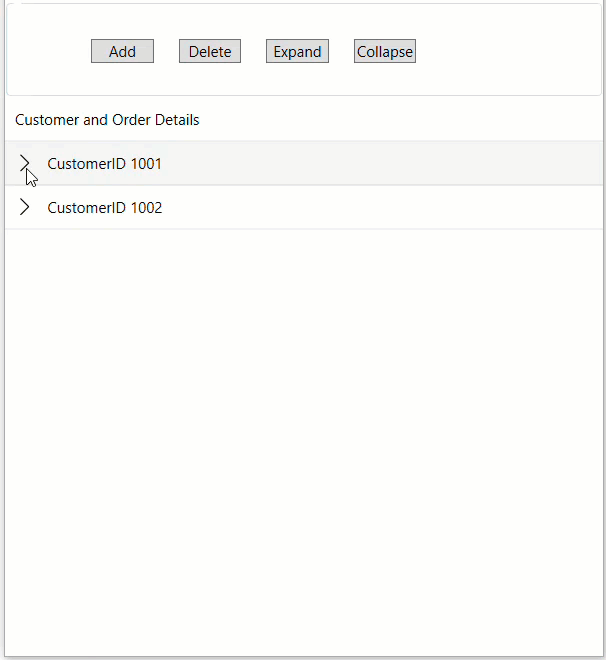
You can add a new node to the TreeGrid using the Add method of the Collection class. This method appends a new node row to the collection. The code below shows how to add a node in TreeGrid at the end on the Click event of a button control:
Add a Node
You can add a new node to the TreeGrid using the Add method of the Collection class. This method appends a new node row to the collection. The code below shows how to add a node in TreeGrid at the end on the Click event of a button control:
| CS |
コードのコピー
|
|---|---|
private void btnBoundAdd_Click(object sender, RoutedEventArgs e) { var pn = flexGridBound.ItemsSource as ObservableCollection<CustomerInfo>; var newcn = new CustomerInfo() { parentName = "CustomerID 1003", childName = new ObservableCollection<CustomerInfo>() { new CustomerInfo { parentName = "Customer Details", childName = new ObservableCollection<CustomerInfo> { new CustomerInfo { parentName = "名: James"}, new CustomerInfo { parentName = "姓: Anderson"}, new CustomerInfo { parentName = "E-メール: j.anderson@mail.com"} } }, new CustomerInfo { parentName = "Order Details", childName = new ObservableCollection<CustomerInfo> { new CustomerInfo { parentName = "製品名: Purse"}, new CustomerInfo { parentName = "数量: 1"}, new CustomerInfo { parentName = "注文日: 2024年5月28日"}, new CustomerInfo { parentName = "価格: $60" } } } } }; pn.Add(newcn); } |
|
You can add a node at a specific position in the TreeGrid using the object of the GridGroupRow class, with Level property indicating their hierarchy level. Further, you can add the parent and child rows to the Rows collection of the Flexgrid control using the Add method. Finally, you can assign data to the cells of each row, setting the first column (index 0) of each row to the appropriate text. This appends a new node row to the collection. The code below shows how to add a node in TreeGrid at the end on the Click event of a button control::
| CS |
コードのコピー
|
|---|---|
private void btnUnboundAdd_Click(object sender, RoutedEventArgs e) { var pn = new GridGroupRow() { Level = 0 }; var cn1 = new GridGroupRow() { Level = 1 }; var cn2 = new GridGroupRow() { Level = 2 }; var cn3 = new GridGroupRow() { Level = 2 }; var cn4 = new GridGroupRow() { Level = 2 }; var cn5 = new GridGroupRow() { Level = 1 }; var cn6 = new GridGroupRow() { Level = 2 }; var cn7 = new GridGroupRow() { Level = 2 }; var cn8 = new GridGroupRow() { Level = 2 }; var cn9 = new GridGroupRow() { Level = 2 }; flexGridUnbound.Rows.Add(pn); flexGridUnbound.Rows.Add(cn1); flexGridUnbound.Rows.Add(cn2); flexGridUnbound.Rows.Add(cn3); flexGridUnbound.Rows.Add(cn4); flexGridUnbound.Rows.Add(cn5); flexGridUnbound.Rows.Add(cn6); flexGridUnbound.Rows.Add(cn7); flexGridUnbound.Rows.Add(cn8); flexGridUnbound.Rows.Add(cn9); flexGridUnbound[pn.Index, 0] = "顧客ID 1003"; flexGridUnbound[cn1.Index, 0] = "顧客情報"; flexGridUnbound[cn2.Index, 0] = "名: James"; flexGridUnbound[cn3.Index, 0] = "姓: Anderson"; flexGridUnbound[cn4.Index, 0] = "E-メール: j.anderson@mail.com"; flexGridUnbound[cn5.Index, 0] = "注文の情報"; flexGridUnbound[cn6.Index, 0] = "製品名: Purse"; flexGridUnbound[cn7.Index, 0] = "数量: 1"; flexGridUnbound[cn8.Index, 0] = "注文日: 2024年5月28日"; flexGridUnbound[cn9.Index, 0] = "価格: $60"; } |
|
Delete a Node
You can delete a selected node from the TreeGrid using the RemoveAt method of the Collection class. Following code demonstrates how to delete a node from the TreeGrid on the Click event of a button control:
| CS |
コードのコピー
|
|---|---|
private void btnBoundDelete_Click(object sender, RoutedEventArgs e) { var pn = flexGridBound.ItemsSource as ObservableCollection<CustomerInfo>; if (pn.Count > 0) { pn.RemoveAt(pn.Count - 1); } } |
|
You can delete a node from TreeGrid using the RemoveAt method of the FlexGrid control. Following code demonstrates how to delete a node from TreeGrid in the FlexGrid control on the Click event of a button control:
| CS |
コードのコピー
|
|---|---|
private void btnUnboundDelete_Click(object sender, RoutedEventArgs e) { var rowIndex = -1; for (int i = flexGridUnbound.Rows.Count - 1; i >= 0; i--) { if (flexGridUnbound.Rows[i] is GridGroupRow groupRow && groupRow.Level == 0) { rowIndex = i; break; } } if (rowIndex > -1) { var count = flexGridUnbound.Rows.Count; for (int i = rowIndex; i < count; i++) { flexGridUnbound.Rows.RemoveAt(rowIndex); } } } |
|
Expand and Collapse Nodes
You can expand and collapse all nodes in your Tree Grid application using the IsCollapsed property of the GridGroupRow class. This feature makes it convenient to navigate through node headers as a group when required. Following code shows how to expand and collapse nodes in TreeGrid on the Click event of a button control.
| CS |
コードのコピー
|
|---|---|
private void btnBoundExpand_Click(object sender, RoutedEventArgs e) { if (flexGridBound.Selection is null) return; int row = flexGridBound.Selection.Row; if (flexGridBound.Rows.Count > 0 && row >= 0 && flexGridBound.Rows[row] is GridGroupRow groupRow) { groupRow.IsCollapsed = false; } } private void btnBoundCollapse_Click(object sender, RoutedEventArgs e) { if (flexGridBound.Selection is null) return; int row = flexGridBound.Selection.Row; if (flexGridBound.Rows.Count > 0 && row >= 0 && flexGridBound.Rows[row] is GridGroupRow groupRow) { groupRow.IsCollapsed = true; } } |
|
You can expand and collapse all nodes in your Tree Grid application using the IsCollapsed property of the GridGroupRow class. This feature makes it convenient to navigate through node headers as a group when required. Following code shows how to expand and collapse nodes of TreeGrid in the FlexGrid control on the Click event of a button control.
| CS |
コードのコピー
|
|---|---|
private void btnUnboundExpand_Click(object sender, RoutedEventArgs e) { if (flexGridUnbound.Selection is null) return; int row = flexGridUnbound.Selection.Row; if (flexGridUnbound.Rows.Count > 0 && row >= 0 && flexGridUnbound.Rows[row] is GridGroupRow groupRow) { groupRow.IsCollapsed = false; } } private void btnUnboundCollapse_Click(object sender, RoutedEventArgs e) { if (flexGridUnbound.Selection is null) return; int row = flexGridUnbound.Selection.Row; if (flexGridUnbound.Rows.Count > 0 && row >= 0 && flexGridUnbound.Rows[row] is GridGroupRow groupRow) { groupRow.IsCollapsed = true; } } |
|