行の詳細テンプレートは、詳細を表示するために各行に追加できるデータパネルです。FlexGrid では、テンプレートを使用して各行に関する情報を柔軟に表示できます。テキスト、UI 要素、InputPanel などのデータ連結コントロールを行詳細テンプレートに埋め込むことができます。行ごとに、行のサマリーを表示するデータテンプレートを挿入し、グリッドのサイズに影響することなくテキストボックスなどの他のコントロールで詳細を表示/提供することができます。このテンプレートを使用して、グループ化されたデータを表示する階層グリッドを作成することもできます。この例では、行詳細テンプレートを使用して、製品関連の情報を FlexGrid に表示します。
次の図に、行詳細テンプレートから表示される各行の詳細を示します。
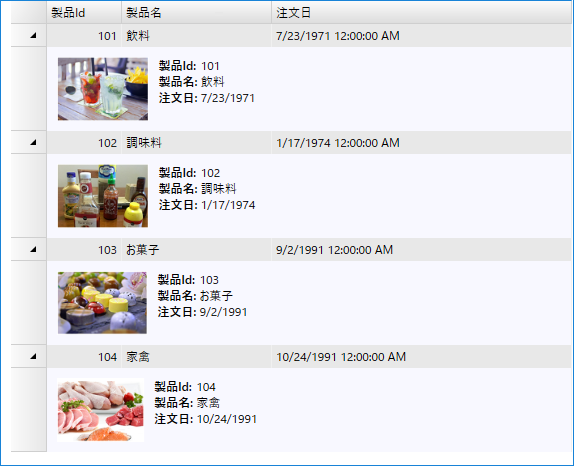
次のセクションでは、FlexGrid .NET 4.5.2および.NET 5 バージョンで行の詳細を実装する方法を学習します。
FlexGrid で行詳細テンプレートを追加するには
- WPF アプリケーションで、XAML デザイナにグリッドコントロールをドラッグします。
- グリッドに、Product ID、Product Name、Order Date データフィールドを表示する 3 つの列を作成します。
XAML コードのコピー<c1:C1FlexGrid.Columns> <c1:Column Header="Product ID" Binding="{Binding ProductId}" Width="75" /> <c1:Column Header="Product Name" Binding="{Binding ProductName}" Width="150" /> <c1:Column Header="Order Date" Binding="{Binding OrderDate}" Width="300" /> </c1:C1FlexGrid.Columns>
- XAML で、DockPanel に 1 つの画像コントロールと 6 つのテキストブロックコントロールが埋め込まれた行詳細テンプレートを作成します。
XAML コードのコピー<c1:C1FlexGrid.RowDetailsTemplate> <DataTemplate> <DockPanel Background="GhostWhite"> <Image DockPanel.Dock="Left" Name="img" Source="{Binding ImgSource}" Height="64" Margin="10" /> <Grid Margin="0, 10"> <Grid.ColumnDefinitions> <ColumnDefinition Width="Auto" /> <ColumnDefinition Width="*" /> </Grid.ColumnDefinitions> <Grid.RowDefinitions> <RowDefinition Height="Auto" /> <RowDefinition Height="Auto" /> <RowDefinition Height="Auto" /> </Grid.RowDefinitions> <TextBlock Text="Product ID: " FontWeight="Bold" /> <TextBlock Text="{Binding ProductId}" Grid.Column="1" /> <TextBlock Text="Product Name: " FontWeight="Bold" Grid.Row="1" /> <TextBlock Text="{Binding ProductName}" Grid.Column="1" Grid.Row="1" /> <TextBlock Text="Order Date: " FontWeight="Bold" Grid.Row="2" /> <TextBlock Text="{Binding OrderDate, StringFormat=d}" Grid.Column="1" Grid.Row="2" /> </Grid> </DockPanel> </DataTemplate> </c1:C1FlexGrid.RowDetailsTemplate>
- MainWindow.xaml.cs ファイルで、グリッドにデータを追加するためのクラス User を作成します。
Public Class User Public Property ProductId() As Integer Get Return m_ProductId End Get Set m_ProductId = Value End Set End Property Private m_ProductId As Integer Public Property ProductName() As String Get Return m_ProductName End Get Set m_ProductName = Value End Set End Property Private m_ProductName As String Public Property OrderDate() As DateTime Get Return m_OrderDate End Get Set m_OrderDate = Value End Set End Property Private m_OrderDate As DateTime Public Property ImgSource() As ImageSource Get Return m_ImgSource End Get Set m_ImgSource = Value End Set End Property Private m_ImgSource As ImageSource End Class
public class User { public int ProductId { get; set; } public string ProductName { get; set; } public DateTime OrderDate { get; set; } public ImageSource ImgSource{ get; set; } }
- リストを作成してグリッドにデータを挿入し、ItemsSource プロパティを使用してグリッドをリストに連結します。
Public Sub New() InitializeComponent() 'Create a list Dim users As New List(Of User)() 'Add items to the list users.Add(New User() With { .ProductId = 101, .ProductName = "Beverages", .OrderDate = New DateTime(1971, 7, 23), .ImgSource = New BitmapImage(New Uri("pack://application:,,,/Resources/Beverage.png")) }) users.Add(New User() With { .ProductId = 102, .ProductName = "Condiments", .OrderDate = New DateTime(1974, 1, 17), .ImgSource = New BitmapImage(New Uri("pack://application:,,,/Resources/Condiments.png")) }) users.Add(New User() With { .ProductId = 103, .ProductName = "Confections", .OrderDate = New DateTime(1991, 9, 2), .ImgSource = New BitmapImage(New Uri("pack://application:,,,/Resources/Confections.png")) }) users.Add(New User() With { .ProductId = 104, .ProductName = "Poultry", .OrderDate = New DateTime(1991, 10, 24), .ImgSource = New BitmapImage(New Uri("pack://application:,,,/Resources/Poultry.png")) }) 'Populate the grid grid.ItemsSource = users End Sub
public MainWindow() { InitializeComponent(); //Create a list List<User> users = new List<User>(); //Add items to the list users.Add(new User() { ProductId = 101, ProductName = "Beverages", OrderDate = new DateTime(1971, 7, 23), ImgSource = new BitmapImage(new Uri(@"pack://application:,,,/Resources/Beverage.png")) }); users.Add(new User() { ProductId = 102, ProductName = "Condiments", OrderDate = new DateTime(1974, 1, 17), ImgSource = new BitmapImage(new Uri(@"pack://application:,,,/Resources/Condiments.png")) }); users.Add(new User() { ProductId = 103, ProductName = "Confections", OrderDate = new DateTime(1991, 9, 2), ImgSource = new BitmapImage(new Uri(@"pack://application:,,,/Resources/Confections.png")) }); users.Add(new User() { ProductId = 104, ProductName = "Poultry", OrderDate = new DateTime(1991, 10, 24), ImgSource = new BitmapImage(new Uri(@"pack://application:,,,/Resources/Poultry.png")) }); //Populate the grid grid.ItemsSource = users; }
FlexGrid で行詳細テンプレートを追加するには
- WPF コアアプリケーションで、XAML デザイナにグリッドコントロールをドラッグします。
- グリッドに、ProductID、Product Name、Order Date データフィールドを表示する 3 つの列を作成します。
XAML コードのコピー<c1:FlexGrid.Columns> <c1:GridColumn Header="ProductID" Binding="ProductId" Width="75" /> <c1:GridColumn Header="Product Name" Binding="ProductName" Width="150" /> <c1:GridColumn Header="Order Date" Binding="OrderDate" Width="300" /> </c1:FlexGrid.Columns>
- XAML で、DockPanel に 1 つの画像コントロールと 6 つのテキストブロックコントロールが埋め込まれた行詳細テンプレートを作成します。
XAML コードのコピー<DataTemplate> <DockPanel Background="GhostWhite"> <Image DockPanel.Dock="Left" Name="img" Source="{Binding ImgSource}" Height="64" Margin="10" /> <Grid Margin="0, 10"> <Grid.ColumnDefinitions> <ColumnDefinition Width="Auto" /> <ColumnDefinition Width="*" /> </Grid.ColumnDefinitions> <Grid.RowDefinitions> <RowDefinition Height="Auto" /> <RowDefinition Height="Auto" /> <RowDefinition Height="Auto" /> </Grid.RowDefinitions> <TextBlock Text="Product ID: " FontWeight="Bold" /> <TextBlock Text="{Binding ProductId}" Grid.Column="1" /> <TextBlock Text="Product Name: " FontWeight="Bold" Grid.Row="1" /> <TextBlock Text="{Binding ProductName}" Grid.Column="1" Grid.Row="1" /> <TextBlock Text="Order Date: " FontWeight="Bold" Grid.Row="2" /> <TextBlock Text="{Binding OrderDate, StringFormat=d}" Grid.Column="1" Grid.Row="2" /> </Grid> </DockPanel> </DataTemplate>
- MainWindow.xaml.cs ファイルで、グリッドにデータを追加するためのクラス User を作成します。
C# コードのコピーpublic class User { public int ProductId { get; set; } public string ProductName { get; set; } public DateTime OrderDate { get; set; } public ImageSource ImgSource { get; set; } }
- リストを作成してグリッドにデータを挿入し、ItemsSource プロパティを使用してグリッドをリストに連結します。
C# コードのコピーInitializeComponent(); //Create a list List<User> users = new List<User>(); //Add items to the list users.Add(new User() { ProductId = 101, ProductName = "Beverages", OrderDate = new DateTime(1971, 7, 23), ImgSource = new BitmapImage(new Uri(@"pack://application:,,,/Resources/Beverage.png")) }); users.Add(new User() { ProductId = 102, ProductName = "Condiments", OrderDate = new DateTime(1974, 1, 17), ImgSource = new BitmapImage(new Uri(@"pack://application:,,,/Resources/Condiments.png")) }); users.Add(new User() { ProductId = 103, ProductName = "Confections", OrderDate = new DateTime(1991, 9, 2), ImgSource = new BitmapImage(new Uri(@"pack://application:,,,/Resources/Confections.png")) }); users.Add(new User() { ProductId = 104, ProductName = "Poultry", OrderDate = new DateTime(1991, 10, 24), ImgSource = new BitmapImage(new Uri(@"pack://application:,,,/Resources/Poultry.png")) }); //Populate the grid grid.ItemsSource = users;