This quick start will guide you through the steps of adding C1MultiSelect to a project and binding the control to a data source.
Complete the steps given below to see how the MultiSelect control appears after data binding.
The following image shows how the MultiSelect control appears after data binding.
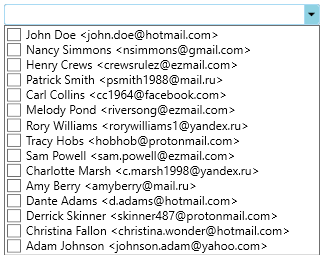
Step 1: Adding MultiSelect control to the Application
- Create a new WPF App in Visual Studio.
- Drag and Drop the C1MultiSelect control from the toolbox onto the form. The following references automatically get added to the References.
- C1.WPF.Input.4.dll
- C1.WPF.4.dll
- Open MainWindow.xaml and replace the existing XAML with the following code.
XAML コードのコピー<Window xmlns="http://schemas.microsoft.com/winfx/2006/xaml/presentation" xmlns:x="http://schemas.microsoft.com/winfx/2006/xaml" xmlns:d="http://schemas.microsoft.com/expression/blend/2008" xmlns:mc="http://schemas.openxmlformats.org/markup-compatibility/2006" xmlns:local="clr-namespace:MultiSelectQS_WPF" xmlns:c1="http://schemas.componentone.com/winfx/2006/xaml" x:Class="MultiSelectQS_WPF.QuickStart" mc:Ignorable="d" Title="QuickStart" Height="386.701" Width="451.918" Loaded="Window_Loaded"> <Grid> <c1:C1MultiSelect x:Name="mselect" HorizontalAlignment="Left" Height="21" VerticalAlignment="Top" Width="316" Margin="40,79,0,0"/> </Grid> </Window>
Step 2: Binding MultiSelect to a list
- Switch to the code view and add following code to Window_Loaded event.
- Build and run the application.