C1OutlookBar を折りたたむと、中心となるコンテンツ領域に、カスタマイズされた折りたたみコンテンツを表示できます。Microsoft Outlook 2007 〜 2010 の場合、この領域には、 「ナビゲーションペイン」というテキストが縦方向に表示されます。この領域を選択した項目に関連付けて、柔軟性を高めることができますが、必須ではありません。折りたたみコンテンツを表示するには、次の2つのオプションがあります。
オプション A:CollapsedContent プロパティを使用して、このC1OutlookBar が折りたたまれたときのテキストを表示します。
<c1:C1OutlookBar CollapsedContent = "ナビゲーションペイン" />
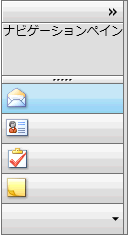
オプション B:CollapsedContent プロパティを使用して、選択された項目とは関係なく、同じ折りたたみコンテンツを表示します。
| XAML |
コードのコピー
|
|---|---|
<c1:C1OutlookBar> <c1:C1OutlookBar.CollapsedContent> </c1:C1OutlookBar.CollapsedContent> </c1:C1OutlookBar> |
|
たとえば、次の XAML は、「ナビゲーションペイン」というテキストを縦方向に表示します。
| XAML |
コードのコピー
|
|---|---|
<c1:C1OutlookBar.CollapsedContent>
<c1:C1LayoutTransformer>
<c1:C1LayoutTransformer.LayoutTransform>
<RotateTransform Angle="270" />
</c1:C1LayoutTransformer.LayoutTransform>
<TextBlock FontSize="13" TextAlignment="Center" VerticalAlignment="Center"
Text="ナビゲーションペイン" />
</c1:C1LayoutTransformer>
</c1:C1OutlookBar.CollapsedContent>
|
|
