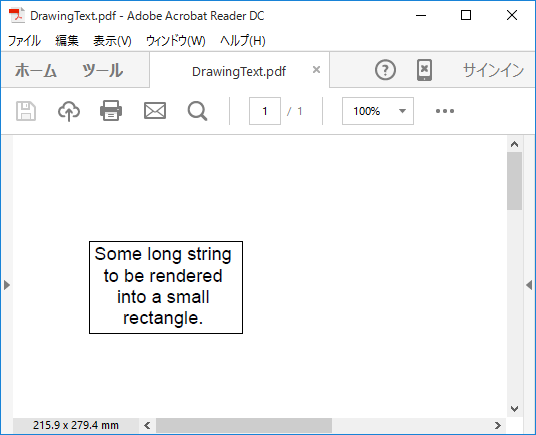pdf.DrawString("Hello World!", font, Colors.Black, rect);
C1PdfDocument.DrawString は、指定されたフォントとブラシを使用して、指定された位置に指定された文字列を描画します。次に例を示します。
Visual Basic でコードを書く場合
| Visual Basic |
コードのコピー
|
|---|---|
Dim font As New C1.WPF.Pdf.Font("Arial", 12) Dim rect As New Rect(72, 72, 100, 50) Dim text As String = "Some long string to be rendered into a small rectangle. " text = Convert.ToString(Convert.ToString(Convert.ToString(Convert.ToString(text & text) & text) & text) & text) & text ' 文字列を中央揃えにします。 Dim sf As New C1.WPF.Pdf.StringFormat() sf.Alignment = HorizontalAlignment.Center sf.LineAlignment = VerticalAlignment.Center pdf.DrawString(text, font, Colors.Black, rect, sf) pdf.DrawRectangle(Colors.Gray, rect) |
|
pdf.DrawString("Hello World!", font, Colors.Black, rect);
C# でコードを書く場合
| C# |
コードのコピー
|
|---|---|
C1.WPF.Pdf.Font font = new C1.WPF.Pdf.Font("Arial", 12); Rect rect = new Rect(72, 72, 100, 50); string text = "Some long string to be rendered into a small rectangle. "; text = text + text + text + text + text + text; // 文字列を中央揃えにします。 C1.WPF.Pdf.StringFormat sf = new C1.WPF.Pdf.StringFormat(); sf.Alignment = HorizontalAlignment.Center; sf.LineAlignment = VerticalAlignment.Center; pdf.DrawString(text, font, Colors.Black, rect, sf); pdf.DrawRectangle(Colors.Gray, rect); //System.Windows.Media.Colors.Gray; |
|
デフォルトでは、C1PdfDocument.DrawString はテキストを四角形の左上に配置し、四角形内で文字列を折り返します。出力を四角形にクリップすることはありません。C1PdfDocument.DrawString の呼び出しで StringFormat パラメータを指定すると、これらのオプションのすべてを変更できます。StringFormat には、水平方向の配置(Alignment)、垂直方向の配置(LineAligmnent)、および折り返しとクリッピングを制御するフラグ(FormatFlags)を指定するためのメンバがあります。
たとえば、次のコードは、StringFormat オブジェクトを作成し、テキストを四角形の中心に垂直方向と水平方向の両方に揃えます。
次のような PDF ドキュメントが出力されます。