公開方法を使用すると、予定がスケジュールされる際に自分が参加できるかどうかを全員に知らせることができます。Scheduler for WPF では、予定あり、空き時間、外出中、仮の予定およびWorking Elsewhere の5つの定義済み公開方法を使用できます。公開方法は、次の色で指定されます。
| 状況 | 色 | インデックス |
|---|---|---|
| 予定あり |  |
0 |
| 空き時間 |  |
1 |
| 外出中 |  |
2 |
| 仮の予定 |  |
3 |
| Working Elsewhere | 4 |
公開方法は、[公開方法]ドロップダウンリストで指定します。

公開方法の色は、スケジュールの OneDayStyle ビューおよび WorkingWeekStyle ビューでのみ表示されます。予定の色は、予定の左側にある領域に表示されます。予定を選択すると、その予定は公開方法を表す色で強調表示されます。
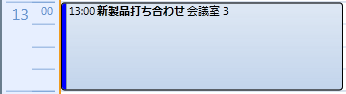
To set the availability status during an appointment, you can use BusyStatus property of the Appointment class and set its index (from the table given at towards the top of the topic) based on your requirements. For instance, the following code demonstrates how you can set "Busy" status for an appointment:
| C# |
コードのコピー
|
|---|---|
//空き時間のステータスを表示します appointment.BusyStatus = scheduler.DataStorage.StatusStorage.Statuses[0]; // 「予定あり」 ステータスを追加します |
|