GroupBy プロパティを使用して、簡単にグループ化を行うことができます。このプロパティは、表示するグループ化の種類を決定します。C1Scheduler コントロールは、連絡先、カテゴリ、リソースや、Owner プロパティの値に基づくグループ化をサポートしています。
| 文字列 | グループ化 |
|---|---|
| 空文字列 | グループ化なし。 |
| Category | グループ化は、Appointment.Categories プロパティ値によって決定されます。 |
| Contact | グループ化は、Appointment.Links プロパティ値によって決定されます。 |
| Owner | グループ化は、Appointment.Owner プロパティ値によって決定されます。 |
| Resource | グループ化は、Appointment.Resources プロパティ値によって決定されます。 |
The following GIF showcases different types of grouping that can be done in Scheduler:
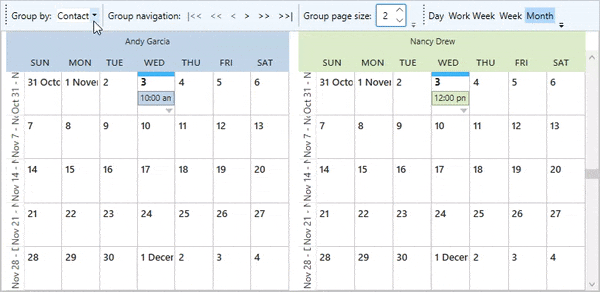
The following code snippets showcase how you can group appointments by the contacts, categories and resources. In this example, we have added a toolbar with a combo box to group appointments, navigation buttons to navigate between the groups, numeric box to allow you to display the desired number of group pages, and radio buttons to allow you to change the type of views according to your requirements.
| XAML |
コードのコピー
|
|---|---|
<Grid> <Grid.RowDefinitions> <RowDefinition Height="Auto" /> <RowDefinition /> </Grid.RowDefinitions> <ToolBarTray Grid.Row="0" Grid.ColumnSpan="2"> <ToolBar Band="1" BandIndex="1"> <TextBlock HorizontalAlignment="Left" VerticalAlignment="Center" TextWrapping="NoWrap" Margin="4,2" Text="Group by:" /> <ComboBox x:Name="cmbGroup" Margin="2" SelectionChanged="ComboBox_SelectionChanged" /> <Separator /> <TextBlock HorizontalAlignment="Left" VerticalAlignment="Center" TextWrapping="NoWrap" Margin="4,2" Text="Group navigation:" /> <Button Content="|<<" Margin="2" Command="c1:C1Scheduler.NavigateToPreviousGroupCommand" CommandParameter="Home" CommandTarget="{Binding ElementName=sched1}" /> <Button Content="<<" Margin="2" Command="c1:C1Scheduler.NavigateToPreviousGroupCommand" CommandParameter="Page" CommandTarget="{Binding ElementName=sched1}" /> <Button Content="<" Margin="2" Command="c1:C1Scheduler.NavigateToPreviousGroupCommand" CommandTarget="{Binding ElementName=sched1}" /> <Button Content=">" Margin="2" Command="c1:C1Scheduler.NavigateToNextGroupCommand" CommandTarget="{Binding ElementName=sched1}" /> <Button Content=">>" Margin="2" Command="c1:C1Scheduler.NavigateToNextGroupCommand" CommandParameter="Page" CommandTarget="{Binding ElementName=sched1}" /> <Button Content=">>|" Margin="2" Command="c1:C1Scheduler.NavigateToNextGroupCommand" CommandParameter="End" CommandTarget="{Binding ElementName=sched1}" /> <Separator /> <TextBlock HorizontalAlignment="Left" VerticalAlignment="Center" TextWrapping="NoWrap" Margin="4,2" Text="Group page size:" /> <c1:C1NumericBox Margin="2" Value="{Binding GroupPageSize, ElementName=sched1, Mode=TwoWay}" Minimum="1" Maximum="5" MinWidth="35" /> </ToolBar> <ToolBar Band="1" BandIndex="2"> <RadioButton x:Name="btnDay" Content="Day" CommandTarget="{Binding ElementName=sched1}" Command="c1:C1Scheduler.ChangeStyleCommand" CommandParameter="{Binding Path=OneDayStyle, ElementName=sched1}" /> <RadioButton x:Name="btnWorkWeek" Content="Work Week" CommandTarget="{Binding ElementName=sched1}" Command="c1:C1Scheduler.ChangeStyleCommand" CommandParameter="{Binding Path=WorkingWeekStyle, ElementName=sched1}" /> <RadioButton x:Name="btnWeek" Content="Week" CommandTarget="{Binding ElementName=sched1}" Command="c1:C1Scheduler.ChangeStyleCommand" CommandParameter="{Binding Path=WeekStyle, ElementName=sched1}" /> <RadioButton x:Name="btnMonth" Content="Month" CommandTarget="{Binding ElementName=sched1}" Command="c1:C1Scheduler.ChangeStyleCommand" CommandParameter="{Binding Path=MonthStyle, ElementName=sched1}" /> <RadioButton x:Name="btnTimeLine" Content="Time Line" CommandTarget="{Binding ElementName=sched1}" Command="c1:C1Scheduler.ChangeStyleCommand" CommandParameter="{Binding Path=TimeLineStyle, ElementName=sched1}" /> </ToolBar> </ToolBarTray> <c1:C1Scheduler Grid.Row="1" x:Name="sched1"> <c1:C1Scheduler.Settings> <c1:C1SchedulerSettings AllowCategoriesEditing="False" AllowCategoriesMultiSelection="False" AllowResourcesEditing="False" AllowResourcesMultiSelection="False" AllowContactsMultiSelection="True" AllowContactsEditing="True" FirstVisibleTime="08:00:00" /> </c1:C1Scheduler.Settings> </c1:C1Scheduler> </Grid> |
|
| C# |
コードのコピー
|
|---|---|
public Grouping() { InitializeComponent(); Language = System.Windows.Markup.XmlLanguage.GetLanguage(System.Globalization.CultureInfo.CurrentCulture.Name); InitializeComponent(); cmbGroup.Items.Add("None"); cmbGroup.Items.Add("Category"); cmbGroup.Items.Add("Resource"); cmbGroup.Items.Add("Contact"); cmbGroup.SelectedIndex = 3; // リソースをいくつか追加します Resource res = new Resource(); res.Text = "Meeting room"; res.Color = Color.FromArgb(255, 218, 186, 198); sched1.DataStorage.ResourceStorage.Resources.Add(res); Resource res1 = new Resource(); res1.Text = "Conference hall"; res1.Color = Color.FromArgb(255, 220, 236, 201); sched1.DataStorage.ResourceStorage.Resources.Add(res1); // 連絡先をいくつか追加します Contact cnt = new Contact(); cnt.Text = "Andy Garcia"; sched1.DataStorage.ContactStorage.Contacts.Add(cnt); Contact cnt1 = new Contact(); cnt1.Text = "Nancy Drew"; sched1.DataStorage.ContactStorage.Contacts.Add(cnt1); Contact cnt2 = new Contact(); cnt2.Text = "Robert Clark"; sched1.DataStorage.ContactStorage.Contacts.Add(cnt2); // サンプルの予定を追加します Appointment app = new Appointment(DateTime.Today.AddHours(12), TimeSpan.FromHours(1)); app.Subject = "Sales meeting"; sched1.DataStorage.AppointmentStorage.Appointments.Add(app); app.Resources.Add(res); app.Links.Add(cnt1); app.Links.Add(cnt2); app = new Appointment(DateTime.Today.AddHours(14), TimeSpan.FromHours(3)); app.Subject = "Retirement Planning Session"; app.Body = "A retirement planning education session. Please attend if possible."; sched1.DataStorage.AppointmentStorage.Appointments.Add(app); app.Resources.Add(res1); app.Links.Add(cnt1); app.Links.Add(cnt2); app.Links.Add(cnt); app = new Appointment(DateTime.Today.AddHours(10), TimeSpan.FromMinutes(15)); app.Subject = "Conference call"; sched1.DataStorage.AppointmentStorage.Appointments.Add(app); app.Links.Add(cnt); sched1.StyleChanged += new EventHandler<RoutedEventArgs>(sched1_StyleChanged); sched1_StyleChanged(null, null); } void sched1_StyleChanged(object sender, RoutedEventArgs e) { // 現在の C1Scheduler ビューに応じてツールバー ボタンの状態を更新します switch (sched1.ViewType) { case C1.WPF.Schedule.ViewType.Day: btnDay.IsChecked = true; break; case C1.WPF.Schedule.ViewType.Month: btnMonth.IsChecked = true; break; case C1.WPF.Schedule.ViewType.TimeLine: btnTimeLine.IsChecked = true; break; case C1.WPF.Schedule.ViewType.Week: btnWeek.IsChecked = true; break; case C1.WPF.Schedule.ViewType.WorkingWeek: btnWorkWeek.IsChecked = true; break; } } private void ComboBox_SelectionChanged(object sender, SelectionChangedEventArgs e) { //コンボボックスの選択基準となるグループ化を変更します string str = (string)cmbGroup.SelectedItem; if (str == "None") { sched1.GroupBy = string.Empty; } else { sched1.GroupBy = str; } } |
|