CalendarGridでは、セルの状態に応じて5種類の色を背景と前景にそれぞれ設定できます。
セルが非選択状態のときの色
セルが選択されていない状態の色は、CalendarCellStyle.BackColorプロパティとCalendarCellStyle.ForeColorプロパティで設定できます。
Dim today As DateTime = DateTime.Today GcCalendarGrid1.Content(today).Rows(1).Cells(0).CellStyle.BackColor = Color.LightBlue GcCalendarGrid1.Content(today).Rows(1).Cells(0).CellStyle.ForeColor = Color.Blue GcCalendarGrid1.ScrollIntoView(today)
var today = DateTime.Today;
gcCalendarGrid1.Content[today].Rows[1].Cells[0].CellStyle.BackColor = Color.LightBlue;
gcCalendarGrid1.Content[today].Rows[1].Cells[0].CellStyle.ForeColor = Color.Blue;
gcCalendarGrid1.ScrollIntoView(today);結果は次のようになります。
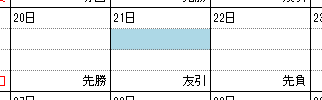
セルが選択状態のときの色
セルが選択されている状態の色は、CalendarCellStyle.SelectionBackColorプロパティとCalendarCellStyle.SelectionForeColorプロパティで設定します。
Dim today As DateTime = DateTime.Today GcCalendarGrid1.Content(today).Rows(1).Cells(0).CellStyle.SelectionBackColor = Color.LightBlue GcCalendarGrid1.Content(today).Rows(1).Cells(0).CellStyle.SelectionForeColor = Color.Blue GcCalendarGrid1.ScrollIntoView(today)
var today = DateTime.Today;
gcCalendarGrid1.Content[today].Rows[1].Cells[0].CellStyle.SelectionBackColor = Color.LightBlue;
gcCalendarGrid1.Content[today].Rows[1].Cells[0].CellStyle.SelectionForeColor = Color.Blue;
gcCalendarGrid1.ScrollIntoView(today);セルが編集状態のときの色
セルが編集状態の時の色は、CalendarCellStyle.EditingBackColorプロパティとCalendarCellStyle.EditingForeColorプロパティで設定します。
Dim today As DateTime = DateTime.Today GcCalendarGrid1.Content(today).Rows(1).Cells(0).CellStyle.EditingBackColor = Color.LightBlue GcCalendarGrid1.Content(today).Rows(1).Cells(0).CellStyle.EditingForeColor = Color.Blue GcCalendarGrid1.ScrollIntoView(today)
var today = DateTime.Today;
gcCalendarGrid1.Content[today].Rows[1].Cells[0].CellStyle.EditingBackColor = Color.LightBlue;
gcCalendarGrid1.Content[today].Rows[1].Cells[0].CellStyle.EditingForeColor = Color.Blue;
gcCalendarGrid1.ScrollIntoView(today);セルが無効状態のときの色
セルが無効の時(CalendarCell.EnabledプロパティがFalseのとき)の色は、CalendarCellStyle.DisabledBackColorプロパティとCalendarCellStyle.DisabledForeColorプロパティで設定します。
Dim today As DateTime = DateTime.Today GcCalendarGrid1.Content(today).Rows(1).Cells(0).CellStyle.DisabledBackColor = Color.LightBlue GcCalendarGrid1.Content(today).Rows(1).Cells(0).CellStyle.DisabledForeColor = Color.Blue GcCalendarGrid1.Content(today).Rows(1).Cells(0).Enabled = False GcCalendarGrid1.ScrollIntoView(today)
var today = DateTime.Today; gcCalendarGrid1.Content[today].Rows[1].Cells[0].CellStyle.DisabledBackColor = Color.LightBlue; gcCalendarGrid1.Content[today].Rows[1].Cells[0].CellStyle.DisabledForeColor = Color.Blue; gcCalendarGrid1.Content[today].Rows[1].Cells[0].Enabled = false; gcCalendarGrid1.ScrollIntoView(today);
セルがマウスオーバー状態のときの色
セルの上にマウスカーソルがあるときの色は、CalendarCellStyle.MouseOverBackColorプロパティとCalendarCellStyle.MouseOverForeColorプロパティで設定します。
Dim today As DateTime = DateTime.Today GcCalendarGrid1.Content(today).Rows(1).Cells(0).CellStyle.MouseOverBackColor = Color.LightBlue GcCalendarGrid1.Content(today).Rows(1).Cells(0).CellStyle.MouseOverForeColor = Color.Blue GcCalendarGrid1.ScrollIntoView(today)
var today = DateTime.Today;
gcCalendarGrid1.Content[today].Rows[1].Cells[0].CellStyle.MouseOverBackColor = Color.LightBlue;
gcCalendarGrid1.Content[today].Rows[1].Cells[0].CellStyle.MouseOverForeColor = Color.Blue;
gcCalendarGrid1.ScrollIntoView(today);背景グラデーションと背景色
背景グラデーションは背景色よりも優先されます。次のコードでは、指定した赤色の背景色よりも青いグラデーションが優先して表示されます。
Imports GrapeCity.Win.CalendarGrid Dim today As DateTime = DateTime.Today Dim gradientEffect As New CalendarGradientEffect(CalendarGradientStyle.Vertical, CalendarGradientDirection.Forward, Color.DarkBlue, Color.LightBlue) GcCalendarGrid1.Content(today).Rows(1).Cells(0).CellStyle.BackgroundGradientEffect = gradientEffect GcCalendarGrid1.Content(today).Rows(1).Cells(0).CellStyle.BackColor = Color.Red GcCalendarGrid1.ScrollIntoView(today)
using GrapeCity.Win.CalendarGrid; var today = DateTime.Today; var gradientEffect = new CalendarGradientEffect(CalendarGradientStyle.Vertical, CalendarGradientDirection.Forward, Color.DarkBlue, Color.LightBlue); gcCalendarGrid1.Content[today].Rows[1].Cells[0].CellStyle.BackgroundGradientEffect = gradientEffect; gcCalendarGrid1.Content[today].Rows[1].Cells[0].CellStyle.BackColor = Color.Red; gcCalendarGrid1.ScrollIntoView(today);
結果は次のようになります。
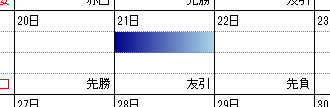
選択状態ではCalendarCellStyle.SelectionGradientEffect、マウスオーバー時にはCalendarCellStyle.MouseOverGradientEffectプロパティをそれぞれ利用できます。
背景パターン
セルには背景色と背景グラデーションの手前に背景パターンを設定できます。背景パターンでサポートされている外観は、.NET Framework で提供されている背景パターン(System.Drawing.Drawing2D.HatchStyle)と同一です。
Imports GrapeCity.Win.CalendarGrid Dim today As DateTime = DateTime.Today Dim patternStyle As New CalendarPatternEffect(CalendarPatternStyle.Percent10, Color.Green) GcCalendarGrid1.Content(today).Rows(1).Cells(0).CellStyle.PatternEffect = patternStyle GcCalendarGrid1.ScrollIntoView(today)
using GrapeCity.Win.CalendarGrid; var today = DateTime.Today; var patternStyle = new CalendarPatternEffect(CalendarPatternStyle.Percent10, Color.Green); gcCalendarGrid1.Content[today].Rows[1].Cells[0].CellStyle.PatternEffect = patternStyle; gcCalendarGrid1.ScrollIntoView(today);
結果は次のようになります。
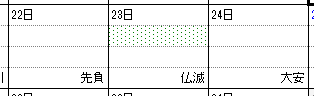
選択状態やマウスオーバー時に異なる背景パターンを表示することはできません。
ビジュアルスタイルと背景色
ビジュアル スタイルが有効な環境では、セル型のFlatStyleプロパティがSystemに設定されているか、セル型のUseVisualStyleBackColor プロパティがTrueの場合にはBackColor プロパティに設定した背景色は適用されません。これはButton型セルとHeader型セルが該当します。