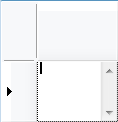
次のコードは、垂直スクロールバーのある複数行のテキストを入力可能なTextBoxCellを作成します。TextBoxCellのスクロールバーは、セルの編集時にのみ表示されます。
デザイナによる設定
- 垂直スクロールバーを表示する文字列型セルを選択する。(例: textBoxCell1)
- セルをドラッグして高さをおよそ2倍にする。
- プロパティウィンドウでScrollBarsプロパティを選択し、ドロップダウンリストから「Vertical」を選択する。
- プロパティウィンドウでStyleプロパティを選択し、左のプラスマークをクリックしてプロパティを展開する。
- Multilineプロパティを選択し、ドロップダウンリストから「True」を選択する。
- TextAlignプロパティを選択し、ドロップダウンリストから「TopLeft」を選択する。
- デザイナのドキュメントウィンドウのタブを「実行時」に切り替える。
- 「改行の入力」にしたがって、任意の値を入力する。
コーティングによる設定
Imports GrapeCity.Win.MultiRow Dim TextBoxCell1 As New TextBoxCell() TextBoxCell1.Name = "TextBoxCell1" TextBoxCell1.ScrollBars = ScrollBars.Vertical TextBoxCell1.Size = New Size(80, 60) TextBoxCell1.Style.Multiline = MultiRowTriState.True TextBoxCell1.Style.TextAlign = MultiRowContentAlignment.TopLeft GcMultiRow1.Template = Template.CreateGridTemplate(New Cell() { TextBoxCell1 }) GcMultiRow1.RowCount = 10
using GrapeCity.Win.MultiRow; TextBoxCell textBoxCell1 = new TextBoxCell(); textBoxCell1.Name = "textBoxCell1"; textBoxCell1.ScrollBars = ScrollBars.Vertical; textBoxCell1.Size = new Size(80, 60); textBoxCell1.Style.Multiline = MultiRowTriState.True; textBoxCell1.Style.TextAlign = MultiRowContentAlignment.TopLeft; gcMultiRow1.Template = Template.CreateGridTemplate(new Cell[] { textBoxCell1 }); gcMultiRow1.RowCount = 10;