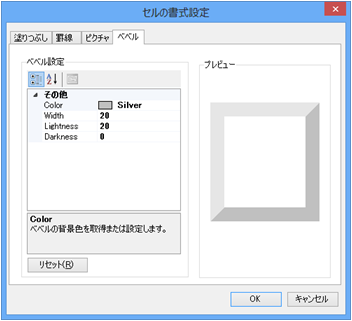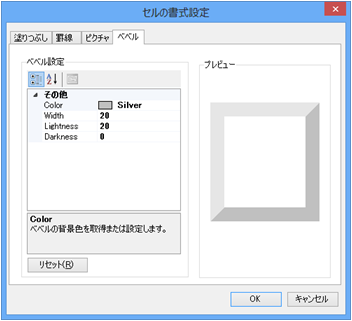セルの書式設定
セルの書式設定を開くには、セルを選択し、コンテキスト メニュー(右クリックメニュー)の[セルの書式...]を選択するか、ツールバーの「セルの書式」をクリックします。
複数のセルを選択した状態でセルの書式設定を開くこともできます。この場合、スタイルはセルごとに設定されます。ただし、罫線の外枠は複数選択されたセルの外側にのみ設定されます。

複数のセルを選択した状態でセルの書式設定を開くこともできます。この場合、スタイルはセルごとに設定されます。ただし、罫線の外枠は複数選択されたセルの外側にのみ設定されます。

背景の設定
[塗りつぶし]タブでは、背景色、パターン効果、グラデーション効果を設定できます。パターン効果は背景色またはグラデーション効果と併せて使用できます。

 |
|

罫線の設定
[罫線]タブでは、通常の罫線、3D罫線、角丸罫線を設定できます。
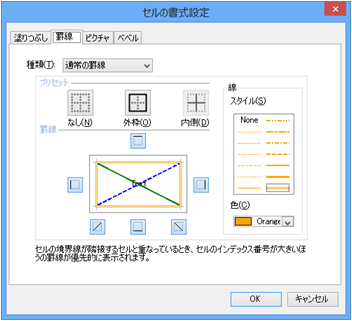
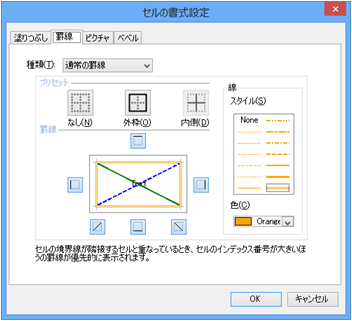
画像の設定
[画像]タブでは、画像と画像レイアウトを設定できます。
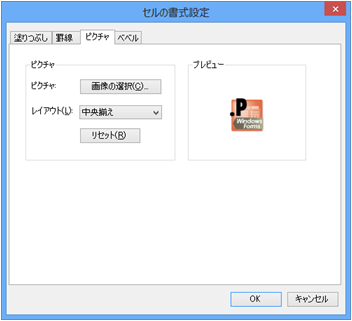
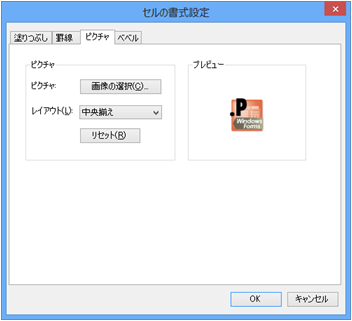
べベルの設定
[ベベル]タブでは、セルに3D効果を設定できます。