じょうごチャートは、複数の段階にわたって値を表示します。通常、段階を経るごとに、表示される値が減少します。
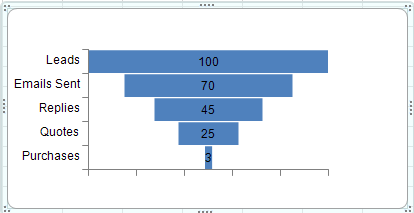
じょうごチャートは、売上などのデータを表すのに便利です。たとえば、Webサイトの訪問者のうち、製品を実際に購入したのは何人となるかを表します。
じょうごチャートを追加するには、FunnelSeriesクラスおよびYPlotAreaクラスを使用します。
SPREADデザイナまたはチャートデザイナを使用したグラフの作成については、「SPREAD上でのチャートの使用」または「チャートの追加」を参照してください。
設定方法
- FunnelSeriesクラスを使用して、チャートにデータを追加します。
- YPlotAreaクラスを使用して、プロットエリアを作成します。
- プロットエリアの位置とサイズを設定します。
- プロットエリアに系列を追加します。
- チャートモデルを作成し、このモデルにプロットエリアを追加します。
- チャートを作成し、このチャートにチャートモデルを設定します。
- チャートをSPREADに追加します。
サンプルコード
次のサンプルコードは、じょうごチャートを作成します。
| C# |
コードのコピー
|
|---|---|
FarPoint.Win.Chart.FunnelSeries funnel= new FarPoint.Win.Chart.FunnelSeries(); funnel.Values.Add(100); funnel.Values.Add(70); funnel.Values.Add(45); funnel.Values.Add(25); funnel.Values.Add(3); funnel.CategoryNames.Add("Leads"); funnel.CategoryNames.Add("Emails Sent"); funnel.CategoryNames.Add("Replies"); funnel.CategoryNames.Add("Quotes"); funnel.CategoryNames.Add("Purchases"); FarPoint.Win.Chart.YPlotArea plotArea = new FarPoint.Win.Chart.YPlotArea(); plotArea.Location = new PointF(0.2f, 0.2f); plotArea.Size = new SizeF(0.6f, 0.6f); plotArea.Series.Add(funnel); FarPoint.Win.Chart.ChartModel model = new FarPoint.Win.Chart.ChartModel(); model.PlotAreas.Add(plotArea); FarPoint.Win.Spread.Chart.SpreadChart chart = new FarPoint.Win.Spread.Chart.SpreadChart(); chart.Model = model; chart.Left = 0; chart.Top = 150; chart.Size = new Size(400, 200); fpSpread1.ActiveSheet.Charts.Add(chart); |
|
| Visual Basic |
コードのコピー
|
|---|---|
Dim funnel As New FarPoint.Win.Chart.FunnelSeries() funnel.Values.Add(100) funnel.Values.Add(70) funnel.Values.Add(45) funnel.Values.Add(25) funnel.Values.Add(3) funnel.CategoryNames.Add("Leads") funnel.CategoryNames.Add("Emails Sent") funnel.CategoryNames.Add("Replies") funnel.CategoryNames.Add("Quotes") funnel.CategoryNames.Add("Purchases") Dim plotArea As New FarPoint.Win.Chart.YPlotArea() plotArea.Location = New PointF(0.2F, 0.2F) plotArea.Size = New SizeF(0.6F, 0.6F) plotArea.Series.Add(funnel) Dim model As New FarPoint.Win.Chart.ChartModel() model.PlotAreas.Add(plotArea) Dim chart As New FarPoint.Win.Spread.Chart.SpreadChart() chart.Model = model chart.Left = 0 chart.Top = 150 chart.Size = New Size(400, 200) FpSpread1.ActiveSheet.Charts.Add(chart) |
|