レーダーチャートは、コードまたはデザイナを使用して作成できます。次の図は、レーダー(マーカ)チャートの例です。
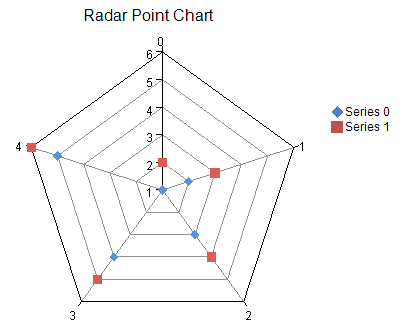
APIに関する詳細は、RadarPlotAreaクラスを参照してください。また、レーダーチャートの作成には、以下のクラスを使用します。
- ポイントチャート(散布図)
RadarPointSeries クラス - 折れ線チャート
RadarLineSeries クラス - 面チャート
RadarAreaSeries クラス
また、ルーラー線、メモリ、目盛ラベルなどの数値軸は以下のクラスを使用して設定します。
設定方法
- レーダー(マーカー)チャートのデータ系列を表すRadarPointSeriesオブジェクトを作成し、データを追加します。
- プロットエリアを表すRadarPlotAreaオブジェクトを作成し、位置とサイズを設定します。
- プロットエリアにデータ系列を追加します。
- ラベル、および凡例エリアを作成します。
- ChartModelオブジェクトを作成し、プロットエリア、ラベル、および凡例エリアを追加します。
- チャートにチャートモデルを割り当てます。
サンプルコード
次のサンプルコードは、レーダー(マーカー)チャートを作成する例です。
| C# |
コードのコピー
|
|---|---|
FarPoint.Win.Chart.RadarPointSeries series0 = new FarPoint.Win.Chart.RadarPointSeries(); series0.SeriesName = "Series 0"; series0.Values.Add(1.0); series0.Values.Add(2.0); series0.Values.Add(3.0); series0.Values.Add(4.0); series0.Values.Add(5.0); FarPoint.Win.Chart.RadarPointSeries series1 = new FarPoint.Win.Chart.RadarPointSeries(); series1.SeriesName = "Series 1"; series1.Values.Add(2.0); series1.Values.Add(3.0); series1.Values.Add(4.0); series1.Values.Add(5.0); series1.Values.Add(6.0); FarPoint.Win.Chart.RadarPlotArea plotArea = new FarPoint.Win.Chart.RadarPlotArea(); plotArea.Location = new PointF(0.2f, 0.2f); plotArea.Size = new SizeF(0.6f, 0.6f); plotArea.Series.Add(series0); plotArea.Series.Add(series1); FarPoint.Win.Chart.LabelArea label = new FarPoint.Win.Chart.LabelArea(); label.Text = "Radar Point Chart"; label.Location = new PointF(0.5f, 0.02f); label.AlignmentX = 0.5f; label.AlignmentY = 0.0f; FarPoint.Win.Chart.LegendArea legend = new FarPoint.Win.Chart.LegendArea(); legend.Location = new PointF(0.98f, 0.5f); legend.AlignmentX = 1.0f; legend.AlignmentY = 0.5f; FarPoint.Win.Chart.ChartModel model = new FarPoint.Win.Chart.ChartModel(); model.LabelAreas.Add(label); model.LegendAreas.Add(legend); model.PlotAreas.Add(plotArea); chart2DControl1.Model = model; |
|
| Visual Basic |
コードのコピー
|
|---|---|
Dim series0 As New FarPoint.Win.Chart.RadarPointSeries() series0.SeriesName = "Series 0" series0.Values.Add(1.0) series0.Values.Add(2.0) series0.Values.Add(3.0) series0.Values.Add(4.0) series0.Values.Add(5.0) Dim series1 As New FarPoint.Win.Chart.RadarPointSeries() series1.SeriesName = "Series 1" series1.Values.Add(2.0) series1.Values.Add(3.0) series1.Values.Add(4.0) series1.Values.Add(5.0) series1.Values.Add(6.0) Dim plotArea As New FarPoint.Win.Chart.RadarPlotArea() plotArea.Location = New PointF(0.2F, 0.2F) plotArea.Size = New SizeF(0.6F, 0.6F) plotArea.Series.Add(series0) plotArea.Series.Add(series1) Dim label As New FarPoint.Win.Chart.LabelArea() label.Text = "Radar Point Chart" label.Location = New PointF(0.5F, 0.02F) label.AlignmentX = 0.5F label.AlignmentY = 0.0F Dim legend As New FarPoint.Win.Chart.LegendArea() legend.Location = New PointF(0.98F, 0.5F) legend.AlignmentX = 1.0F legend.AlignmentY = 0.5F Dim model As New FarPoint.Win.Chart.ChartModel() model.LabelAreas.Add(label) model.LegendAreas.Add(legend) model.PlotAreas.Add(plotArea) Chart2DControl1.Model = model |
|
SPREAD デザイナの使用
- [チャートデザイナ]を起動します。
- 左側のツリーメニューから対象の[チャートモデル]を選択します。
- 右側のプロパティリストの[その他]セクションのProtAreasから[プロットエリアコレクションエディタ]を開きます。
- [追加]ボタンの右横のドロップダウンボタンをクリックします。
- RadarPlotAreaを選択して追加し、各プロパティを必要に応じて設定します。
 |
[チャートデザイナ]の起動については、「SPREADデザイナガイド」の「チャートデザイナ」を参照してください。 |