単一セル/複数セル/行列全体に対してセル型(CellType)を設定することができます。セル型のクラスには様々な種類がありますが、基本的な設定手順は全て同じです。ここではコンボボックス型セル(ComboBoxCellTypeクラス)の設定を行います。
- ステップ1: 設定するセル型クラスのインスタンスを生成
- ステップ2: 必要に応じ、クラスメンバの各プロパティを設定
- ステップ3: 対象となるセル(列)のCellTypeプロパティに設定
【実行例】
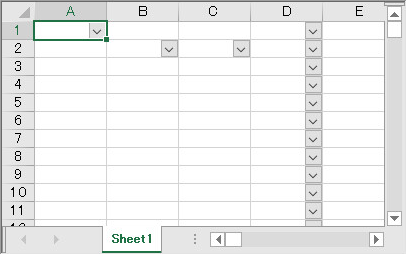
 |
|
private void Form1_Load(object sender, System.EventArgs e) { //ComboBoxCellTypeクラスのインスタンスを作成します FarPoint.Win.Spread.CellType.ComboBoxCellType cb = new FarPoint.Win.Spread.CellType.ComboBoxCellType(); //クラスメンバの各プロパティを設定します cb.Items = new String[] {"aaa", "bbb", "ccc"}; cb.ItemData = new String[] {"111", "222", "333"}; cb.Editable = true; cb.EditorValue = FarPoint.Win.Spread.CellType.EditorValue.ItemData; //単一セル:セル(0,0)をコンボボックス型セルとします fpSpread1.ActiveSheet.Cells[0, 0].CellType = cb; //複数セル:セル(1,1)およびセル(1,2)をコンボボックス型セルとします fpSpread1.ActiveSheet.Cells[1, 1, 1, 2].CellType = cb; //列全体:列(3)をコンボボックス型セルとします fpSpread1.ActiveSheet.Columns[3].CellType = cb; }
Private Sub Form1_Load(ByVal sender As Object, ByVal e As System.EventArgs) Handles MyBase.Load 'ComboBoxCellTypeクラスのインスタンスを作成します Dim cb As New FarPoint.Win.Spread.CellType.ComboBoxCellType 'クラスメンバの各プロパティを設定します cb.Items = New String() {"aaa", "bbb", "ccc"} cb.ItemData = New String() {"111", "222", "333"} cb.Editable = True cb.EditorValue = FarPoint.Win.Spread.CellType.EditorValue.ItemData '単一セル:セル(0,0)をコンボボックス型セルとします FpSpread1.ActiveSheet.Cells(0, 0).CellType = cb '複数セル:セル(1,1)およびセル(1,2)をコンボボックス型セルとします FpSpread1.ActiveSheet.Cells(1, 1, 1, 2).CellType = cb '列全体:列(3)をコンボボックス型セルとします FpSpread1.ActiveSheet.Columns(3).CellType = cb End Sub