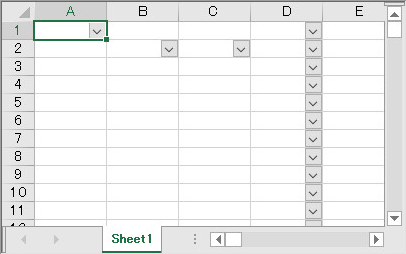private void Form1_Load(object sender, System.EventArgs e)
{
//ComboBoxCellTypeクラスのインスタンスを作成します
FarPoint.Win.Spread.CellType.ComboBoxCellType cb = new FarPoint.Win.Spread.CellType.ComboBoxCellType();
//クラスメンバの各プロパティを設定します
cb.Items = new String[] {"aaa", "bbb", "ccc"};
cb.ItemData = new String[] {"111", "222", "333"};
cb.Editable = true;
cb.EditorValue = FarPoint.Win.Spread.CellType.EditorValue.ItemData;
//単一セル:セル(0,0)をコンボボックス型セルとします
fpSpread1.ActiveSheet.Cells[0, 0].CellType = cb;
//複数セル:セル(1,1)およびセル(1,2)をコンボボックス型セルとします
fpSpread1.ActiveSheet.Cells[1, 1, 1, 2].CellType = cb;
//列全体:列(3)をコンボボックス型セルとします
fpSpread1.ActiveSheet.Columns[3].CellType = cb;
}
Private Sub Form1_Load(ByVal sender As Object, ByVal e As System.EventArgs) Handles MyBase.Load
'ComboBoxCellTypeクラスのインスタンスを作成します
Dim cb As New FarPoint.Win.Spread.CellType.ComboBoxCellType
'クラスメンバの各プロパティを設定します
cb.Items = New String() {"aaa", "bbb", "ccc"}
cb.ItemData = New String() {"111", "222", "333"}
cb.Editable = True
cb.EditorValue = FarPoint.Win.Spread.CellType.EditorValue.ItemData
'単一セル:セル(0,0)をコンボボックス型セルとします
FpSpread1.ActiveSheet.Cells(0, 0).CellType = cb
'複数セル:セル(1,1)およびセル(1,2)をコンボボックス型セルとします
FpSpread1.ActiveSheet.Cells(1, 1, 1, 2).CellType = cb
'列全体:列(3)をコンボボックス型セルとします
FpSpread1.ActiveSheet.Columns(3).CellType = cb
End Sub